crystal - Dynamics
Dynamics processing is available for all sources. The dynamics section includes a compressor, expander and gate. (Limiting can be applied via the independent limiter.)
Each processor has its own on/off, plus there is a master on/off for the complete section. The on/off status is best checked by looking at the GUI (where you can see the Dynamics on/off plus the on/off for the individual sections: Compressor, Expander and Gate).
Compressor
The following parameters are available for the compressor:
- Threshold - threshold in dBr, range is dependent on RSL.
- Ratio - ratio from 1:1 to 1:16.
- Attack - attack time from 0.16ms to 82ms.
- Release - release time from 10ms to 5000ms.
- Gain - makeup gain from -12dB to 0dB.
The characteristic of the compressor is optimized for radio on-air operation. The ratio pivot point moves around the working point according to the input signal level and not around a fixed threshold. This allows the ratio to adapt without having to change the level considerably.
Expander
The following parameters are available for the expander:
- Threshold - threshold in dBr, range is dependent on RSL.
- Ratio - ratio from 1:1 to 1:0.1.
Gate
The following parameters are available for the gate:
- Threshold - threshold in dBr, range is dependent on RSL.
- Attack - attack time from 0.16ms to 82ms.
- Release - release time from 10ms to 5000ms.
The dynamics elements of Power Core use relative decibels, or dBr, as opposed to dBFS. What this means in practice is explained in more detail later. For now, it is useful to know that the threshold range will vary depending on the Relative System Level (RSL), and that the thresholds can be displayed in either dBr or dBFS.
Operation
To access the parameters, press an Access key (on the fader strip) followed by Dynamics (on the Central Function Keys and/or GUI).
Then adjust the parameters from either the surface or GUI.
On the surface...
There are three pages of parameters: one for each processor.
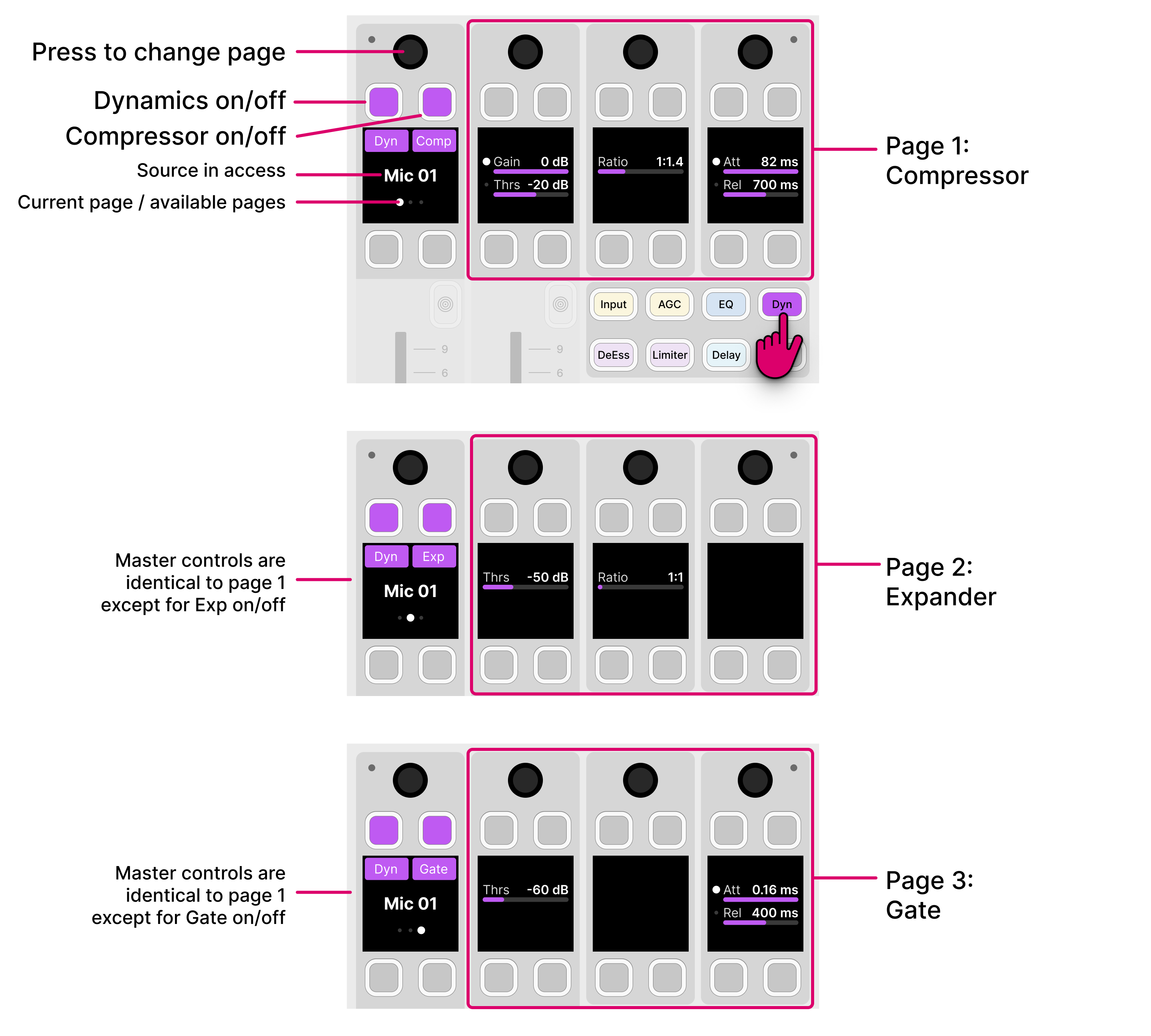
- Press down on the left (master) rotary control to step through the pages.
- The Dyn soft key acts as the master on/off for the complete section. This key appears in the same position on all pages.
- The Comp, Exp and Gate soft keys allow you to enable (or disable) each individual processor. For a processor to be active, the master Dyn key must also be enabled.
- For the Gain/Thrs control: turn to adjust Gain; press down and turn to adjust Threshold.
- For the Att/Rel controls: turn to adjust the Attack time; press down and turn to adjust the Release time.
On the GUI...
All of the dynamics parameters are shown simultaneously, and there is a visualization that shows the overall response (input versus output level).
The visualization includes a white ball that represents the output level of the dynamics section (Compressor, Expander and Gate). This changes dynamically as the signal level varies. If a red ball is also visible, then this represents the output level of the de-esser. The balls can be extremely helpful when adjusting parameters, as you can see which part of the curve is active as the signal level changes.
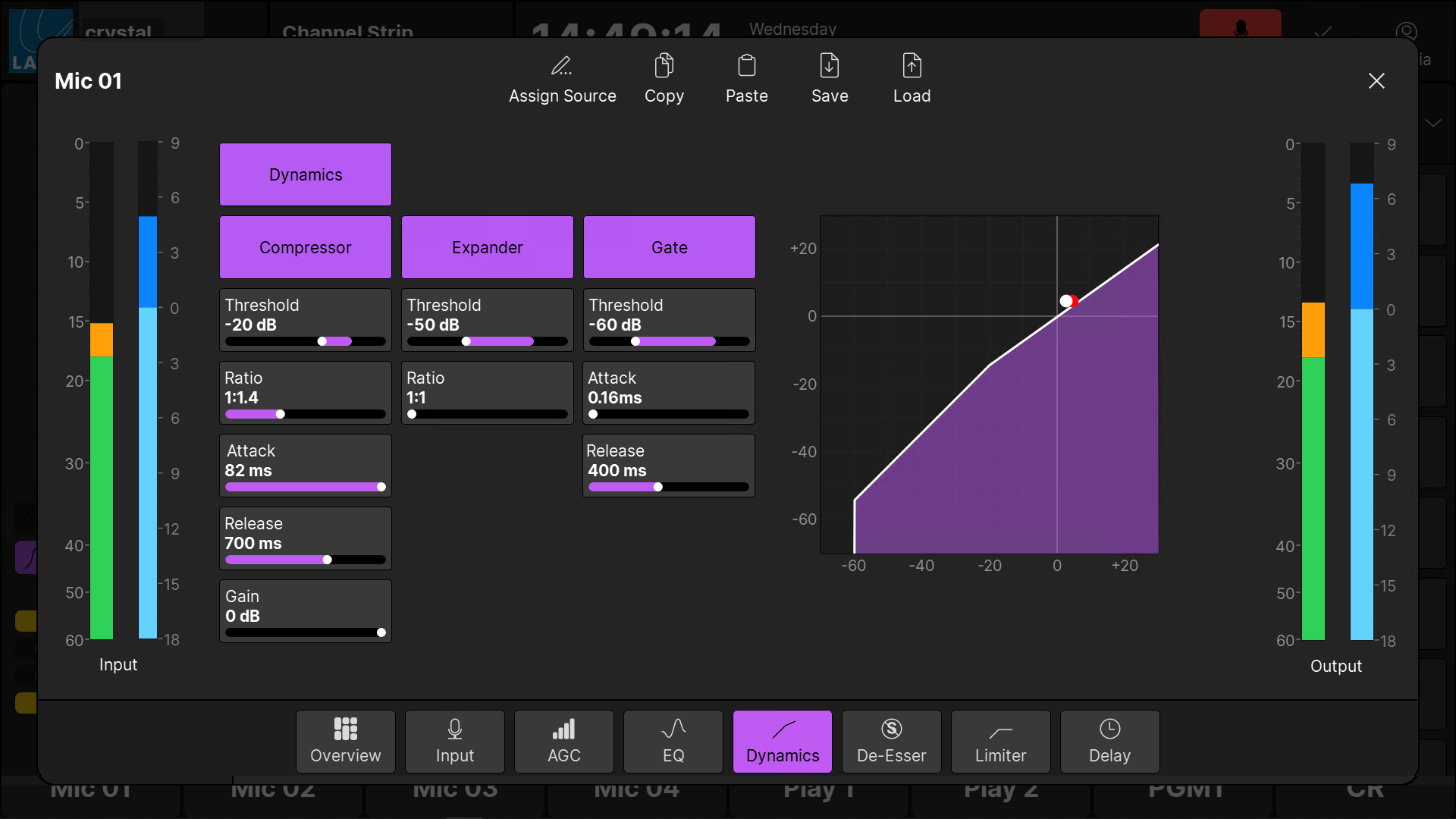
- The Dynamics button acts as the master on/off for the complete section.
- The Compressor, Expander and Gate buttons allow you to enable (or disable) each individual processor. For a processor to be active, the master Dynamics button must also be enabled.
- The dynamics curve provides an easy way to check if the processing is turned on or off:
- Curve (filled) = Dynamics on.
- Curve (not filled) = Dynamics off.
- The meters show the levels at the input and output of the dynamics section.