mc²96 - Isolated Bays
The ISOLATE bay function can be used to isolate one or more channel bays so that they are unaffected by the centre section BANK and LAYER switching. It allows the surface to be split, to support more than operator, or can be used for convenience when mixing alone.
If there is more than one operator, isolated bays can feed a separate AFL/PFL bus (for independent headphone monitoring), and can be excluded from snapshot loads.
Isolating a Channel Bay
Press the ISO BAY ON button, on the fader panel, to enable (or disable) the isolate function.
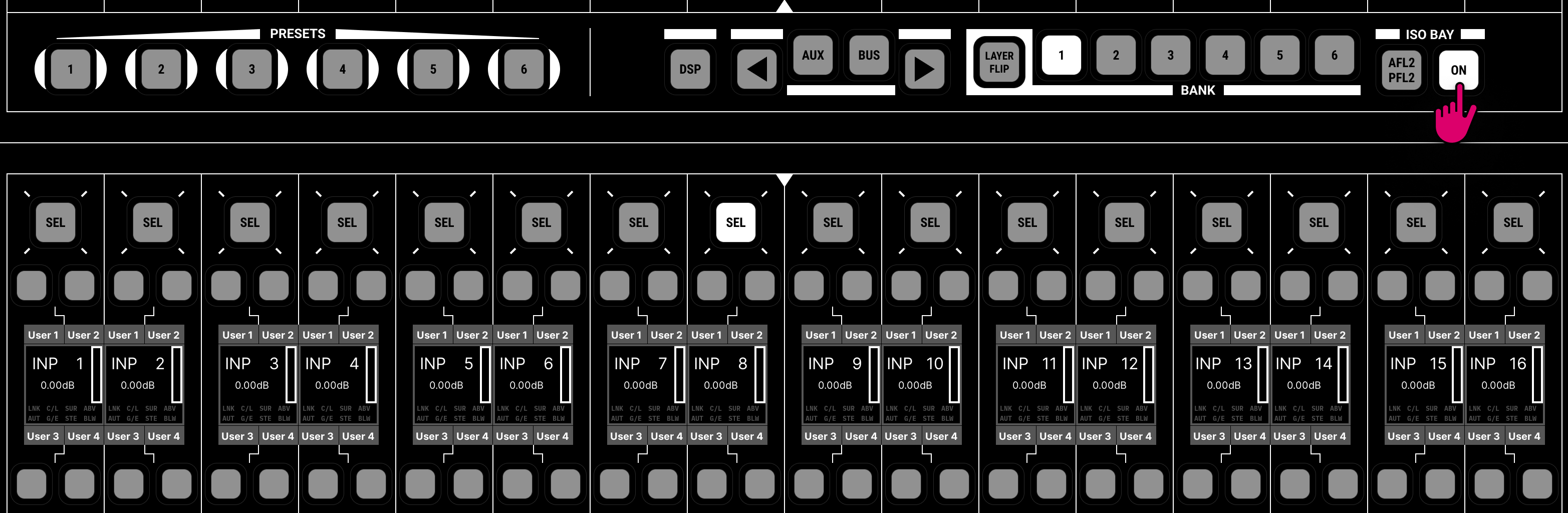
For convenience, the same option can be found on the Channel Display (beside the LAYER/BANK buttons).

You can isolate multiple bays at any physical position.
Bank and Layer Switching
The BANK 1 to 6 and LAYER FLIP buttons provide local bank and layer switching for the 16 fader strips. They can be used with the ISOLATE bay option on or off.
- If ISOLATE is off, then the bank and layer is reset by the global BANK/LAYER buttons in the centre section.
- If ISOLATE is on, then the bay is unaffected by the global BANK/LAYER switching.
If there is more than one operator, then turn ISOLATE on so that the second operator can use the local BANK/LAYER switching, while the main operator uses the global BANK/LAYER controls.
Independent AFL and PFL
AFL and PFL selections made within isolated bay(s) can be split away from the main console, and routed onto a second AFL and PFL bus, by enabling the "Console → Bay → ISO AFL2/PFL2" option (in the System Settings display).
If there is more than one operator, you can use this to provide the second operator with independent headphone monitoring. For example: switch PFL 2 to the CRM 2 output (to feed headphones 2), or route the PFL 2 bus output to an external headphone preamp (via the Signal List display).
Fader SEL Behaviour (Channel In Access)
If there is more than one operator, then it is best to exclude the isolated bay(s) from changing the channel in access. This allows the second operator to select a channel (using a fader SEL button) without affecting the main engineer.
To do this, turn on the "Console → Bay → Select Isolate" option (in the System Settings display). When Select Isolate is on, if you enable and disable ISOLATE (for the channel bay), the console remembers the selected channel within the isolated bay. This makes it easy to go in and out of ISO bay.
Snapshot Isolate
If there is more than one operator, then it can be desirable to exclude the isolated bay(s) from snapshot loads. This allows the main operator to use snapshots without affecting the second engineer.
This is done in two stages:
1. First, isolate the bay from the snapshot load by turning on the "Global Snapshot ISO" BAY option (in the Snapshots List display).

This isolates the fader strip assignments, and current bank/layer selection, in all isolated bays. It means that when the main operator loads a snapshot, it will not affect the surface layout for the second engineer.
2. Then, isolate the channel(s) assigned to the isolated bay(s) by turning on SNAP ISO (either from a fader strip user button or CHANNEL controls).
This isolates the channel DSP settings. It means that if a channel is accidentally assigned to both the main surface and an isolated bay, a snapshot load will not affect its DSP parameters.
Remember to check the SNAP ISO status for all channels in the isolated bay(s), on all banks and layers.
Expanded Parameter Control
With ISO bay on, the EQ, DYN, AUX, MISC and BUS buttons can be used to temporarily assign the 32 Free Controls to DSP and Bus assign parameters for the selected channel.
- If you haven't already done so, turn on ISOLATE to isolate the fader bay.
- Next, select the parameters you wish to control – for example, press AUX to control aux sends.
All the Free Controls within the isolated bay update to show aux parameters for the selected channel - reach out to adjust a parameter. - If there are more parameters available (for example, more aux sends), then press the left or right arrow button to scroll through the parameters.
- At any time, you can press another fader SEL button to adjust settings for a different channel (within the isolated bay).
- Deselect the EQ, DYN, AUX, MISC or BUS button to return the Free Controls to their normal mode of operation.
- All channel DSP, AUX sends and BUS assign parameters can be accessed in a similar manner.
Please note:
- When adjusting EQ and Dynamics, the EQ/FILTER and EXP/GATE/COMP/LIM graphs are shown in the "unused" TFT displays.
- When used for BUS assign, the Free Control buttons will route the selected channel to each bus (on or off). Note that the rotary controls have no function. Use the left and right arrow keys to page through all available group and sum buses.
For details on how DSP and AUX parameters are controlled, please see Free Control Functionality.