mc²96 - Banks and Layers
The surface supports six control surface banks (1 to 6), each with two layers - Layer 1 and Layer 2.
Banks are switched globally, while layers can be switched globally or individually.
Bank switching provides fast global access to different sets of channels, or channels in a different layout - for example, to bring the music channels in a live entertainment up onto the surface when the band are playing!
Layers can be switched on individual fader strips, making them ideal for related signals - for example, to flip quickly between a presenter's input channel and their mix minus (N-1) return.
In each case all fader labels, control positions and "Channel" displays update to reflect the new settings. If there are no channels assigned to the bank or layer, then you will switch to a series of blank fader strips.
To control how bank and layer switching is applied, you can:
- Isolate a complete channel bay from BANK and LAYER switching (using ISO Bay).
- Isolate the main or individual fader strips from BANK switching (using STRIP ISOLATEs).
- Assign a channel to the same position on all banks and/or layers (using ALL BANKS and BOTH LAYERS).
Global Bank and Layer Switching
The BANK 1 to 6 buttons (in the centre section) switch the fader strips, globally, between banks. One button is always lit; this is the active bank. Six banks are available.
Within each bank, you can press LAYER FLIP to invert the layers; ALL 1ST to reset all fader strips to layer 1; and STRIP 2ND to reset all channel fader strips to layer 2.
The MAIN BAY button can be used with both BANK and LAYER switching. When it is turned on, the bank/layer selections affect only the main faders.
Please note:
- The global BANK selections affect all fader strips across the console, except for those in an isolated bay or with an individual strip ISO active.
- The global LAYER selection affects all fader strips across the console, except for those in an isolated bay.
Local Bay Bank and Layer Switching
On the channel bay (above the fader SEL buttons) is a horizontal strip of buttons that includes local bank/layer switching.
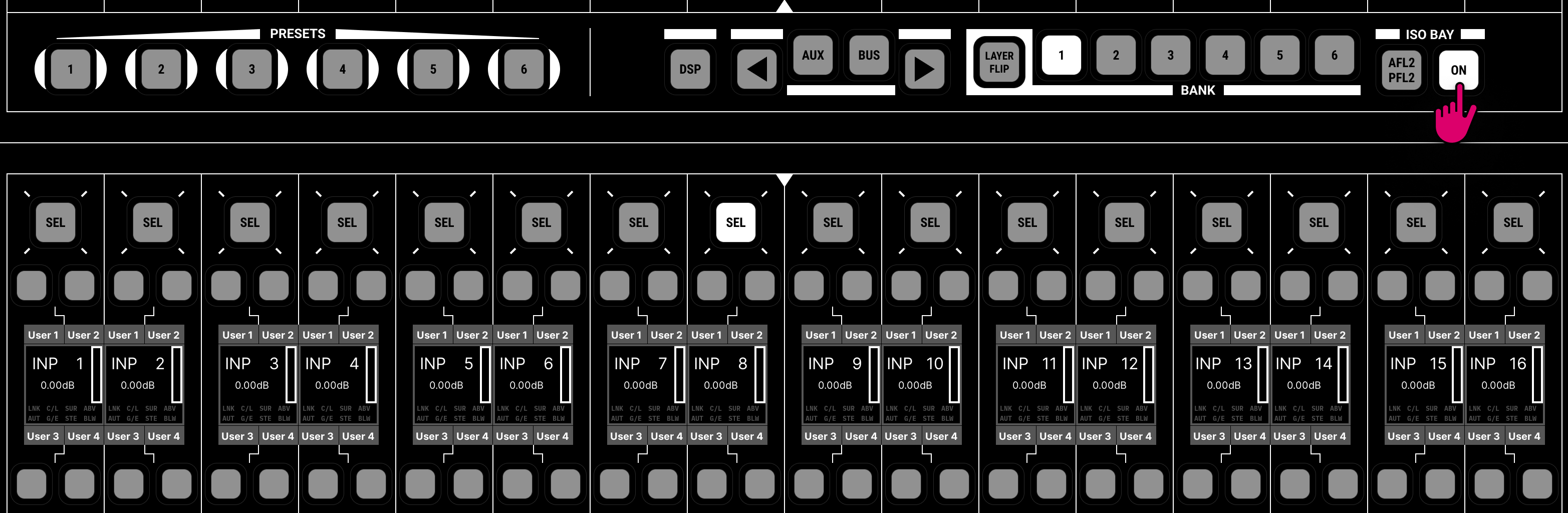
For convenience, the same options can be found on the Channel Display.

The BANK 1 to 6 and LAYER FLIP buttons provide local bank and layer switching for the 16 fader strips. They can be used with the ISOLATE bay option on or off.
- If ISOLATE is off, then the bank and layer is reset by the global BANK/LAYER buttons in the centre section.
- If ISOLATE is on, then the bay is unaffected by the global BANK/LAYER switching.
The ISOLATE button isolates the bay so that it is unaffected by the global BANK/LAYER switching. In this instance, you must use the local BANK 1 to 6 and LAYER FLIP buttons to change the bank and layer.
Individual Layer Switching
The FLIP button on the fader strip can be used to switch from Layer 1 to 2, or vice versa.
Any individual FLIP states are reset by the global LAYER switching buttons, unless the bay is isolated. For example, press ALL 1ST to reset all fader strips to layer 1 or STRIP 2ND to reset all channel fader strips to layer 2.
Isolating Fader Strips from Banks and Layers
To control how bank and layer switching is applied, there are three possibilities.
- Isolate a complete channel bay from BANK and LAYER switching (using ISO Bay).
- Assign a channel to the same position on all banks and/or layers (using ALL BANKS and BOTH LAYERS).
- Isolate the main or individual fader strips from BANK switching (using STRIP ISOLATEs).
Using ISO Bay
ISO Bay can be used to isolate a complete channel bay from the global BANK and LAYER switching.
Please see mc²96 - Isolated Bays.
Using ALL BANKS and BOTH LAYERS
By assigning a channel to multiple banks and layers during the desk layout, you can effectively disable the BANK and LAYER switching.
This can be done for all banks and both layers, or any combination (e.g. for BANKS 1 to 3).
Please see mc²96 - Strip Assignment: Multiple Mode.
Using STRIP ISOLATE
This method can be used to isolate individual fader strips from the global and local bay bank switching. Note that it does not affect the LAYER switching and so option 2 may be preferred.
There are three STRIP ISOLATE buttons (in the centre section).
- MAIN FADER - isolates all 16 main fader strips from bank switching.
- SEL FADER - can be used to isolate a number of individual fader strips (as described below).
- CLEAR - clears all bank switching isolations.
To set the individual fader strip ISO states:
- Press SEL FADER - the fader strip SEL buttons flash (in green) across the console.
- Use the fader SEL buttons to make the selections:
- red = strip ISO on;
- green = strip ISO off.
- Either press SEL FADER or ESC to exit the select ISO mode.
Once one or more fader strips are isolated, the SEL FADER button remains lit (steady state).
If you now press a global (or local bay) BANK switching button, then this affects all of the fader strips except those with an active strip ISO.
To clear the fader strip isolations, press CLEAR (to clear all bank switching isolations). The SEL FADER button light goes out (to indicate that there are no active isolations).