mc²36 - Isolated Bay
The ISOLATE bay function can be used to isolate the channel bay from the main fader strips. This can be useful if, for example, you wish to BANK and LAYER switch the channel and main faders independently.
This function is only available on a 32 or 48-fader console (with a Channel Bay). 16-fader consoles do not have channel bays and so ISOLATE bay is not supported.
On the mc236, the AFL2/PFL2 option (to split the AFL and PFL buses) is not supported.
Isolating a Channel Bay
Press the ISO BAY ON button, on the fader panel, to enable (or disable) the isolate function.
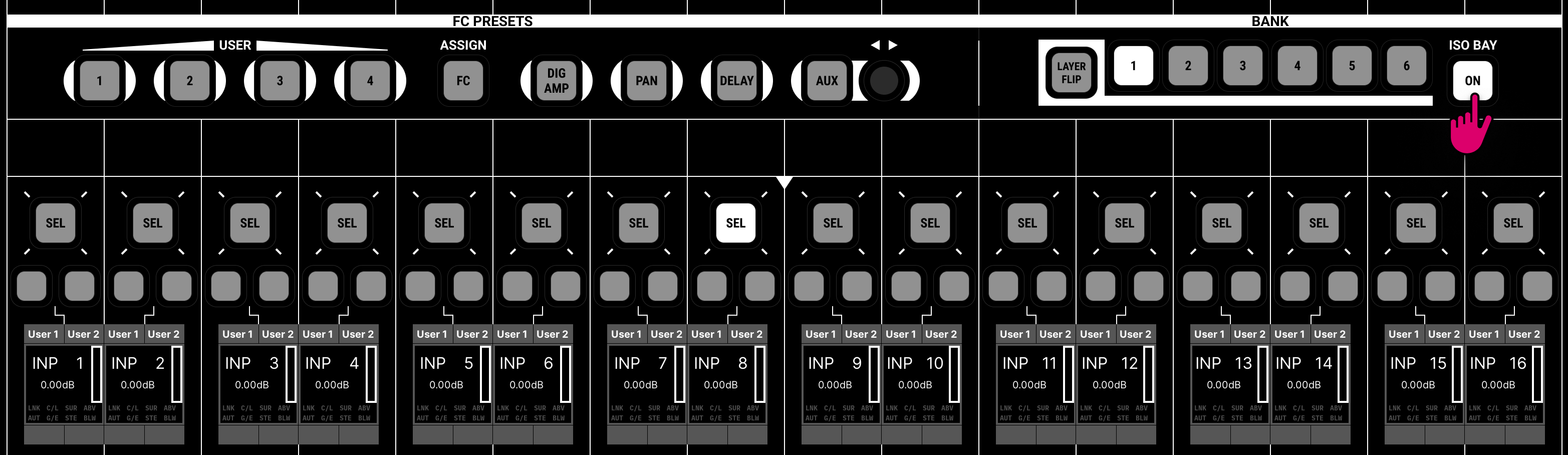
For convenience, the same option can be found on the Channel Display (beside the LAYER/BANK buttons). Note that these are the only available controls if the channel bay is fitted with dual faders.

Bank and Layer Switching
The BANK 1 to 6 and LAYER FLIP buttons provide local bank and layer switching for the 16 fader strips. They can be used with the ISOLATE bay option on or off.
- If ISOLATE is off, then the bank and layer is reset by the global BANK/LAYER buttons in the centre section.
- If ISOLATE is on, then the bay is unaffected by the global BANK/LAYER switching.
If you wish to bank and layer switch the main faders independently (from the global BANK/LAYER buttons), then turn ISOLATE on.
Fader SEL Behaviour (Channel In Access)
Use the "Console → Bay → Select Isolate" option (in the System Settings display) to determine what happens when a channel is selected. When Select Isolate is on, if you enable and disable ISOLATE (for the channel bay), the console remembers the selected channel within the isolated bay. This makes it easy to go in and out of ISO bay.
Snapshot Isolate
In some circumstances, it can be desirable to exclude the isolated bay from snapshot loads. This allows you to reset only the channels assigned to the main fader strips (and not the channels in the isolated bay).
To protect both the control and DSP aspects, there are two stages:
1. First, isolate the bay from the snapshot load by turning on the "Global Snapshot ISO" BAY option (in the Snapshots List display).

This isolates the fader strip assignments, and current bank/layer selection, in all isolated bays.
2. Then, isolate the channel(s) assigned to the isolated bay by turning on SNAP ISO (either from a fader strip user button or CHANNEL controls).
This isolates the channel DSP settings. It means that if a channel is accidentally assigned to both the main surface and an isolated bay, a snapshot load will not affect its DSP parameters.
Remember to check the SNAP ISO status for all channels in the isolated bay, on all banks and layers.