Alarm - Module
This chapter covers the configuration of the Alarm - Module.
Alarm Management
The VSM control system provides integrated alarm management which enables the evaluation of alarm messages from connected foreign devices through SNMP, proprietary protocols, or GPIs using the GPIO logic. With virtual GPOs, the parameters can be evaluated and displayed, administrated, and edited on the graphic user interface.
First Steps
To open and close the module menu, left-click on the appropriate button in the main menu bar:

The Modules window appears - right-click inside the empty module view to create a new module:
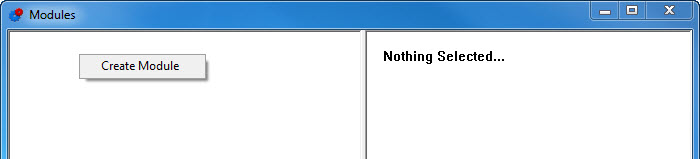 e
e
Create Alarm Trigger
Alarm GPO
To create an alarm, a virtual GPO has to be set up first. To do so, open the GPIO configuration interface and set up a new GPO (see GPIOs: New GPIO).
In the simplest case, this GPO can be activated due to the failure of a power supply or a similar event. To this end, a GPI has to be set from the terminal device for every power supply. This GPI indicates that the power supply is defective. This kind of GPI can be linked to the alarm GPO by dragging and dropping it into the GPO. From now on, the set-up GPO will become active as soon as a GPI signals the failure of a power supply.
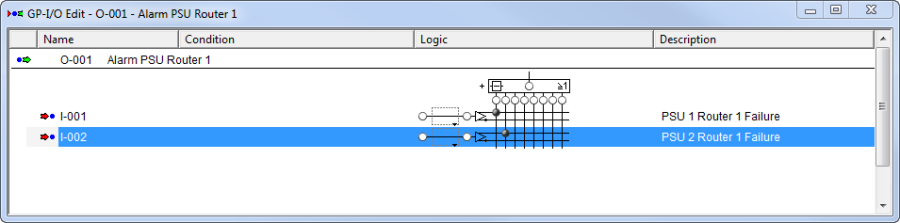
GPO logic
After the corresponding logic has been created for the alarm, this GPO can be transferred into the alarm module. To do so, right-click onto the GPO and select the option Create Alarm from GPIO.
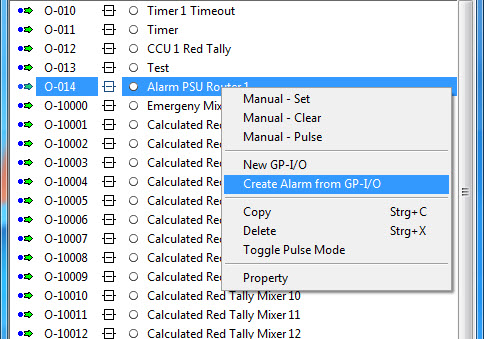
If the corresponding log information has been created in the vsmStudio.log, the GPO properties can be adjusted and relevant textual information added. Right-click onto the GPO and select Property to access the required input window.
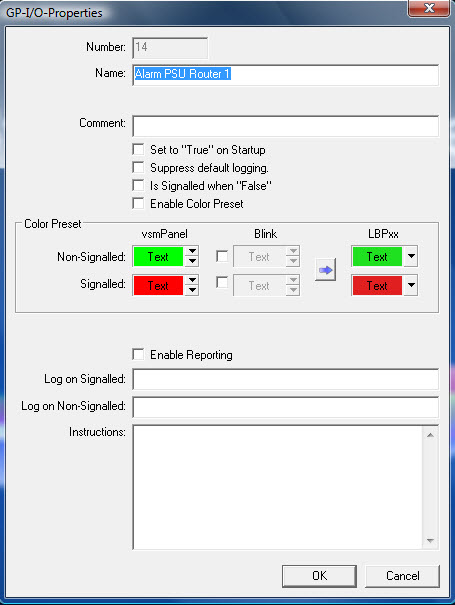
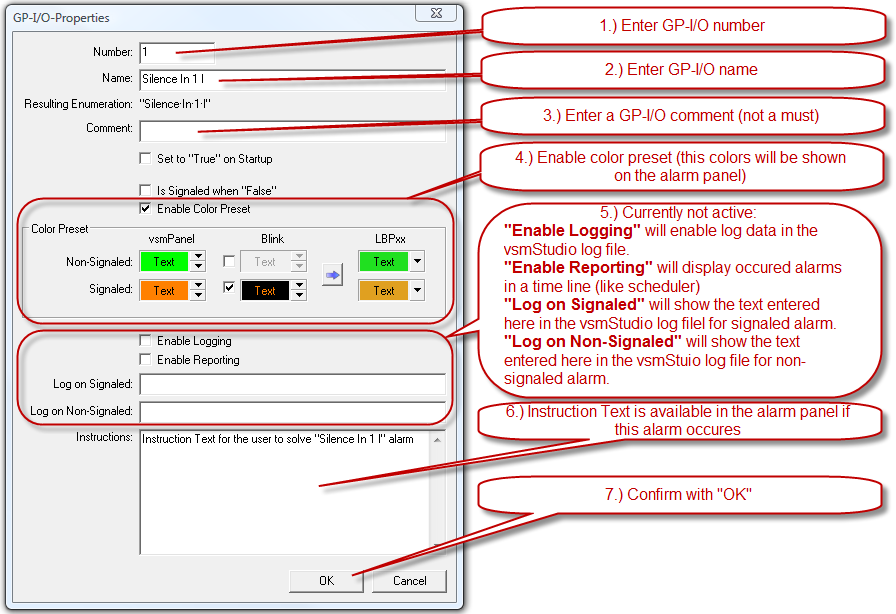
GPO properties
Logging of GPIOs is activated in the GPIO management of the VSM control system by default. The GPIO is therefore recorded in the logfile (see Installation & Update: Folder LogFiles). To deactivate this function, select the option Suppress default logging.
If the logic is Set, the attribute Is Signaled when "False" activates the alarm, allowing an easy, inverted evaluation. The attribute Enable Color Preset activates that underlying color theme and the corresponding colored displays on vsmPanels and hardware control panels. Enable Reporting enables the integration of alarm evaluation and alarm display in the event scheduler. Active alarms are then shown in the scheduler bar.
The fields Log on Signaled and Log on Non-Signaled provide space to enter customer-specific, textual information that will be shown in the log file and the scheduler bar. Instruction or measures for the event of an alarm can be included in the field Instructions.
Further information concerning the alarm configuration can be entered in the alarm module.
The Alarm - Module

Alarm module
Since an alarm has already been created from the previously set-up GPO, it is already shown in the module list under Alarm. The module name is taken from the GPO name. Further adjustments can be made by double-clicking on the alarm.
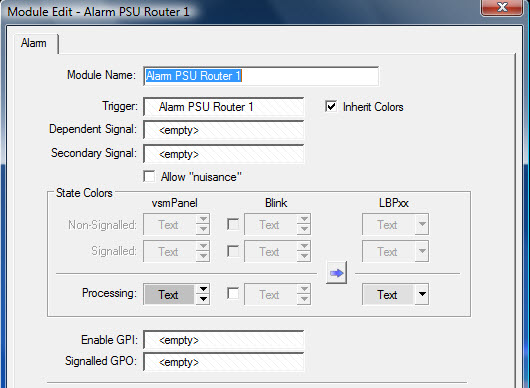
Alarm settings
In addition to the creation of an Alarm from the GPIO Context menu, you can also create an Alarm module directly. A right click anywhere in the “Module List” opens a context menu. Choose “Create Module” via a left click.
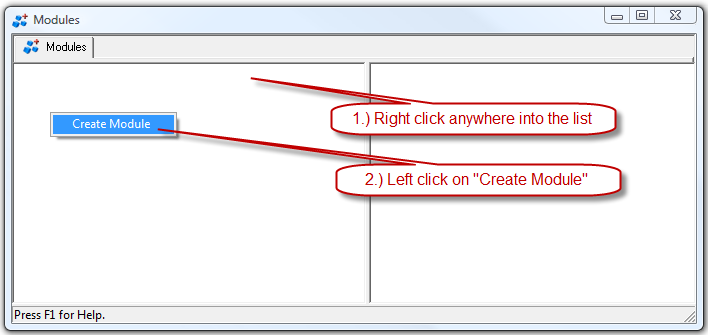
Select “Alarm” and click “Next”
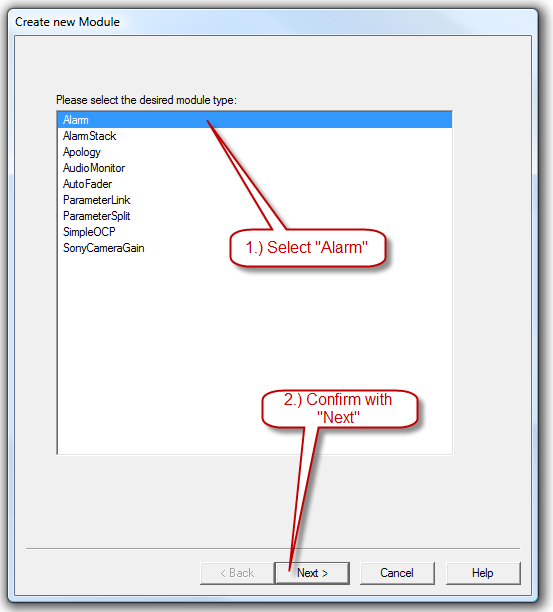
Set Alarm Modules Properties as shown in the picture below.
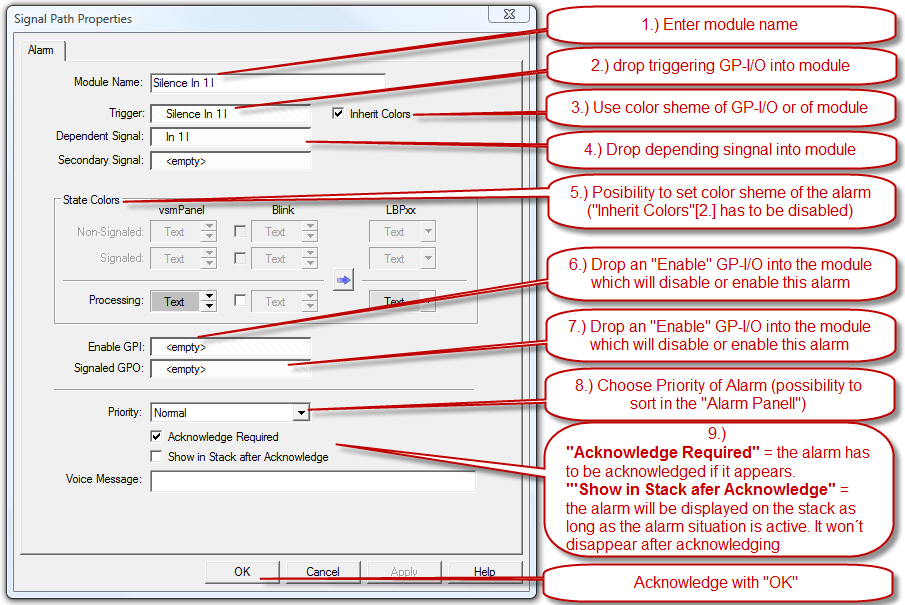
The module name can be changed if required. The GPO from which the alarm was created also serves as Trigger. If necessary, it can be exchanged with another GPO from the GPIO list (see Editing the GPIO List) using drag and drop.
The Dependent Signal is the signal corresponding to the alarm. Here, it is, for example, possible to evaluate a silence, an audio target or audio source and to deposit the corresponding source or target there. This information is included in the alarm page item of the vsmPanel. The Secondary Signal would then be the signal to the right of dependent signal.
The attribute Inherit Colors is checked by default. It prompts the adoption of colors from the GPO. If the attribute is not checked, the colors can be defined independently of the GPO color.
Checking the attribute Allow "nuisance" will result in the suppression of alarm messages. This is useful, for example, if a malfunction of a terminal device repeatedly generates alarm messages. If this option is activated, the alarm panel offers the possibility to set this alarm to Nuisance and therefore suppress recurrent alarm messages.
With Enable GPI, this alarm can only be evaluated once the corresponding GPI has been set. To define a GPI to that end, drag and drop the relevant GPI into this field. With the attribute Signaled GPO, the alarm can be linked with a GPO. This GPO can, for example, be a physically available contact that causes a warning (a siren, a flashing light, etc).
To weight individual alarms differently, their priority can be defined. The alarms are displayed in the corresponding tabs in the alarm management window:
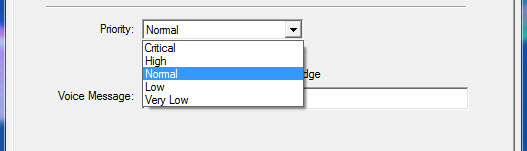
If the attribute Acknowledge Required is checked, each active, set alarm must be confirmed even if it is no longer active. This ensures the recognition of errors occurring on short-notice. The attribute Show in Stack after Acknowledge shows this alarm in the AlarmStack (see AlarmStack) even after the confirmation.
The field Voice Message offers space to enter a text that will be played as text-to-speech on the local work station in the event of an active alarm.
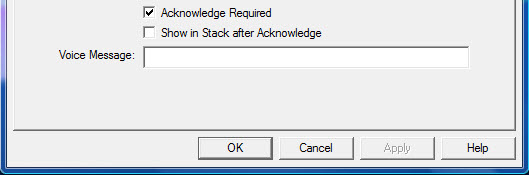
Please also refer to the Alarm Management section in the vsmPanel Editor documentation to see how Alarms can be displayed on an operator panel.