Power Core - Peripherals Menu
In the Peripherals menu, there are five pages/tabs. They provide status information about the device's peripherals. All pages are for diagnostic use only; there are no editable fields.
Peripherals → MADI
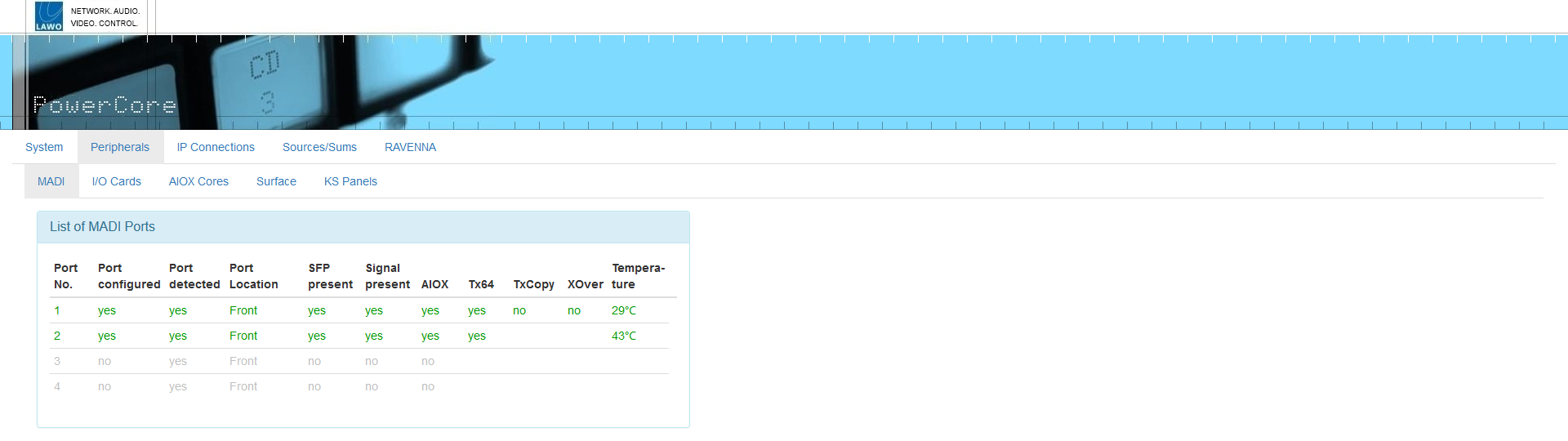
The Peripherals → MADI tab shows information about all available MADI/AIOX ports. The rows are color-coded to indicate the present state of the connection.
- Green = the port is configured and a valid signal is present. (no redundancy configured).
- Blue = the port is configured and a valid signal is present AND active. (redundancy configured).
- Light Blue = the port is configured and is a valid is present but not active. (redundancy configured).
- Red = the port is configured but a valid signal is NOT present. e.g. an SFP is not fitted or there is no connection.
- Grey = the port is not configured (by the ON-AIR Designer configuration).
The columns show the following information.
- Port No.: shows the port number.
- Port configured: shows whether the port is configured (in ON-AIR Designer): yes or no.
- Port detected: shows whether the port is detected by the hardware: yes or no.
- Port Location: indicates the physical location of the port: Front or Rear.
- SFP Present: shows whether an SFP module is installed: yes or no.
- Signal present: confirms port signal activity: yes or no.
- AIOX: shows whether AIOX mode is active: yes or no.
- Tx64: shows whether Tx64 mode is active: yes or no. If "no", then Tx56 mode is in use.
- TxCopy & XOver: shows whether the port is mirrored with another port for signal redundancy. This setting is selected using the ON-AIR Designer.
- Temperature: if an SFP is installed, this field displays the current temperature of the SFP.
Peripherals → I/O Cards
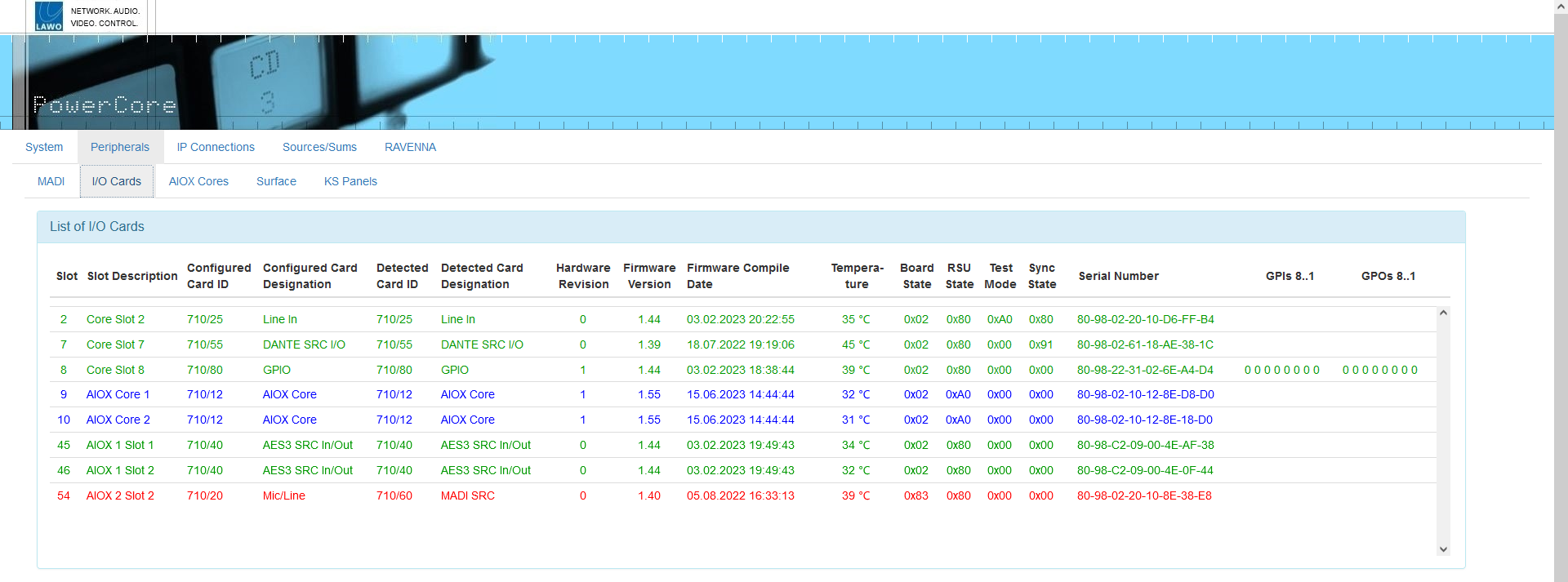 The Peripherals → I/O Cards tab shows information about the expansion I/O cards and, on Power Core revision 2, the internal GPIOs.
The Peripherals → I/O Cards tab shows information about the expansion I/O cards and, on Power Core revision 2, the internal GPIOs.
List of I/O Cards
This area shows information about the expansion I/O cards. Slots 1 to 8 refer to the I/O cards fitted to the rear panel. Slots 9 upwards refer to any AIOX Cores, connected to Power Core, and their I/O cards.
For the I/O cards, the rows are color-coded to indicate the present state of the card.
- Green = the I/O card is configured and active.
- Red = the I/O card is configured but NOT active. e.g. no card fitted or different card detected (ID mismatch).
The columns show information about the I/O card such as its slot number, hardware revision, firmware version, temperature, serial number, etc. Most important are the configured and detected card IDs as these must match for correct operation. If they differ, then you will need to change the I/O card (fitted) or modify the configuration (using ON-AIR Designer).
For a GPIO card, you can check the present state of all 8 GPIs and 8 GPOs:1 = high; 0 = low.
For the AIOX Cores, the rows are color-coded to indicate the present state of the connection.
- Blue = the AIOX Core is configured and present.
- Red = the AIOX Core is configured but NOT detected.
In this instance, the columns show information about the AIOX frame such as its hardware revision, firmware version, temperature, serial number, etc. Further information can be viewed using the Peripherals → AIOX Core tab (described below).
| Slot # | I/O Card or Device |
|---|---|
| 1 - 8 | Power Core I/O Cards (rear slots 01 to 08) |
| 9 - 12 | AIOX Core 1 to 4 (connected via front MADI/AIOX ports 1 to 4) |
| 13 - 28 | AIOX Core 5 to 20 (connected via rear MADI/AIOX ports in slots 01 to 08) |
| 45 - 52 | AIOX 1 I/O Cards (rear slots 01 to 08) |
| 53 - 60 | AIOX 2 I/O Cards (rear slots 01 to 08) |
| 61 - 68 | AIOX 3 I/O Cards (rear slots 01 to 08) |
| 69 - 76 | AIOX 4 I/O Cards (rear slots 01 to 08) |
| 77 - 84 | AIOX 5 I/O Cards (rear slots 01 to 08) |
| 85 - 92 | AIOX 6 I/O Cards (rear slots 01 to 08) |
| 93 - 100 | AIOX 7 I/O Cards (rear slots 01 to 08) |
| 101 - 108 | AIOX 8 I/O Cards (rear slots 01 to 08) |
| 109 - 116 | AIOX 9 I/O Cards (rear slots 01 to 08) |
| 117 - 124 | AIOX 10 I/O Cards (rear slots 01 to 08) |
| 125 - 132 | AIOX1 11 I/O Cards (rear slots 01 to 08) |
| 133 - 140 | AIOX 12 I/O Cards (rear slots 01 to 08) |
| 141 - 148 | AIOX 13 I/O Cards (rear slots 01 to 08) |
| 149 - 156 | AIOX 14 I/O Cards (rear slots 01 to 08) |
| 157 - 164 | AIOX 15 I/O Cards (rear slots 01 to 08) |
| 165 - 172 | AIOX 16 I/O Cards (rear slots 01 to 08) |
| 173 - 180 | AIOX 17 I/O Cards (rear slots 01 to 08) |
| 181 - 188 | AIOX 18 I/O Cards (rear slots 01 to 08) |
| 189 - 196 | AIOX 19 I/O Cards (rear slots 01 to 08) |
| 197 - 204 | AIOX 20 I/O Cards (rear slots 01 to 08) |
Internal GPIO Card

This area appears for Power Core revision 1 and 2 systems only. It shows the present state of the internal GPIO closures that break out on the front panel GPIO connector. There are two possible states for each input and output: 1 = high; 0 = low.
Peripherals → AIOX Cores
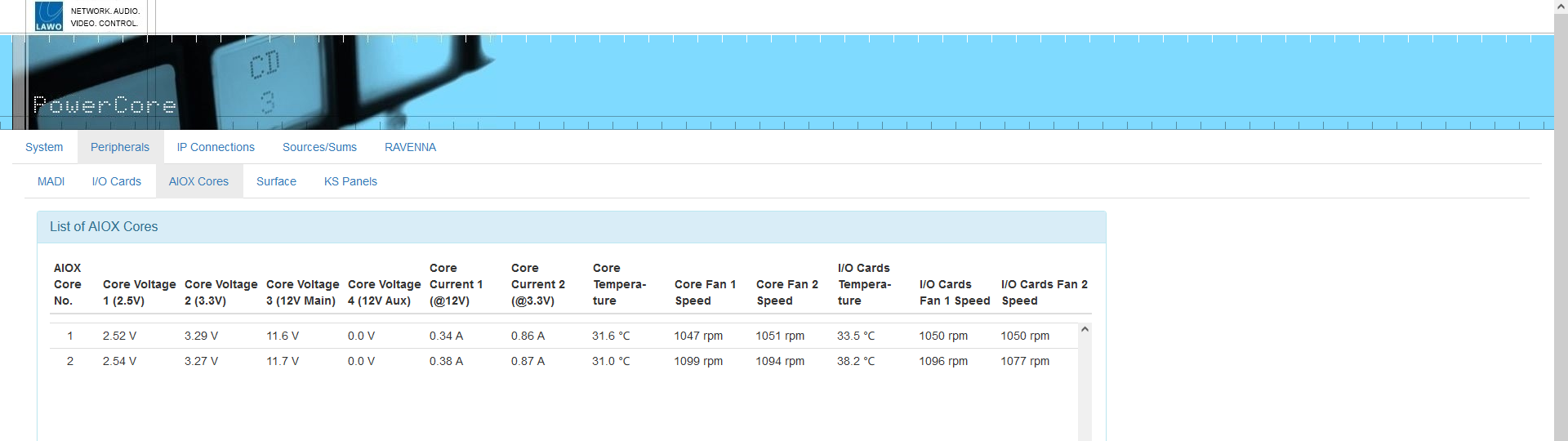
The Peripherals → AIOX Cores tab shows information about any Audio I/O Extenders connected to Power Core. The columns show information about the present state of the device such as its internal temperature and fan speed.
Peripherals → Surface
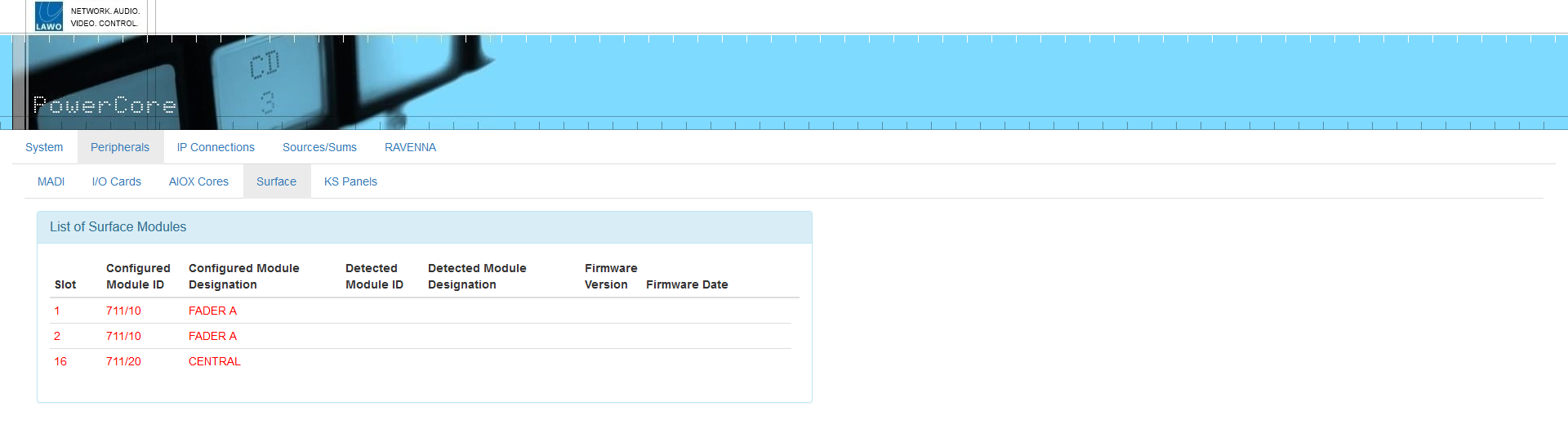
The Peripherals → Surface tab shows information about any control surface modules which are defined in the configuration. The rows are color-coded to indicate the present state of the module.
- Green = the control surface module is configured and active.
- Red = the control surface module is configured but not active. e.g. the module is not fitted to the frame OR there is a problem with its connection.
The columns show information such as the module's slot ID and firmware version. Most important are the configured and detected module IDs as these must match for correct operation. If they differ, then you will need to change the module (fitted) or its slot ID (to match the ON-AIR Designer configuration). If you need to change a slot ID, then please refer to the documentation for your surface. e.g. diamond - Slot IDs.
Peripherals → KS Panels
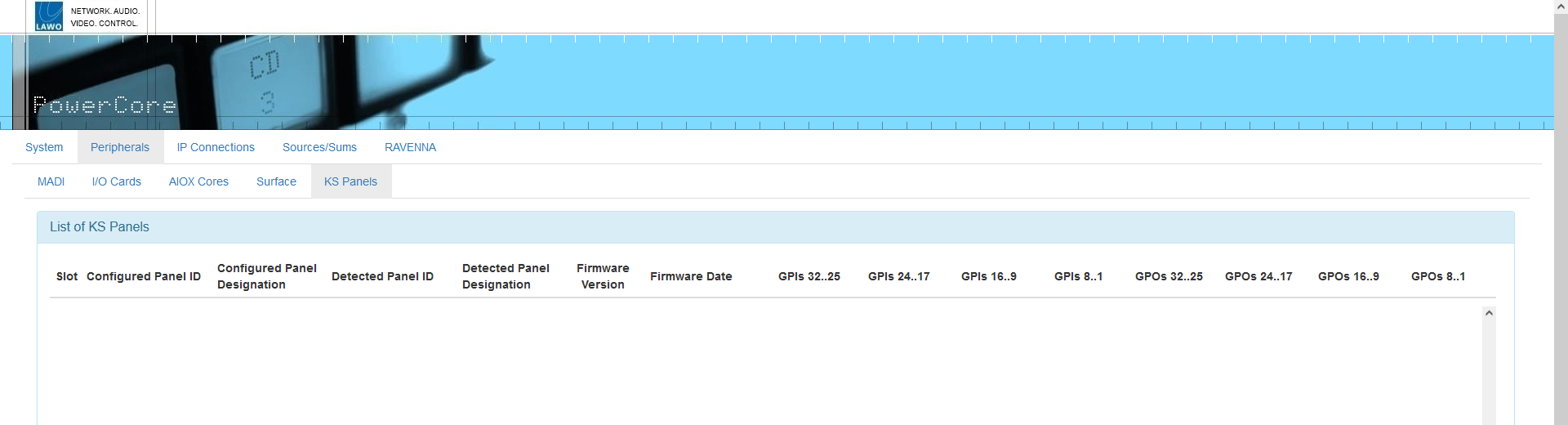
The Peripherals → KS Panels tab shows information about any external key panels which are defined in the configuration. The rows are color-coded to indicate the present state of the panel.
- Green = the key panel is configured and active.
- Red = the key panel is configured but not active. e.g. there is a problem with its connection.