This topic describes how to set up a connection to the RS-422 serial port.
Overview
The RS-422 port, on Power Core revision 3, can be used for remote control (e.g. of a playout system) or MACKIE HUI interfacing to a Digital Audio Workstation.
Note that, on Power Core revision 1 or 2 systems, the RS-422 port is also used for debugging and to download logging files. On Power Core revision 3, you must the USB port for this purpose.
What you will need
A special serial cable, article number 485-0700-000, is required to connect the RS-422 port. Please contact the Lawo Support Department to obtain one.
The cable comes with a RJ45 connector (for Power Core) and a D-type connector (for the PC). If your PC does not support a D-type connector, then you will need to provide a serial to USB converter such as the one shown below.

Opening a Connection to the System
The instructions below describe how to set up a connection to Power Core revision 1 or 2 for debugging.
1. Using the serial cable (described above), connect your PC to the RS 422 port on the Power Core front panel.
The required drivers are installed automatically. Once this is done, you will see a message (from Windows), that the COM port is ready to use. It is recommended to open the
Device Manager (in Windows) and check that you can see the newly installed COM port.
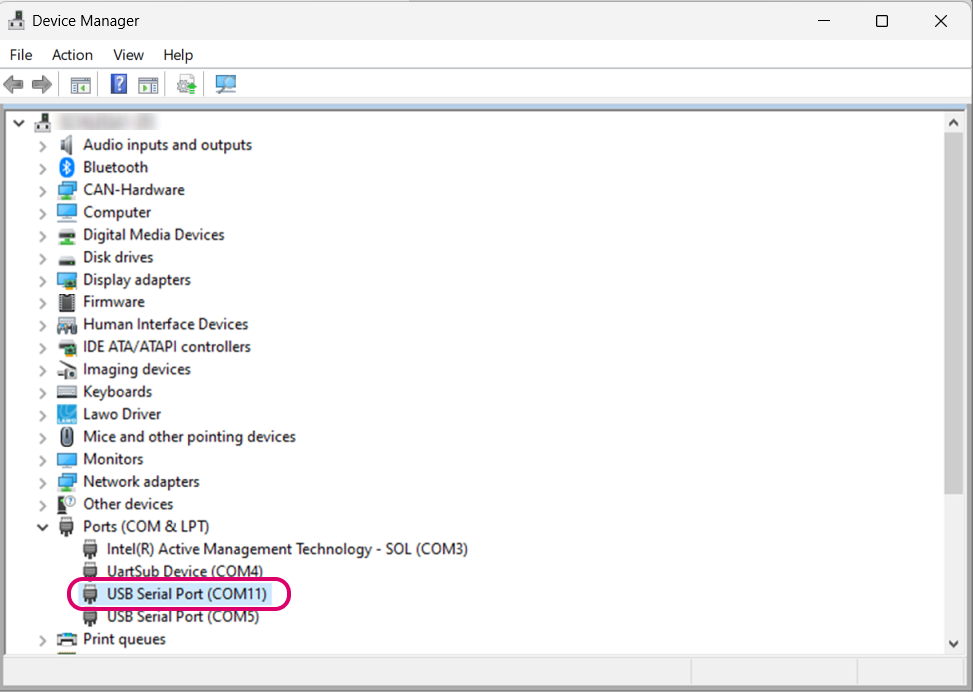
2. On your computer, open a suitable ssh/telnet application.
We recommend using PUTTy, a free ssh/telnet client for Windows. The latest version can be downloaded from the internet.
3. Set up the serial connection for the COM port using the following credentials.
- Speed (baud): 115200
- Data bits: 8
- Stop bits: 1
- Parity: XON/XOFF
The correct settings for PUTTy are shown below.
4. Once the software connects to the system, you will see a new window.
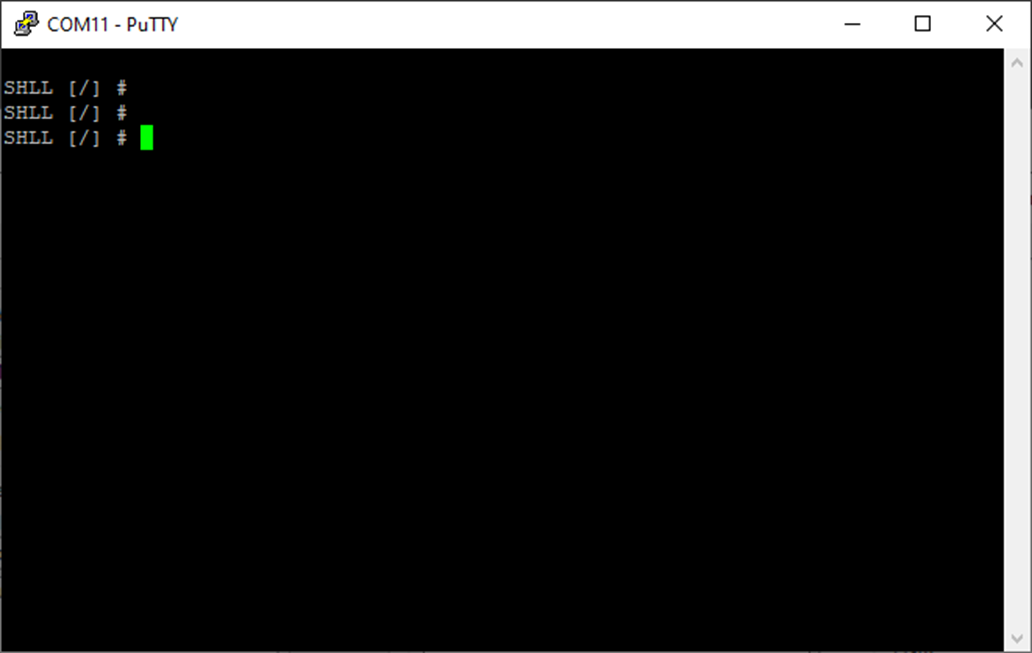
5. Press ENTER and you will see the syntax: "SHLL [/] #“.
You can now follow the instructions for the task you wish to perform.