All files stored on the Power Core control system can be accessed by a suitable FTP client. This topic describes how to perform a file transfer.
1. Install a suitable FTP client on your computer.
We recommend using Filezilla, a free FTP client for all platforms, which can be downloaded from www.filezilla-project.org
2. Connect your configuration PC to Power Core via the control network (as described earlier).
3. Open the Filezilla FTP client, and enter the following information:
- Host = the IP address of your control system
- Username = BLA
- Password = BLU
If you leave the Port field blank, then the default port number of 21 will be used.

4. Click on Quickconnect to make the connection.
The session opens, and you will see the filing system of Power Core on the right (under Remote Site).
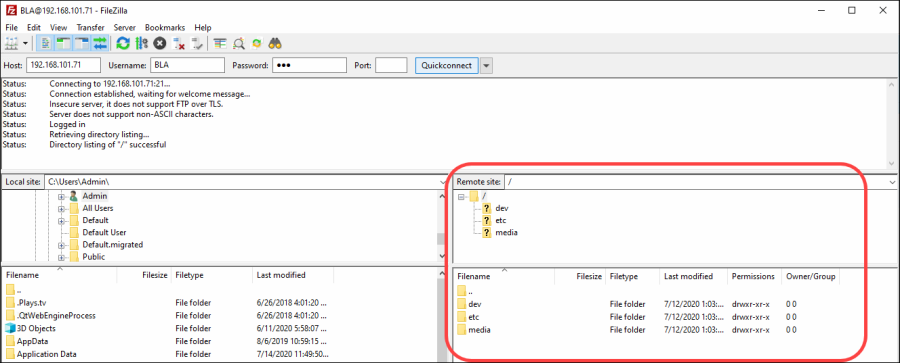
5. BEFORE transferring files, check that the Transfer Type is set to Binary.
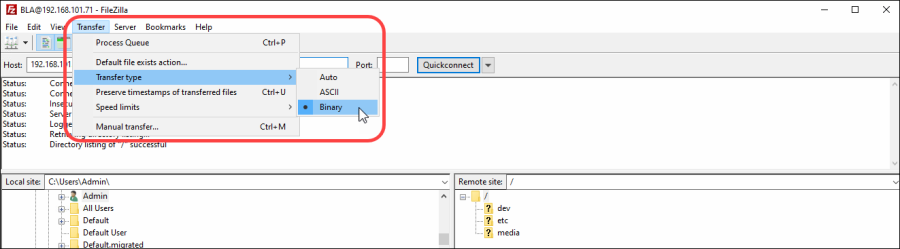
Important: it is important that file transfers use "Binary" mode, and not "ASCII".
6. You can now transfer files from Power Core (the Remote site) to your computer (the Local site), or vice versa:
- Use the upper areas to navigate through the filing structure - the contents of the selected folder are displayed beneath (under Filename).
- Right-click on a filename and select Upload or Download - the file is transferred to/from the selected folder.