Power Core - Configuration Tools
This topic describes how to prepare the configuration PC.
Overview
To set up the system, you will need a PC with a network interface card (NIC). The PC must be installed with Lawo's ON-AIR Designer software and a suitable web browser.
The Lawo software installer contains two applications: ON-AIR Designer and SoP Explorer. These are used as follows:
- ON-AIR Designer is used to edit and upload a configuration to Power Core (to define the functionality of the system).
- SoP Explorer is used to check and update the firmware (for all hardware components).
The web browser is used to open the Web UI for Power Core. This is used to edit the network settings (to add the device to an existing network) and other system settings.
Host PC Requirements
- Windows 10 or 11 operating system*
- Core-I5 (or higher) CPU
- 2GB RAM, minimum
*For the operating system, we recommend Windows 10 or Windows 11, although the ON-AIR Designer software will also run on Windows 7, 8 and 8.1.
If you are planning to install a VisTool application on the same machine, then please also refer to the VisTool MK2 requirements (in the VisTool documentation).
Software Versions
Important: It is mandatory that the software version of the system matches the software version of ON-AIR Designer. Otherwise the configuration may contain options which are not supported by the Lawo system (and functionality may be ignored).
To make sure everything runs smoothly, first run the installer (to update ON-AIR Designer) and then use SoP Explorer to check and update the firmware running on the hardware components.
You can find information about the software versions and installers here.
Installing the Software
1. Copy the installer onto your PC and double-click on its icon to start the software setup wizard.
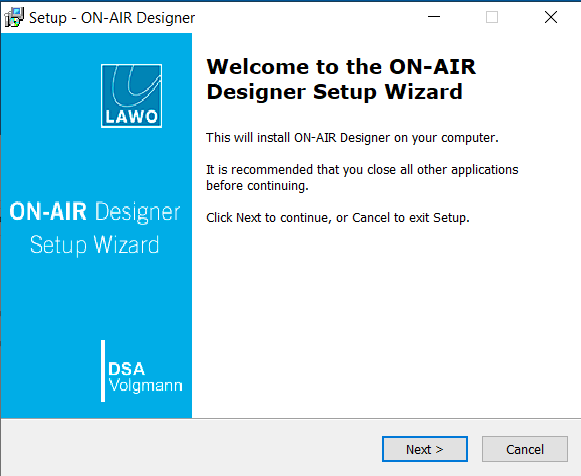
2. Follow the on-screen instructions, accepting the default options provided.
3. When you reach the 'Summary' window, check the options and click Install - the software is installed onto your computer; this may take a few minutes.
By default, files are installed in the location: 'C:\Program Files\OnAirDesigner'.
4. When the installation is complete, the following window appears.
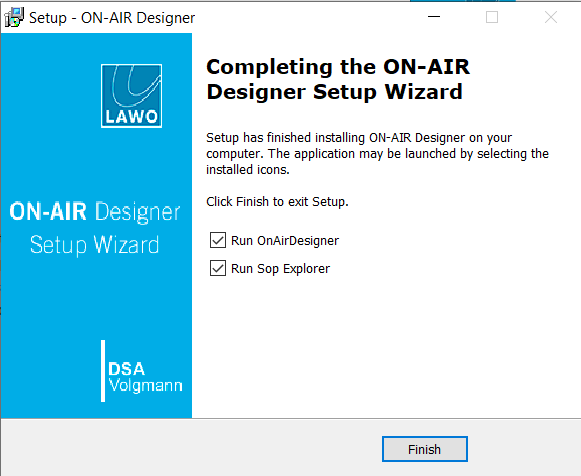
5. It is recommended to leave the default "Run" options selected and click on Finish.
This launches the ON-AIR Designer and SoP Explorer applications. In both cases, the next step is to configure a valid network connection to the Lawo system.
Getting Connected
The IP Address must be unique and set within the same range as that of the port you are connecting to (i.e. the first three fields must match).
You can check the current network settings for Power Core on its front panel display. The default IP address = 192.168.101.240
The Subnet Mask should be identical to that of the port you are connecting to.
The default subnet mask = 255.255.255.0
A Default Gateway setting is required if data packets are to be redirected. For example, if the computer is connected via a network switch with Layer 3 routing capability.
If redirection is not required, then the Default Gateway can be left blank.
To test the connection, open a web browser application and enter the system’s IP address into the URL field. e.g. 192.168.101.240 - if the connection is successful, the Web UI "Login" screen appears.