HOME - Edit a Device
- Click on the device label (from the main 'Devices' list). The 'Device Details' page always opens with the General tab selected.
- Use the menu tabs (at the top of the page) to access settings for the Network Ports, Senders, Receivers, etc.
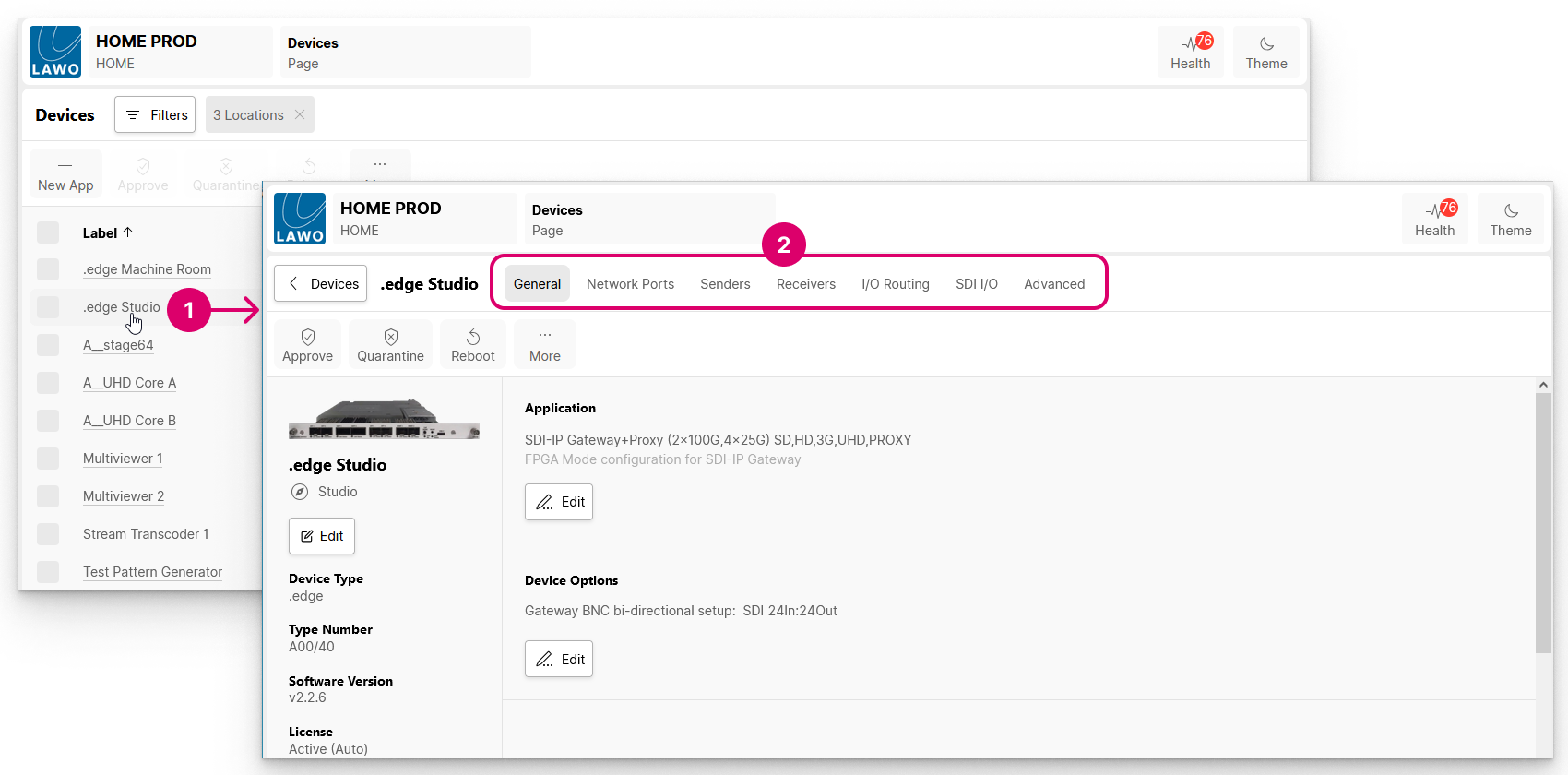
- To return to the main 'Devices' list, click on the < Devices button (to the left of the device label).
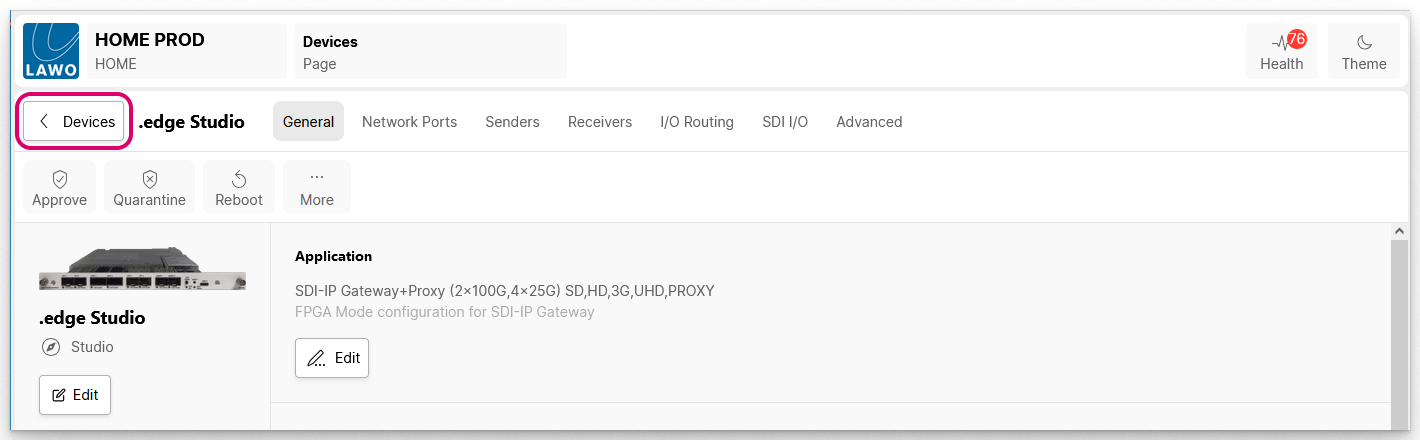
- To edit another device, repeat the steps above.
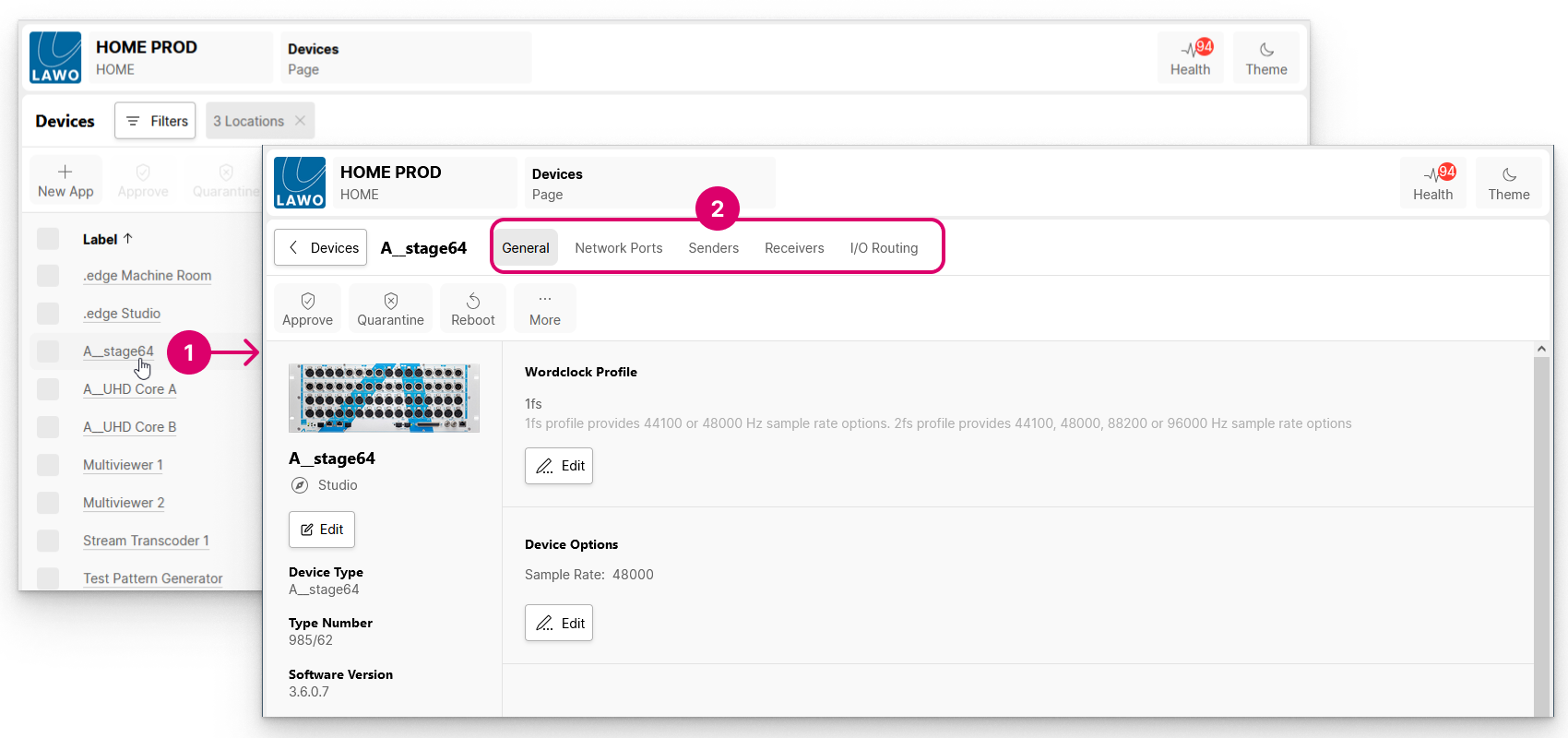
The settings vary depending on the selected device.
The first five tabs (General, Network Ports, Senders, Receivers and I/O Routing) are available for most devices. The SDI I/O and Advanced tabs are specific to .edge.
General Settings
The General tab includes general information about the device (on the left) and other settings (on the right).
The informational fields (on the left) include the current label and location, plus the Software Version and Serial Number (important for licensing). The Edit button can be used to edit the device label and location. For a physical device, the Identify Hardware function can be used to identify the device by flashing an LED or showing a message on its front panel.
The settings (on the right) vary depending on the device type.
- For .edge, you can edit the Application (operating mode) and Device Options (number of SDI In/Out).
- For an A__stage, you can edit the Wordclock Profile (1fs or 2fs) and Device Options (sample rate).
- For HOME Apps, you can check the Lifecycle and Licensing information; change the License Type or edit the configuration of the app (under App Options).
Network Ports
The Network Ports tab lists all of the device's network ports or, for HOME Apps, the network ports configured on the app server. From here you can check the status of a port or edit its network settings. Note that, for HOME Apps, this information is read-only when viewed from an app.
Senders and Receivers
The Senders and Receivers tabs list the device's IP senders and receivers. For some devices, these are pre-defined, while for others they must be created (using New Sender and New Receiver).
In both cases, if you select a sender or receiver, it is possible to adjust the I/O Routing (for the audio streams), edit the streaming parameters or access the SDP data. In addition, the "Show Sidebar" button (on the right) reveals the available properties for the selected sender or receiver.
I/O Routing
The I/O Routing tab maps the audio channels of the IP senders and receivers to the physical inputs and outputs of the device. What this means in practice varies depending on the device type.
- For an A__stage, it maps the audio channels of the IP senders and receivers to the physical I/O: Mic/Line, AES3, MADI, etc.
- For .edge, it handles the audio channels for the Audio Router.
- For HOME Apps, it can be used to shuffle the audio channels.
Other Tabs
Any other tabs are specific to the device.
For more information about the SDI I/O and Advanced tabs, please see .edge - Operating Principles (in the ".edge User Manual").
Further Information
The next few topics describe how to create a new sender and receiver (from the Senders and Receivers tabs) and then connect the streams (from the Stream Routing page).
For more information about the other settings, please see the Device Settings chapter and the documentation for your device or app.