.edge - 25G vs 100G Operation
This topic describes the possible operating modes of a processing blade.
Overview
The first six network ports handle the IP streaming to the media network(s): 4 x 25GbE (via SFP28) and 2 x 100GbE (via QSFP28).
- 25G comes as standard; 100G requires an optional license.
- 25Gbps is fine for SD and HD; 100Gbps is required for 3G and UHD.
The image below shows the location of the primary and secondary interfaces.
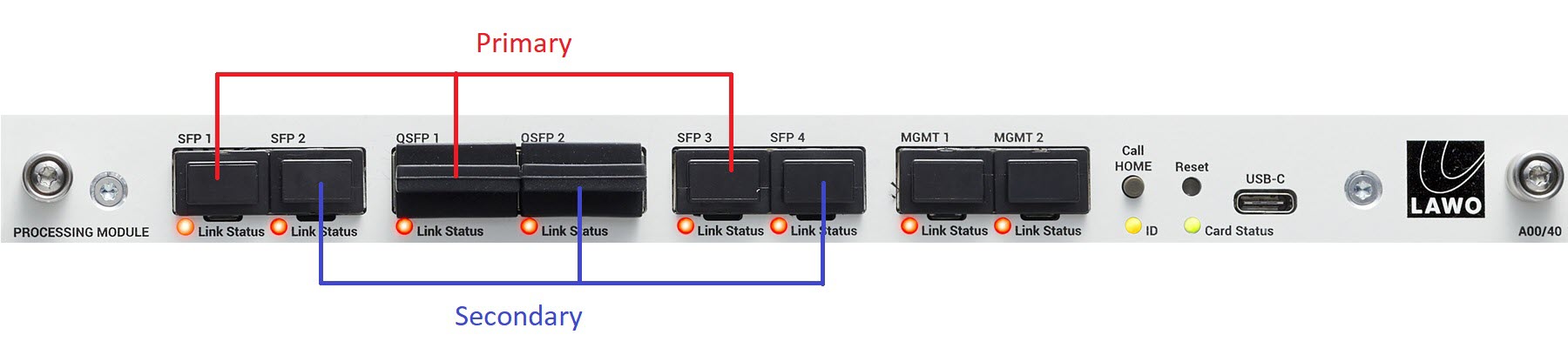
The connections are made as follows:
- SFP 1 to 4 - 4 x 25GbE (via SFP28).
- QSFP 1 & 2 - 2 x 100GbE (via QSFP28).
While it is possible to connect all six ports, the active ports are determined by the operating mode of the processing blade. In the current release, there are three possibilities: 25G, 100G or 100G+proxy.
- 25G = only the 25G ports are active: 4 x 25GbE. This is the default mode.
- 100G = only the 100G ports are active: 2 x 100GbE. This mode requires the 100G license.
- 100G+proxy = all six ports are active: 4 x 25GbE and 2 x 100GbE. This mode requires the 100G license plus a proxy generator license for each SDI input where proxy flows are required. In this mode:
- The 100GbE ports handle the original signal: at 1:1 resolution.
- The 25GbE ports handle the lower resolution versions of the original signal: at 1:4, 1:16 and 1:64 resolution.
- For more information, see .edge - Video Proxies.
Please note: The 100G license is required to support the 100G and 100G+proxy modes. If a 100G license is not available, then the blade runs in 25G (only) mode (and the 100G ports are inactive).
After a change of operating mode, the processing blade reboots to load the new configuration. Note that this can take up to 6 minutes (as the change of mode forces a change of FPGA).
Changing the Operating Mode
If a 100G license is available, then the operating mode can be changed from either the General or Advanced tab. The simplest method is to use the General tab (as described below).
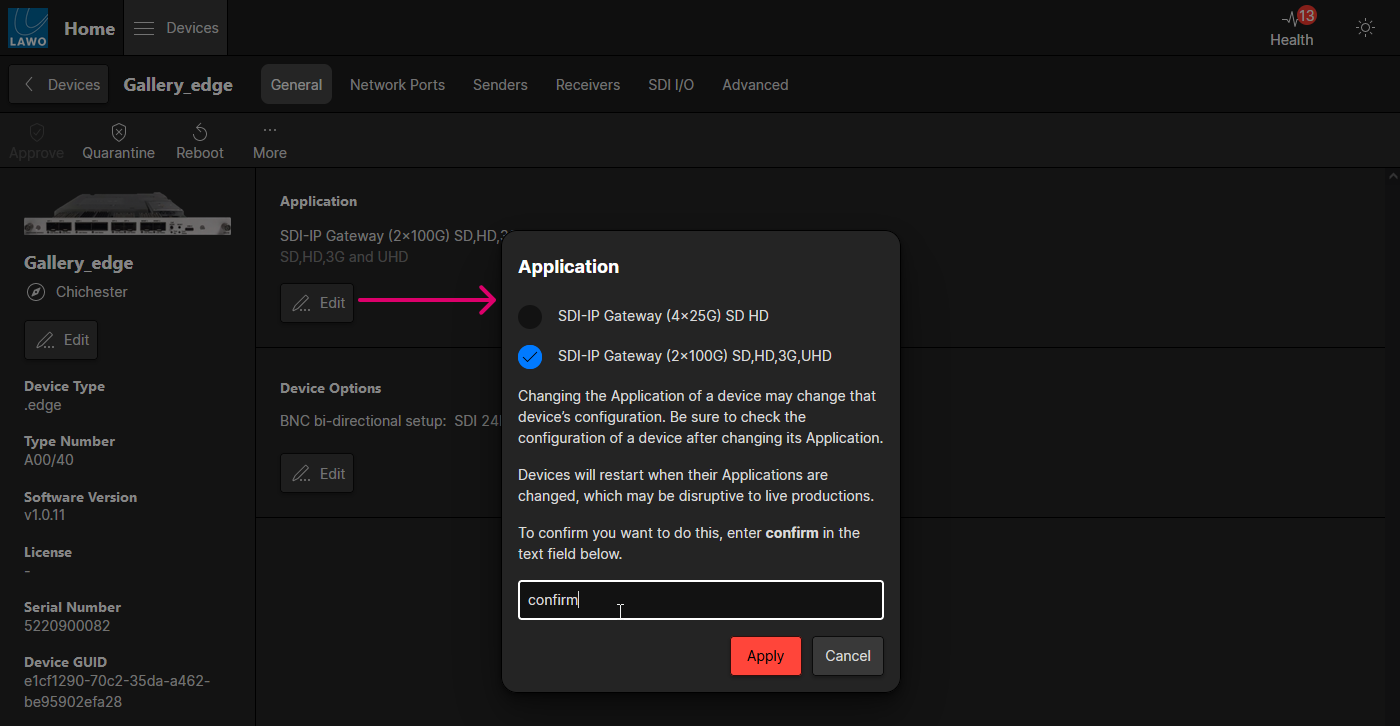
- From the main "Devices" list, click on the processing blade label (to open the "Device Details" as described earlier).
- Click on the Edit button (under ‘Application’).
- Choose one of the options: SDI-IP Gateway (4x25G), SDI-IP Gateway (2x100G) or SDI-IP Gateway+Proxy (2x100G, 4x25G).
Please note: If a 100G license is not available, then only the first option is possible (for 25G). - For security, you must enter the confirmation text and then click Apply.
- The processing blade goes offline, in order to reboot and load the new configuration. Note that this can take up to 6 minutes for the first reboot after a change of mode.
- After the reboot, you can use the 'Application' area to check the new operating mode.
- The next steps are to configure the media ports (described later).