Waves for mc² - Management IP Setup
This topic describes how to configure the management network settings of the Waves Axis Scope PC.
Introduction
To establish the network communication between the Lawo console and SuperRack SoundGrid, the Waves Axis Scope PC must be assigned a static IP address that is in the same network as the mc2 control system.
In this topic, we use the standard Lawo management network subnet (192.168.102.0/24), and an IP address of 192.168.102.244 for the Waves Axis Scope PC. The network settings should be adapted for your installation.
You can check the current IP of the mc2 control system using the IP Address fields in the System Settings page.
Important: The Waves Axis Scope PC has two network interfaces: one for the Lawo management network and one for the Waves SoundGrid server. The connectivity of a complete system is described later. For now, it is useful to identify each interface (in the Waves PC Network Settings):
- Management Ethernet interface = "Intel® I211 Gigabit Network Connection".
- SoundGrid Ethernet interface = "Intel® Ethernet Connection I219-V".
Device Connections (for IP setup)
The diagram below shows the connections required.
Power, Video, Network, Keyboard and Mouse are mandatory. The internet connection is recommended (to allow remote configuration of the Waves Axis Scope PC).
It is assumed that the mc2 control system is connected to the management switch (to allow the network communication to be tested once the setup is complete).
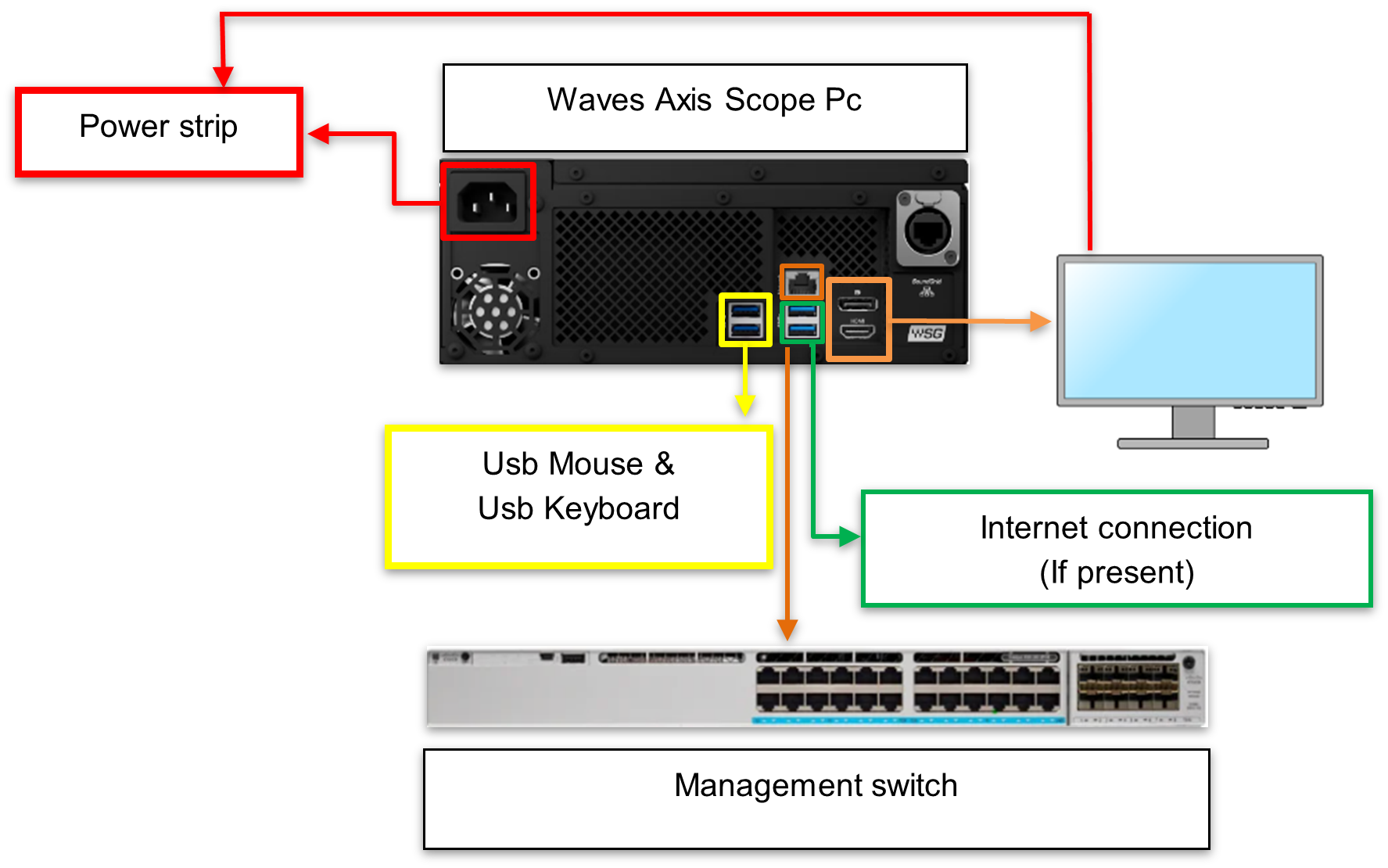
IP Configuration
Follow the steps below to configure the management network interface on the Waves Axis Scope PC.
- Press the Windows Logo Key + R (on your keyboard).

- In the "Run" box, type "control" and press Enter (or click OK).

- Click on "Network and Sharing Center".
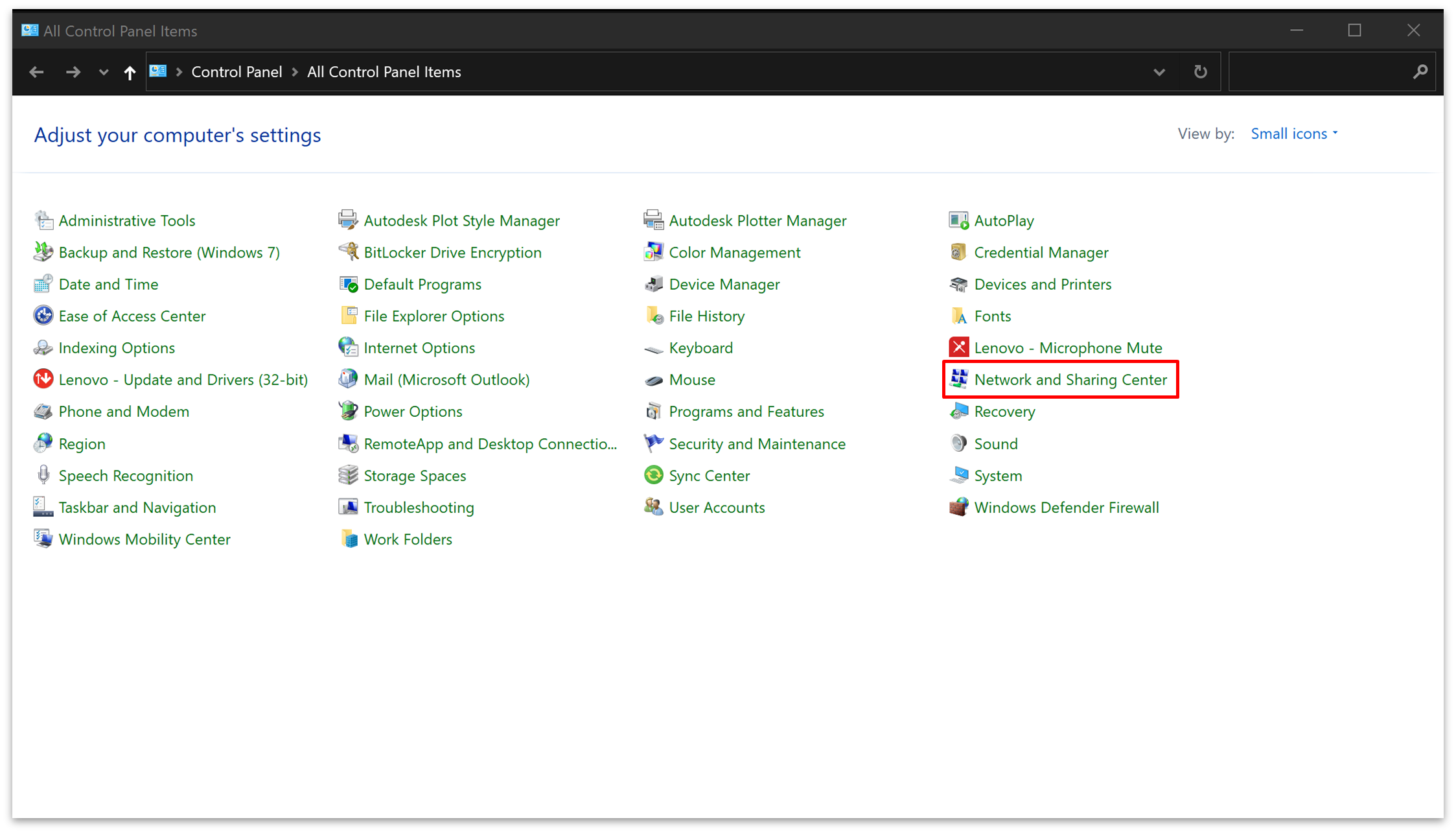
- Click on "Network".
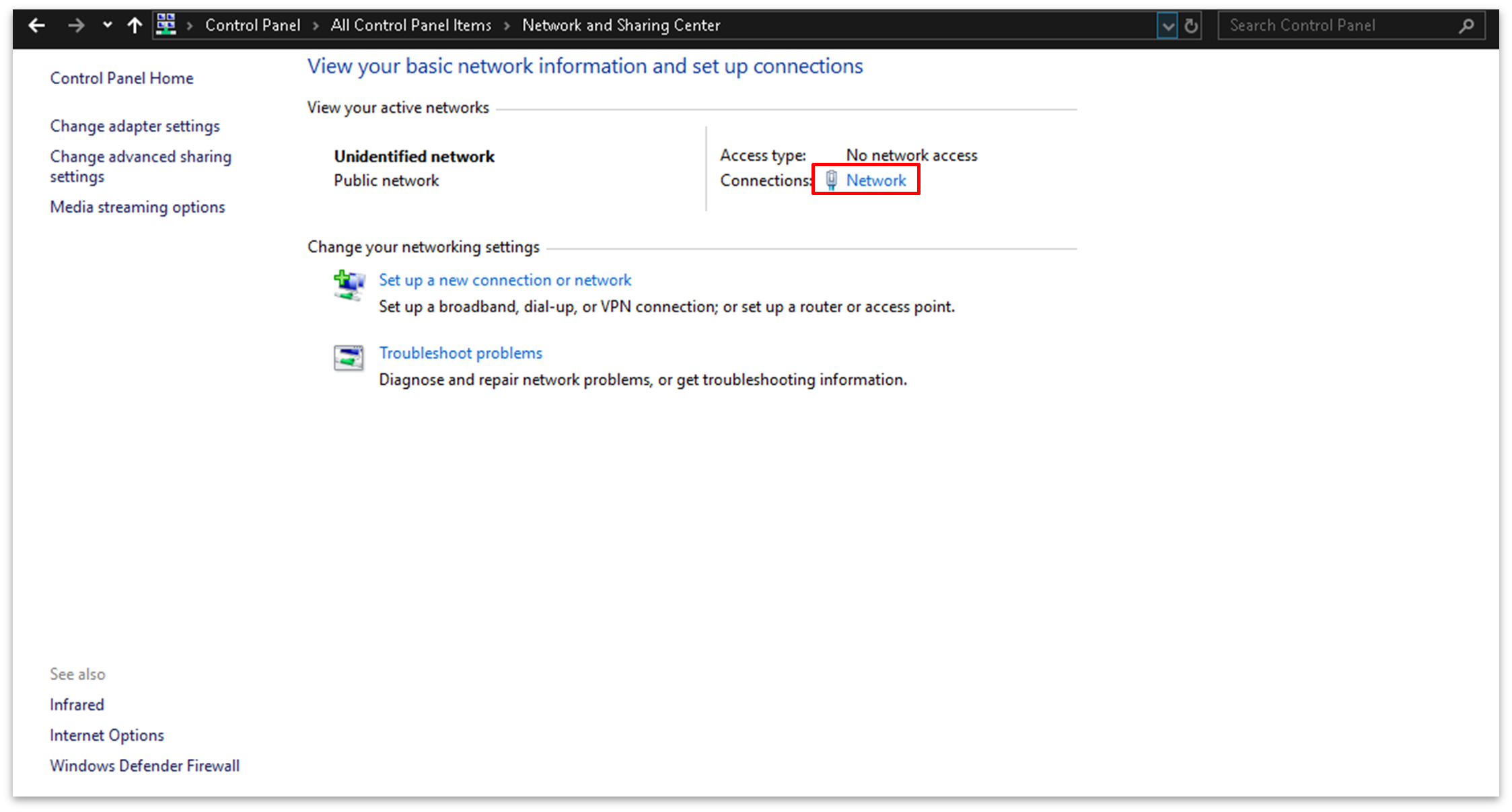
- This opens a dialog box for the network card. Click on "Properties".
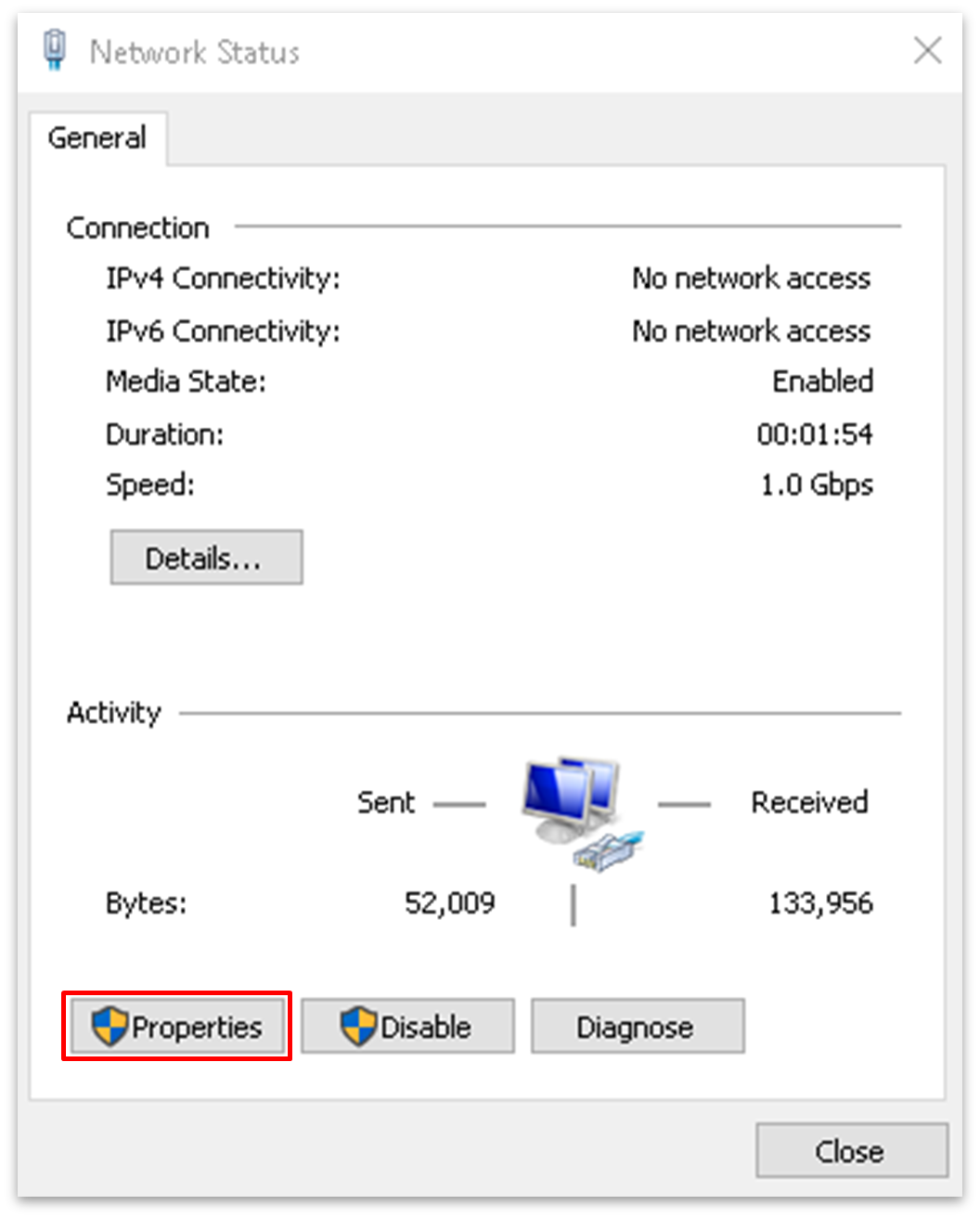
- At the next dialog, there are two steps.
- Check that the "Waves SoundGrid Protocol" option is enabled. If not, enable it.
Then select "Internet Protocol Version 4 (TCP/IPv4)" and click on "Properties".
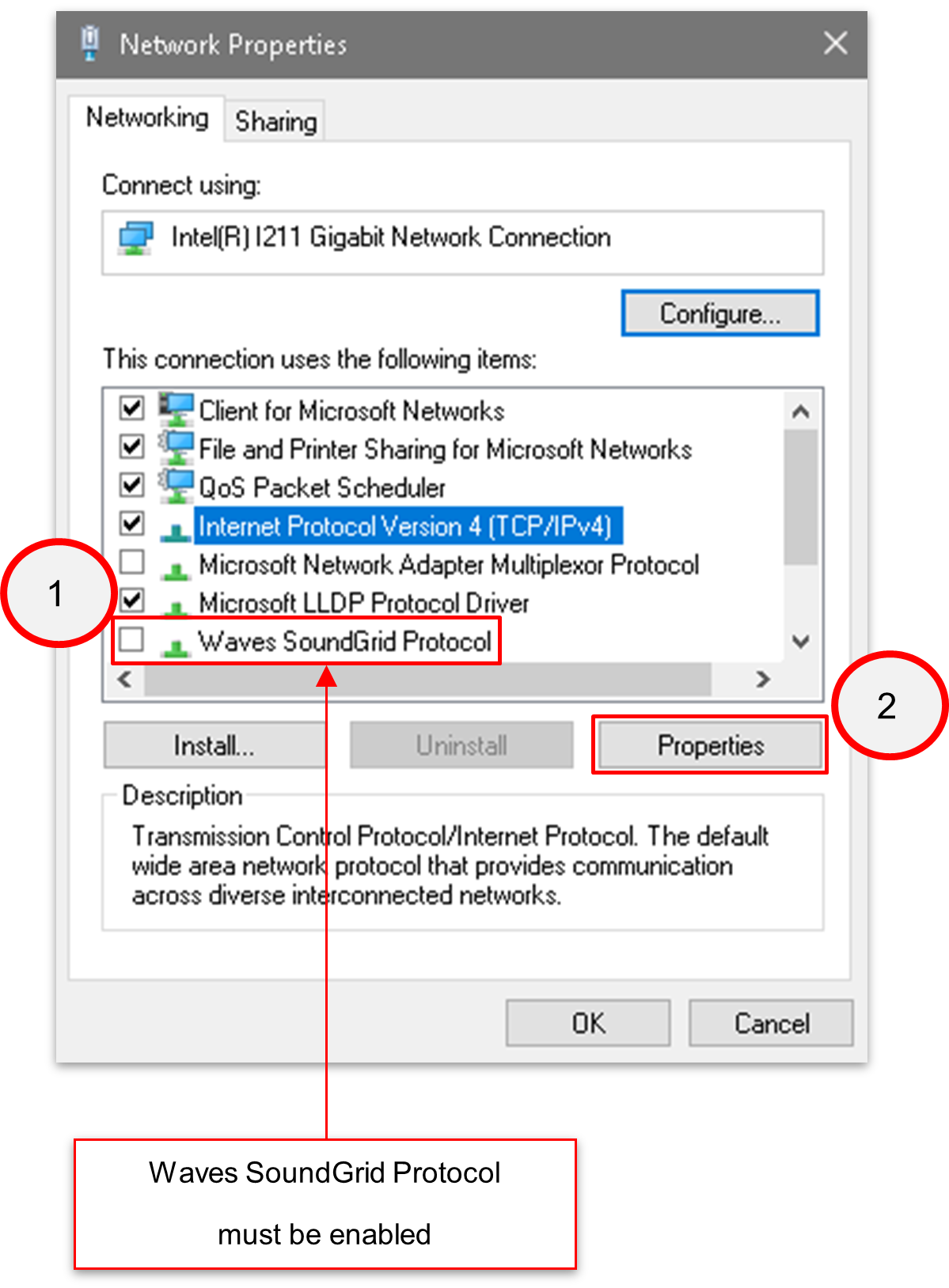
Please note: It is important to make sure that the "Waves SoundGrid Protocol" option is enabled. Otherwise, the NIC will not appear in the SuperRack's network "Port" menu or "Remote console control" module.
At the next dialog, select "Use the following IP address" and complete the fields as follows.
- In the IP address field, type in 192.168.102.244
- The Subnet mask field will autocomplete.
- In the Default gateway field, type in 192.168.102.1
- Click on "OK" to confirm.
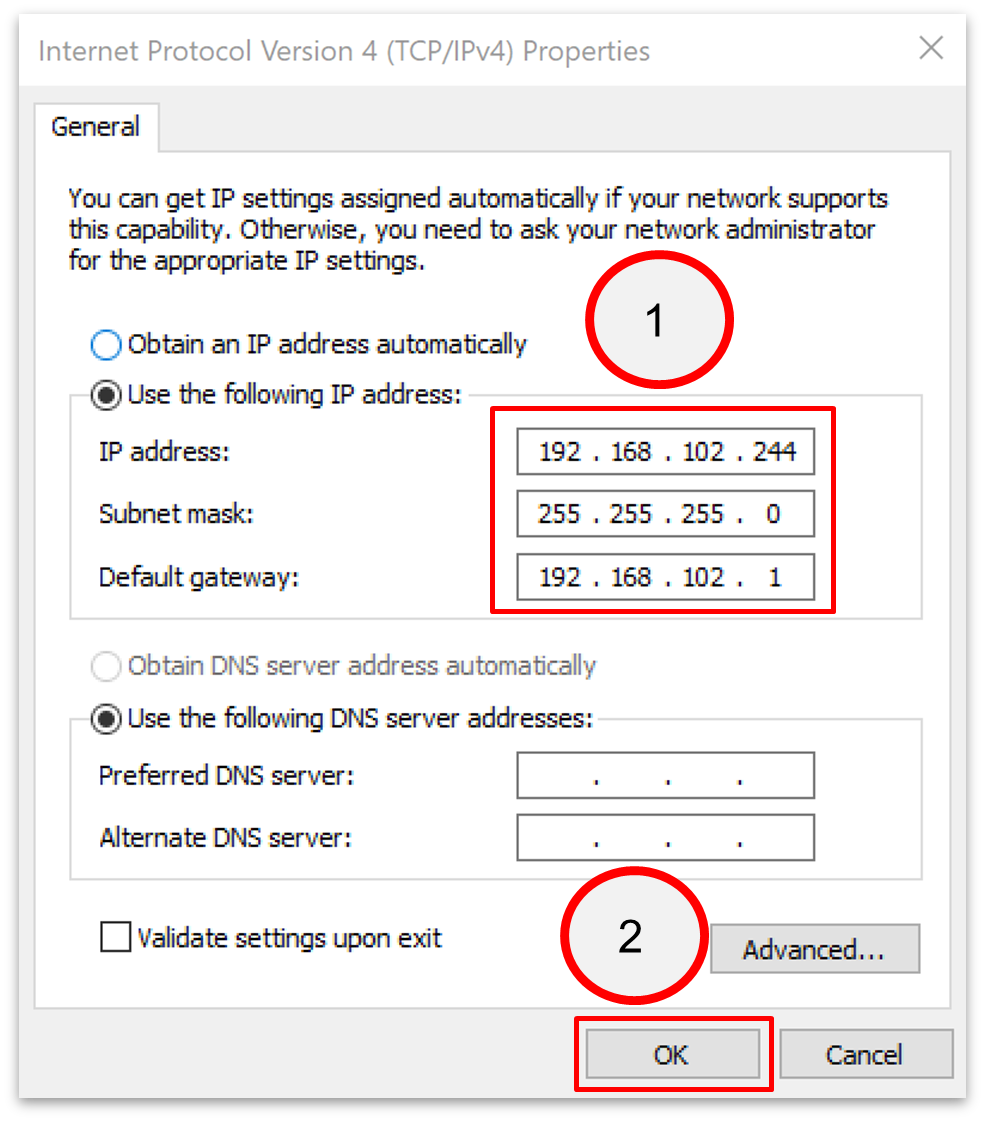
Now test the connection by executing a ping command to the mc2 system IP address.