This topic describes how to prepare the RPx channels and connect the audio and GPIO signals.
Prerequisites
It is expected that the customer has prepared the mc2 configuration (as described earlier) and connected the Power Core RP v2 to the same management network as the mc2 control system.
Mount the Remote Mixing Engine
Start by mounting the Power Core RP v2 device you wish to use by enabling the RPx Mnt user button (defined earlier).
Up to four Power Core RP v2 devices can be controlled from one mc2 console. Once a device is mounted, the RPx channels (RPx INP and RPx AUX) can assigned to the console's fader strips.
RPx Lock
A screen lock can be triggered on the remote VisTool RP instance. To enable or disable this option, use the RPx Lock user button (defined earlier). The Remote VisTool RP user can override this lock if necessary.
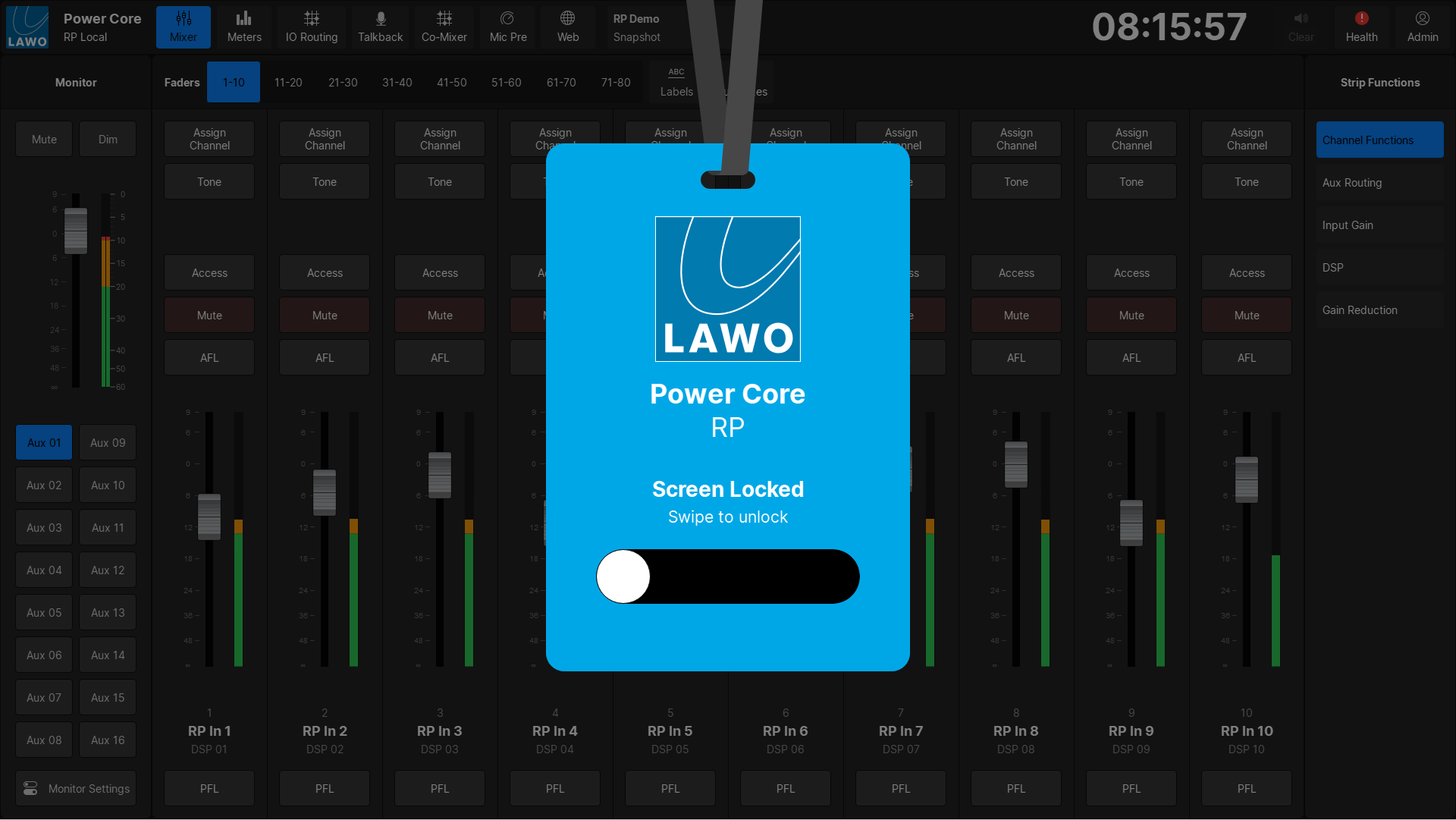
RPx Fader Lock
The fader lock prevents operation of the Power Core RP v2 from both the local and remote VisTool RP. The following controls will be disabled in the VisTool RP instances:
- Fader Level
- Mute
- Tone Insert
- Talkback (Aux Buses only)
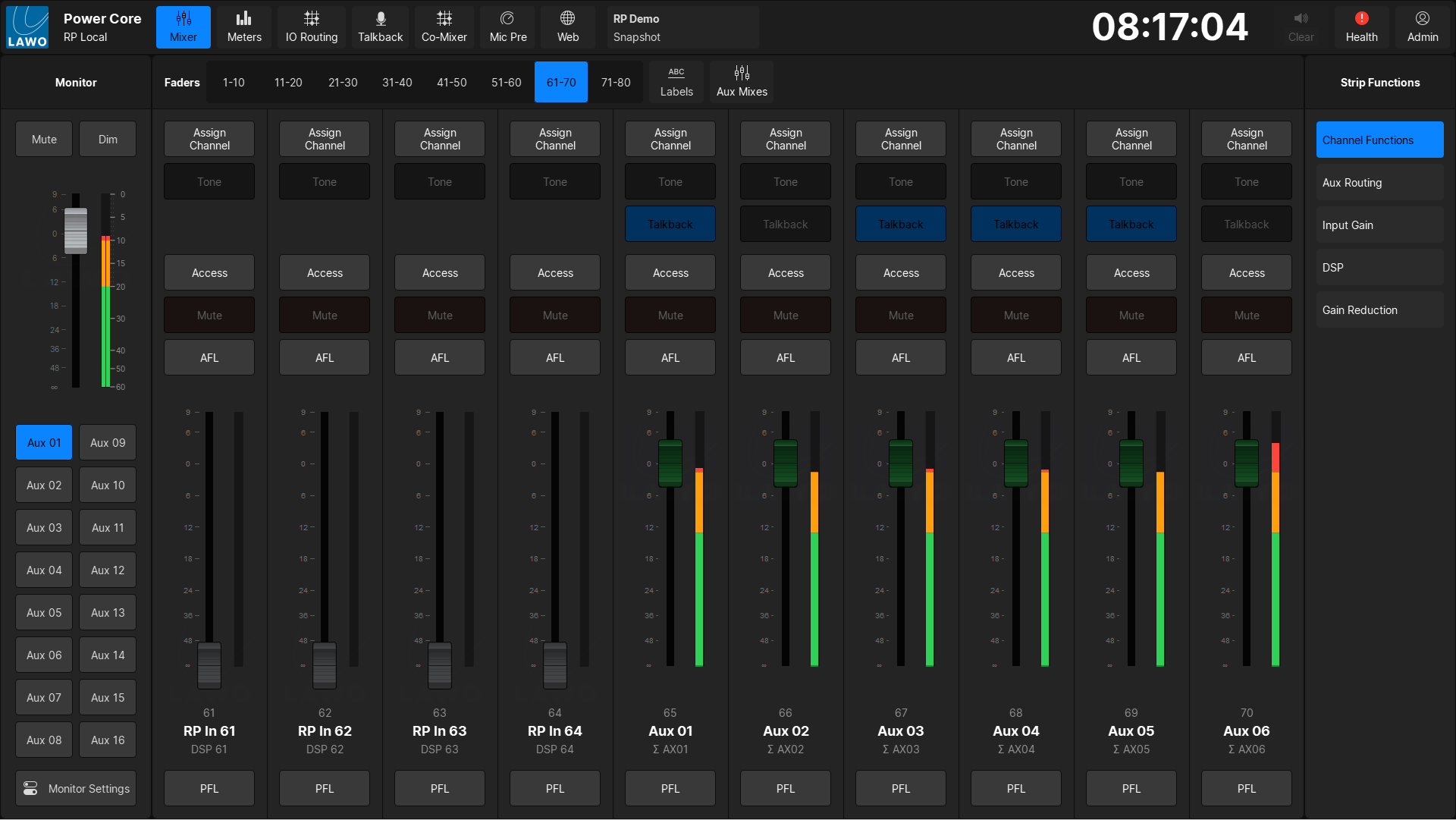
It is possible for the VisTool RP user to reset the fader lock in the Settings menu if they are logged in.