mxGUI - Shared Folders
mxGUI supports two shared folders: mxgui_user_share and mxgui_config_share.
The mxgui_user_share folder appears in both mxGUI and your host operating system. You will need this folder if you wish to copy user data from mxGUI to your operating system or vice versa (e.g. to transfer a production to a USB memory stick).
The mxgui_config_share folder stores the complete "Local Control System" for the mxGUI computer including the system configuration (i.e. the hardware definition and Signal List).
In the current release, mxGUI's shared folders are NOT supported by VMware Fusion.
Configuring the Shared Folders
To provide access to the folders, you must define their file paths in the virtual machine. The instructions below describe how to do this if you are using the Oracle VM VirtualBox Manager. The same principles can be applied to the other virtual machine options.
1. Start by creating two new folders in your Operating System named mxgui_config_share and mxgui_user_share.
You can choose any location on your computer, but the file paths must define the actual folder locations and not a short cut.
Important: It is recommended to create a new set of shared folders for every major mxGUI release (to keep a backup copy of your user data and avoid any backwards compatibility issues in the future). In the example below, this is done by creating a new parent folder for each mxGUI release.
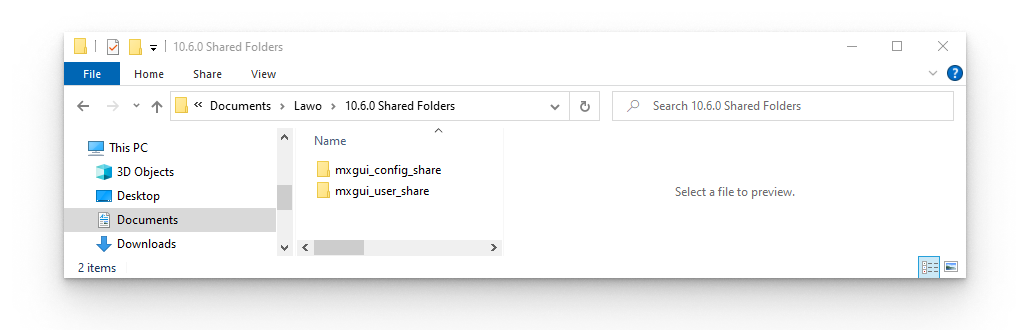
2. Open the Oracle VM VirtualBox Manager and select the correct mxGUI virtual machine from the list on the left.
The mxGUI virtual machine must be powered off in order to create the folder links. If the machine is shown as "Powered On", then close mxGUI before continuing to the next step.
3. Click on Shared folders (in the Details area) to open the Shared Folder Settings:

4. Select the + icon to define a new folder location, click in the Folder Path field and choose Other:
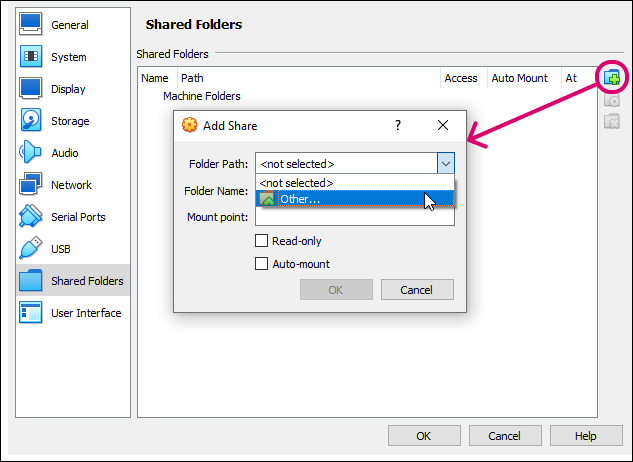
5. Select the mxgui_config_share folder which you created in step 1 and click OK:
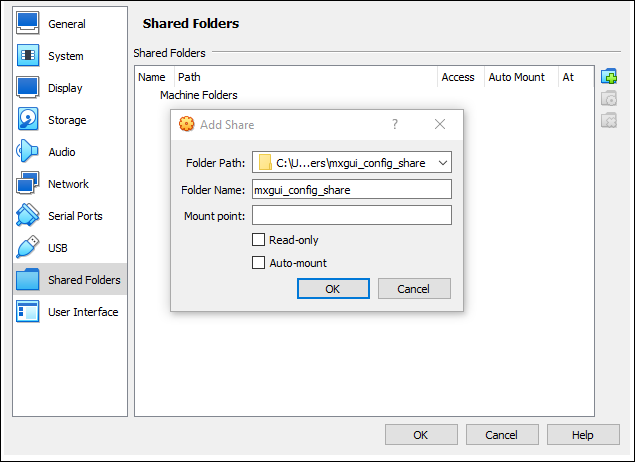
6. Repeat steps 4 and 5 to define the file path for the mxgui_user_share folder.
You should now have two Shared Folder entries:
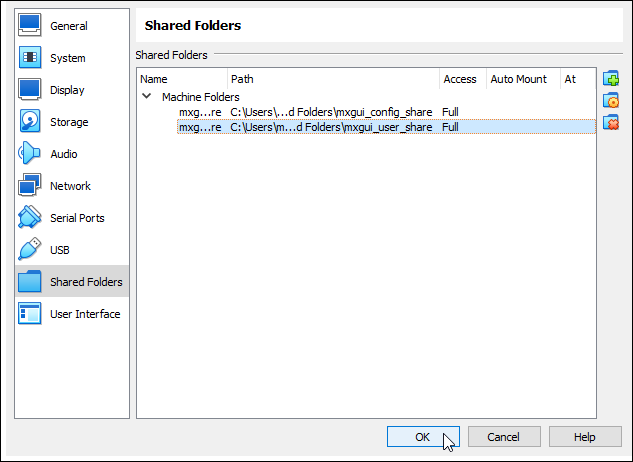
7. Select OK to confirm the changes.
When you next start mxGUI, the contents of the mxgui_user_share folder can be accessed from the Productions → File Transfer display AND all data stored by mxGUI on its "Local Control System" is saved into the mxgui_config_share folder.
If you created a new set of folders (in step 1), then any existing user data can be copied across from the "mxgui_user_share" folder for the previous release.