mc²96 - Command Functions
This section describes the 'Command' functions found on the VAP 2 side panel: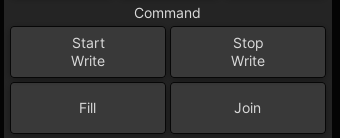
Global Step In/Step Out
The Start Write and Stop Write buttons can be used to step in and out of write, globally, on all parameters which have been selected for automation.
Note that the way in which automation data is written is still governed by the automation mode. For example, if Fill End is the stepout mode, then the operation is as follows:
1. Press Play on your machine so that timecode is rolling.
2. Press Start Write and all parameters enabled for automation step into write at their current positions.
3. Then do one of the following:
- Locate backwards to finish the pass - the Fill End stepout mode is applied. In other words, the values in write will be written to the end of the mix.
- Alternatively, instead of finishing the pass, press Stop Write - all your parameters will step out back into replay. In other words, you have achieved a step in and step out, without having to change automation mode!
- If you combine the above with Glide, then rather than an instant step out, variable parameters will glide back to the Play pass values.
Use Stop Write to step out on all parameters at a section change such as the end of a chorus.
Join
The Join (auto) and Command Join functions also allow you to step into write across a selection of parameters. However, the parameters which are 'joined' are automatically defined for you and are the parameters which were in write when you finished your last pass.
These functions are especially useful when working on a section of the mix, such as the Chorus of a song, where you are constantly rewinding to make updates.
Join (auto)
1. Select Join from the Global Control area (on the VAP 1 side panel):
2. Locate to the beginning of the Chorus and press Play.
3. During the Chorus write some fader and control moves.
You will now have a selection of parameters in write as indicated by the red SEL buttons on the Central Control Section (if the channel is in access).
4. Locate back to the beginning of the Chorus and press play to play back the pass.
Your moves replay and at the timecode where you located backwards (or finished your last pass), all the parameters which were in write in step 3 automatically step into write at their current value (this is called an auto join).
So, by working in Join (auto), you can be constantly rewinding to make updates without having to pay attention to the step out point or to which parameters you updated.
Command Join
This function is similar to Join (auto) but allows you to join controls manually. This can be useful for overwriting a move you didn't like. For example:
1. Locate to the beginning of the Chorus and press Play.
2. During the Chorus write some fader and control moves.
You will now have a selection of parameters in write. However, let's say that you liked the first series of moves but not the latter.
3. Locate back to the beginning of the Chorus and press play.
4. Watch your moves replay and at the point where you wish to step back into write, press Join from the Command area (on the VAP 2 side panel):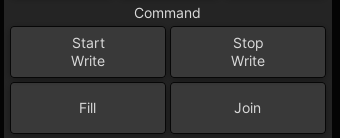
All the parameters which were in write in step 2 now step into write (join) at their current value. If you keep playing you will now overwrite your unwanted moves.Punch In/Punch Out Automation
The Punch In and Punch Out times can be used for two different applications: - To automatically punch in and out of write, so that you do not accidentally update automation outside of a specified timecode window.
- To apply parameter values to a region of the mix. For example, to write values for the whole of a Chorus or scene.
In either case, first you need to set the punch in and out times as follows:
1. Open the Pass Tree display on the Central GUI.
The Punch In and Punch Out times are shown at the top of the display:
2. Play or locate your timecode to the required punch in time.
3. And, press SET (on the VAP 2 side panel) - it will flash. Then press IN.![]()
The current timecode position is entered in the Punch in time box on the Pass Tree display.
4. Now play or locate your machine to the required punch out time, and press SET followed by OUT.
The current timecode position is entered in the Punch out time box on the Pass Tree display.
6. Deselect the flashing SET button to complete this part of the operation.
Use SET and IN/OUT while in play to enter Punch In and Punch Out times 'on the fly'. |
Automatic Punch In and Out
To use the punch in and out times to automatically step in and out of write.
1. Make sure that the SET button is off.
2. Turn on both the IN and OUT buttons to make the punch in and punch out times active - the buttons turn blue.![]()
(Or, select the IN and OUT buttons independently if you wish to only step in or only step out.)
3. Now rewind before the punch in timecode and press Play.
At the Punch in time, all parameters and modules which have been selected for automation step into write at their current values.
4. You can now write new moves into the automation.
When you pass through the Punch out time, all parameters and modules step out of write back to the Play pass.
5. When you have finished mixing that section, remember to deselect the IN and OUT buttons to deactivate the automatic punch in/punch out mode.
Fill Region
To apply parameter values to a region of the mix. For example, to write values for the whole of a Chorus or scene:
1. Set the Punch In and Punch Out times, as described earlier, to define the start and end of the region.
2. Now play through the section of the mix and adjust any parameters to the values you wish to write for the region.
You will now have a selection of parameters in write.
3. Before you rewind or finish the pass, press the Fill button (on the VAP 2 side panel):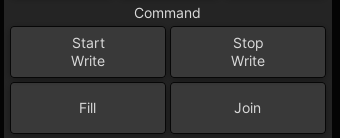
Any parameters in write are written at their current value between the Punch In and the Punch Out times.