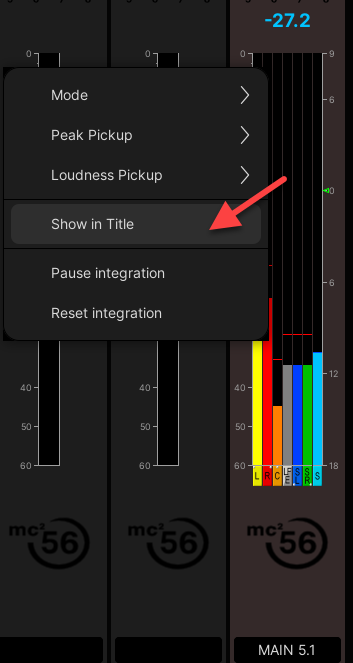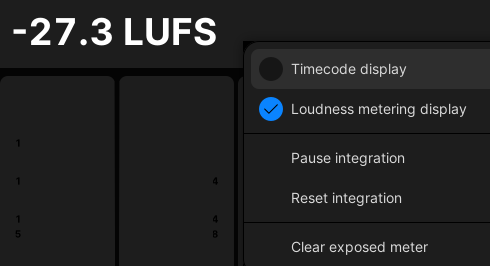mc²96 - Loudness Metering
The mc2 consoles support loudness metering that conforms to the ITU-R BS1770.
Loudness Metering Bargraphs
A single bargraph (blue) represents the average energy of the summed component channels: mono, stereo or surround. The color indicates whether loudness is above or below the Target Level:
- Light Blue = equal to, or below, the Target Level.
- Dark Blue = above the Target Level.
The dark and light blue scale markers indicate a tolerance of +/- 1 LU/LK.
The M or S at the bottom of the bargraph represents the integration time for the measurement:
- M = Momentary integration time (400ms sliding window)
- S = Short term integration time (3s sliding window)
This and other options are defined within the System Settings display.
Integrated Loudness Measurement
On summing channels, you can also start an integrated loudness measurement. The result is displayed above the bargraph. In our example, the main 5.1 output is reading -28.9 LUFS (Loudness Units Full Scale).
The integrated measurement provides a very useful tool for measuring loudness over long periods of time. For example to measure the loudness of a complete program transmission.
Pickup Point
The loudness meter can be positioned independently from the peak meter by adjusting the loudness meter pickup point.
Presets and Options
All options for loudness metering are adjusted from the System Settings display, see Loudness Metering. A choice of Active Presets recall the default settings specified by the EBU R128 or ATSC A/85 & ARIB.
You can find more information on loudness metering, and the international standards, in a white paper titled "Loudness Metering" available from the Lawo website:
English: {+}http://www.lawo.com/en/products/mixing-consoles/loudness-metering.html+![]()
German: {+}http://www.lawo.com/de/produkte/mischpulte/loudness-metering.html+![]()
Enabling Loudness Metering
By default, loudness metering is turned off for all channel types (Inputs, Groups, Auxes and Sums). It can be activated for individual or multiple channels as follows.
1. Select the channel you wish to adjust and open the Channel Config display.
Note that to activate loudness metering for a surround channel, you must select the Surround VCA (e.g. SUR S 1), and NOT one of the component channels.
2. Right-click on the LOUD DSP module and select ON. Then select the pickup point (e.g. Direct Out).
The LOUD module turns pink when loudness metering is enabled.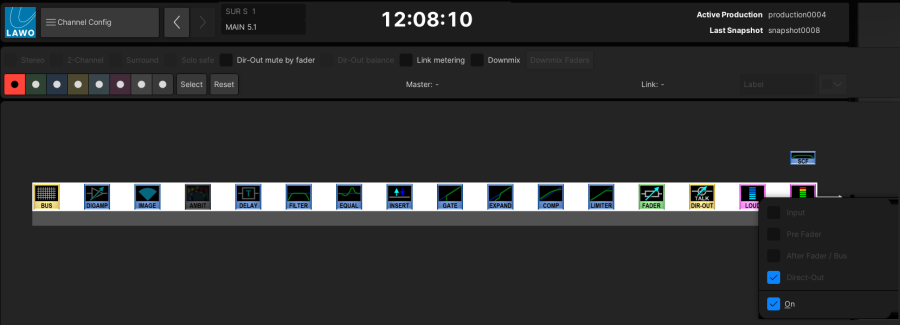
3. Repeat for each channel as required.
To reset to the default state (loudness metering off in all channels), open the System Settings display and Loudness Metering. Then choose the Deactivate In All Channels option and select Yes to proceed. Loudness metering is deactivated for all channels that support it.
Loudness Metering Bargraphs
Once loudness metering is activated, you can choose your Bargraph Types (to show Loudness or Combi metering), recall an Active Preset and set the required parameters (e.g. Momentary or Short Term integration time).
Integrated Loudness Measurement
On any summing channel you can start and stop an integrated loudness measurement. This allows you to measure the loudness of channels, such as main programme or a clean feed, from start to finish.
Note that the integrated loudness measurement is only available on summing channels (Sums, Groups and Auxes). It is not available for input channels.
The result of the integrated measurement is displayed above the loudness bargraph either in LU/LUFS or LK/LKFS according to the choice of EBU or ATSC/ARIB presets. In addition, you can display the integrated loudness measurement for a particular summing channel, such as main program, in the title bar of the central GUI. This allows you to keep track of its loudness while working in other displays, or selecting different channels.
Starting the Integrated Loudness Measurement
The integrated loudness measurement can be controlled from the Channel display, Main display or title bar (once the title bar is set to display loudness). In addition, you can program user buttons to start, pause and reset the integrated loudness measurement (from the Custom Functions display).
1. First make sure that loudness metering is enabled on the summing channel or Surround VCA you wish to measure.
At this stage, the integrated loudness reading will be blank (as nothing has been measured) and flashing (as the measurement is paused).
2. Touch anywhere on the channel meter to open the "metering" pop-up and choose Start integration.
Channel Display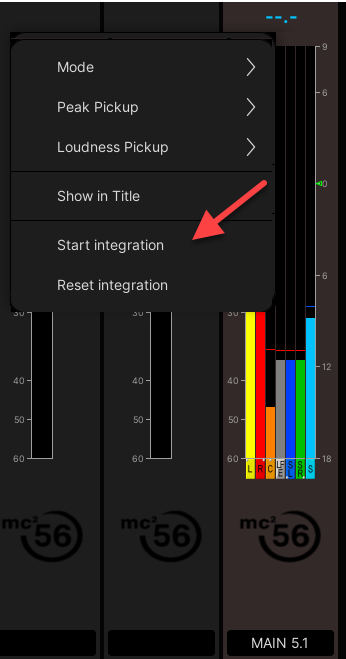
3. To comply with the ITU standard, the signal's loudness must be greater than -70 LUFS before an integrated measurement is registered. Therefore, once the signal is above -70 LUFS, at the loudness meter pickup point, the integrated measurement updates.
The reading will continue to update over time and represents the average loudness of the channel since you started the measurement.
It is displayed either as an absolute value in LUFS, or relative to the Target Level in LU. This option is defined in the System Settings display.
Pause and Reset
1. To stop the integration, touch anywhere on the channel meter to open the "metering" pop-up and choose Pause integration.
Channel Display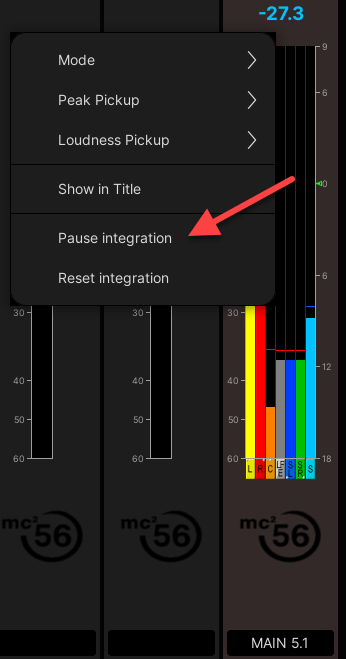
The reading starts to flash whenever the measurement is paused.
2. When you are ready to restart the measurement, touch the channel meter again and choose Start integration
The reading stops flashing and the measurement restarts, continuing from before the pause.
You can pause and restart the integrated loudness measurement as many times as you wish. For example, to exclude any advert breaks from the program loudness measurement. |
3. To clear and restart the measurement, touch the channel meter again and choose Reset integration.
This clears the current reading and starts a new measurement.
Displaying Integrated Loudness in the Title Bar
The integrated loudness measurement for a particular summing channel can be displayed in the title bar of the central GUI. This allows the reading to remain in view at all times.
1. Touch the current headline and select Loudness metering display:
Central GUI Title Bar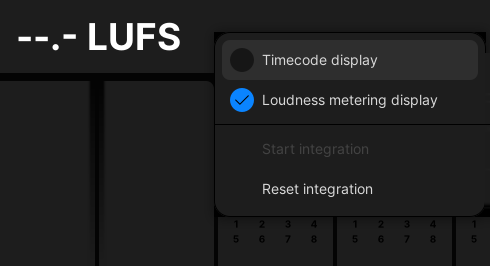
At this stage, the integrated loudness reading will be blank (as no channel is assigned).
2. To assign a summing channel or Surround VCA, touch its channel meter and select Show in Title.
The channel is assigned to the GUI headline, and if integration has been started, you will see the LUFS value update.
Channel Display | Central GUI Title Bar |
You can confirm the assignment by hovering the cursor over the reading - a message appears stating the name of the assigned channel.
3. Touch the headline again to start/pause or reset the integration in the usual manner.
4. The Clear exposed meter option can be used to remove the summing channel assignment.