The following functions can be checked from the Central GUI.
Software Version
You can check the current software version of your system from the System Settings display. Open the Global -> System options and look at the Product Release Version field.
For information about the latest software release, please click here.
Network Connection Status
You can check the status of the system's network connections by looking at the icons at bottom right of the Central GUI.
There are always two icons visible: one for the control system and one for the primary A__UHD Core. A further two icons may be present if the Waves plug-in server and/or a redundant A__UHD Core are configured.
In each case, use the trackball to hover over an icon to reveal more information.
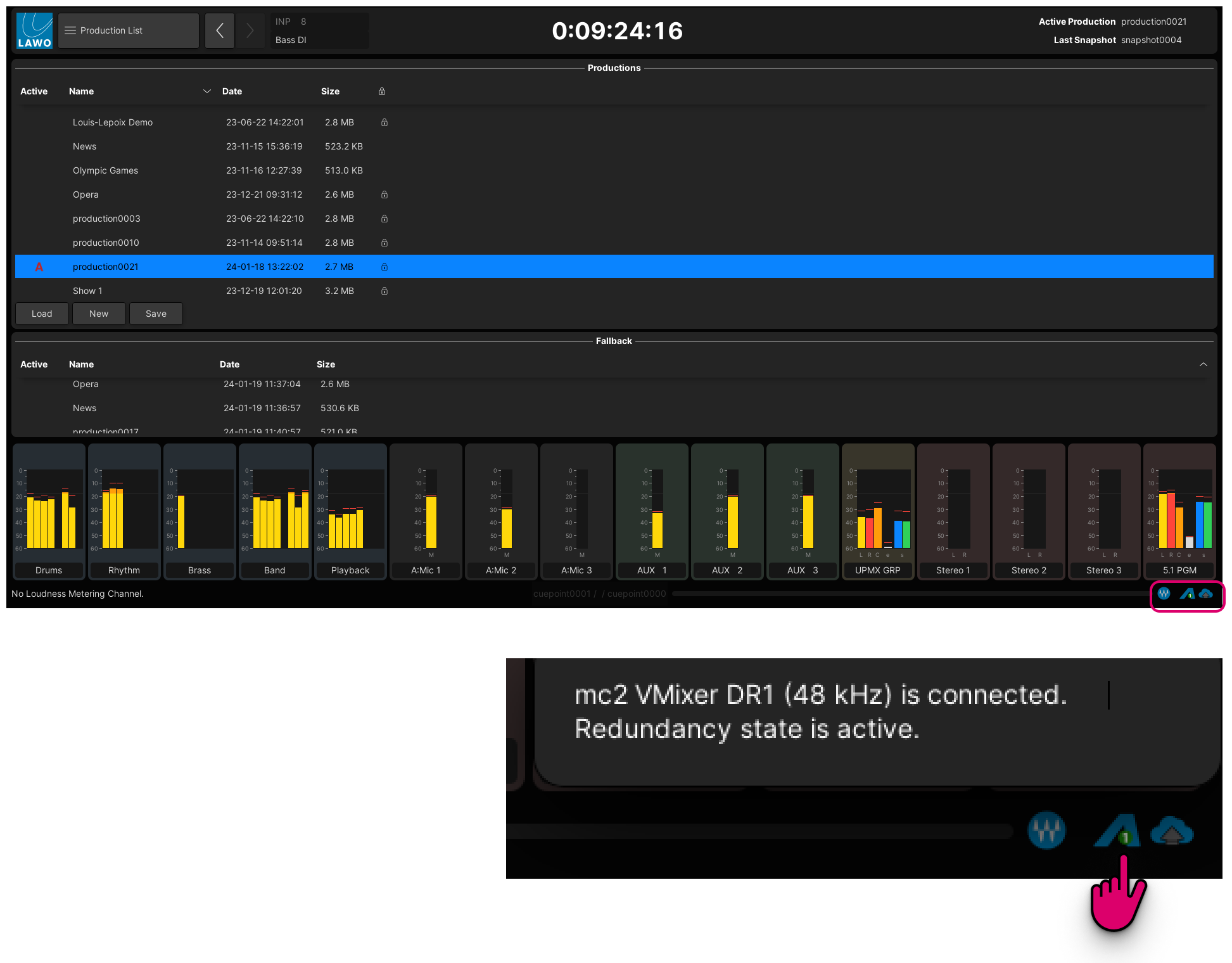
From left to right, the icons show the following information.
- W - the Waves plug-in server.
- Red = offline; Blue = online.
- Hover over to see the IP address of the Waves SoundGrid server.
- A1 (and A2) - the primary (and secondary) A__UHD Core.
- Red = offline; Blue = online and active; Grey = online and inactive (redundant).
- Hover over to see the name of the Virtual Mixer slice, the operating frequency (e.g. 48kHz) and the redundancy state (active or inactive).
- Cloud - the mc2 control system (internal or external).
- Red = offline; Blue = online.
- Hover over to see the IP address of the control system.
System Health
The Central GUI Title Bar has an area on the right that is reserved for important status indicators such as the HOME Health warning.

If an indicator appears, then use the trackball to hover over the icon to reveal more information and instructions.
Control Surface Components
The following options in the System Settings display can be used to test or reset the surface components: