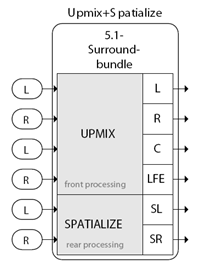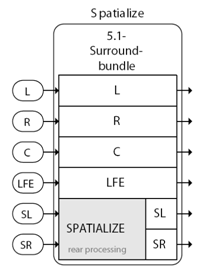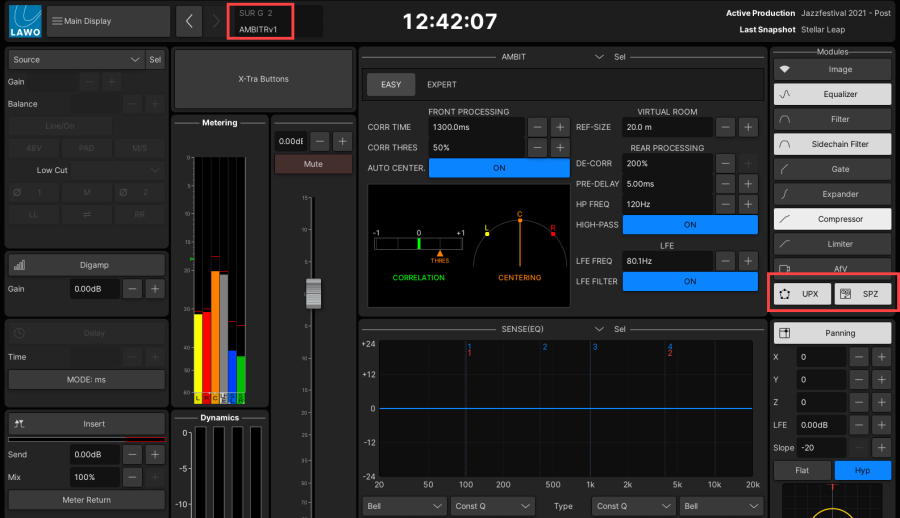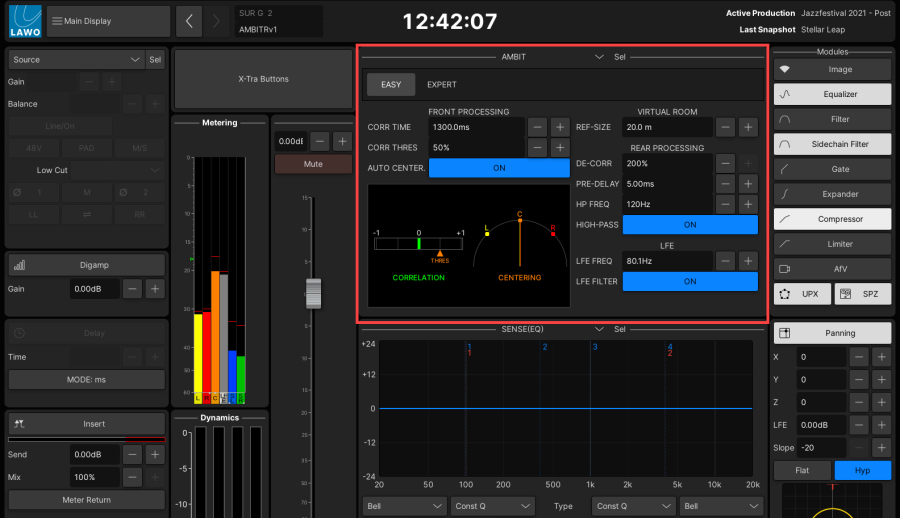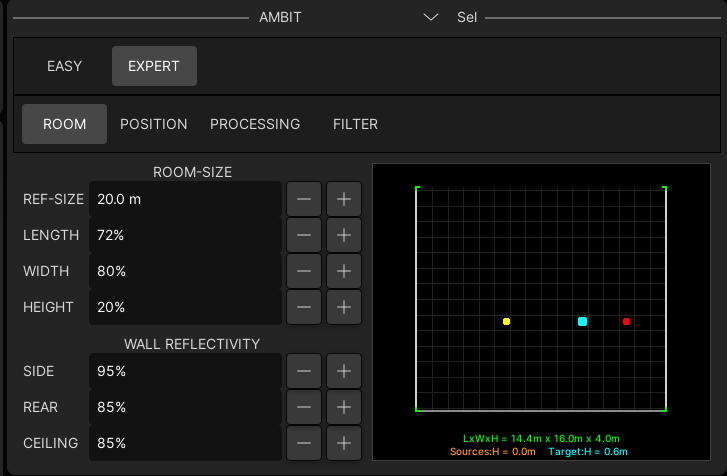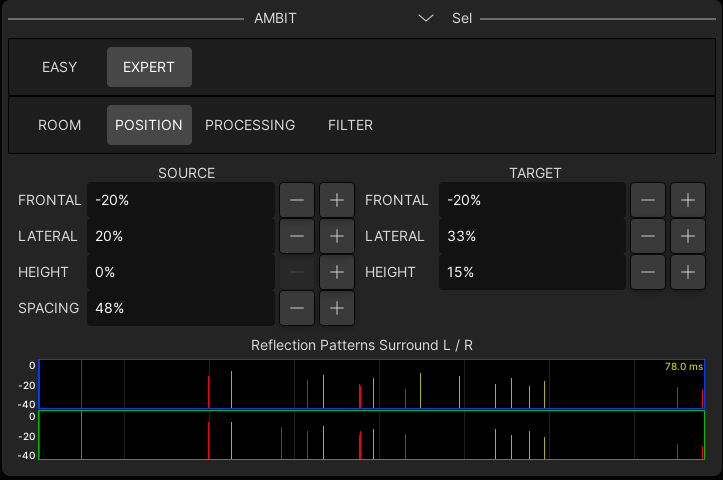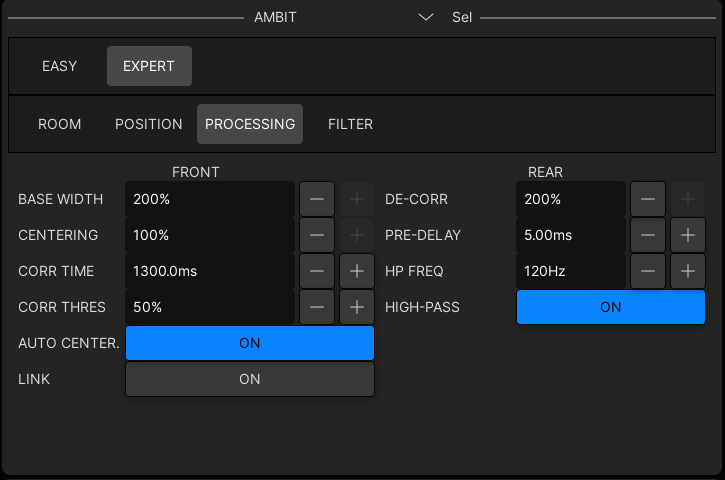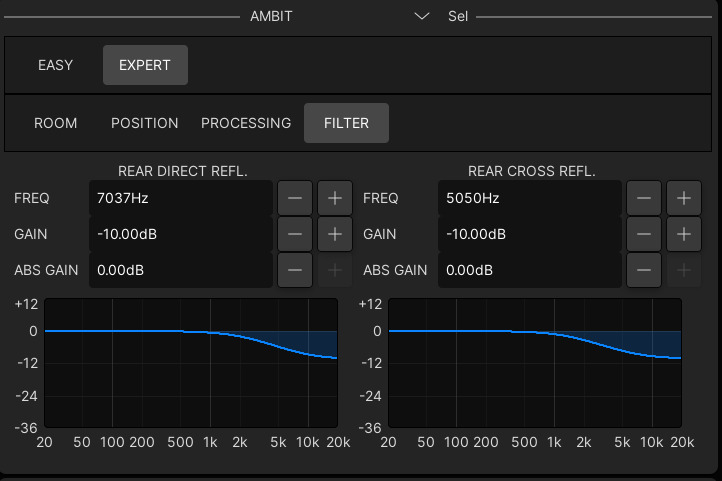mc²56 - AMBIT (Upmix)
The Lawo AMBIT (AMBience IT) is a DSP module specifically designed for 5.1 surround channels providing upmix and spatialise processing. It can operate in one of two modes:
| |
|
|
Typical applications for the Upmix & Spatialise mode are:
- On a 5.1 input, enable AMBIT to create a surround upmix from a stereo ambience microphone.
- On a 5.1 sum, enable AMBIT to create a surround upmix from your stereo master.
- On a 5.1 group, enable AMBIT to create a surround upmix group which is then assigned to a 5.1 sum. This allows you to upmix some stereo sources, but not others, by assigning a source either to the upmix group or directly to the sum.
AMBIT Conditions - AMBIT can be applied to any 5.1 channel. If a different format is selected, the AMBIT module is not available.
- AMBIT processing must be enabled in the System Settings display (using the Upmix/Spatialize Enable option).
- AMBIT processing can be applied to input, group and sum channels, but not to auxes.
- To enable AMBIT, you must have the Surround VCA master in access.
- Once AMBIT is enabled, the 5.1 component channels lose their DELAY module. This is necessary to support the extra processing required for the AMBIT algorithm.
- All AMBIT parameters are stored in productions, snapshots and presets.
- AMBIT processing is fully compatible with any downmix.
- The following functions are NOT supported by the AMBIT module - Link Groups; COUPLE; LISTEN; Snapshot crossfades; Timecode Automation.|
How AMBIT Works
The Upmix & Spatialise mode uses sophisticated algorithms to convert 2-channel stereo signals into 5.1 surround.
Imagine that you are sitting in a virtual room, listening to the source from a pair of stereo loudspeakers. You are the target. Using AMBIT you can define: - The Virtual Room – the size of the room and how it handles reflections.
- The Source position – the position and width of the source playback loudspeakers.
- The Target position – your listening position.
Having defined how the source signal is "heard", you can then determine how the 5.1 output is processed:
- Front Processing – these parameters define how much correlated signal (mono signal) feeds the discrete centre channel, as opposed to left and right (phantom centre). There are two modes in which you can work:
- Auto-centre – in this mode the AMBIT module decides automatically how much correlated signal feeds the discrete centre channel versus left and right (phantom centre), based on the correlation threshold and time. The algorithm works dynamically, according to changes in the correlated signal level, producing a stable front image for any content.
- Manual centre – with Auto-centre turned off, the correlated signal feeding the centre channel is set manually. You can adjust the left/right width (Basewidth) and discrete centre channel level (Centering). You can also choose to link Centering and Basewidth in order to maintain a consistent ratio.
- Rear Processing – these parameters define the processing applied to the surround left and right channels. Parameters are available to control the left/right width (Basewidth), high pass filtering and the virtual room simulation:
In Spatialise mode, only the rear processing is applied to the incoming surround left and surround right channels.
Turning On AMBIT
AMBIT must be enabled and controlled from the Surround VCA master of the 5.1 channel.
| |
Once AMBIT is enabled, the 5.1 component channels lose their DELAY module. This is necessary to support the extra processing required for the AMBIT algorithm. This is reflected by the greyed-out Delay module on the Main Display. |
5. To reinstate the suspended Delay modules, you must turn off the AMBIT processing - deselect UPX and SPZ.|
Changing the Signal Flow
The AMBIT module can be moved within the channel signal flow (using the Channel Config display). |
Controlling AMBIT Processing
All AMBIT parameters are adjusted from the Main Display on the Central GUI. |
AMBIT EASY Setup
Main Display
|
AMBIT EXPERT Setup
The EXPERT tab provides access to more advanced parameters. |
ROOM
Main Display
|
POSITION
Main Display
|
PROCESSING
Main Display
|
FILTER
Main Display | |
Note that these parameters affect the room simulation, and are completely separate from the rear processing high pass filter (controlled from the PROCESSING page). |
Direct reflections describe reflections from the closest wall; cross reflections come from an opposing wall. So, if a signal eminates from the left source loudspeaker, then direct reflections come from the left and cross reflections from the right.
For each pattern, you can apply a shelving filter with parameters for:
- FREQ - the roll-off frequency of the shelving EQ.
- GAIN – the gain of the shelving EQ.
- ABS GAIN – offsets the resultant shelving pattern.|
AMBIT Settings
- Saving and Loading AMBIT Parameters
All AMBIT parameters are stored in productions and snapshots. This makes it easy to store and recall upmix processing as part of your mix.
AMBIT parameters can also be stored as DSP presets in order to save and load favourite settings. Right-click on either the UPX or SPZ button, on the right of the Main Display, to open the 'Load/Save Preset' pop-up.
- Saving and Loading AMBIT Parameters
- Selecting the AMBIT Module
Some operations, such as copy channel, require you to select the AMBIT module. This is achieved by using the on-screen Sel button (at the top right of the AMBIT area in the Main Display).
Main Display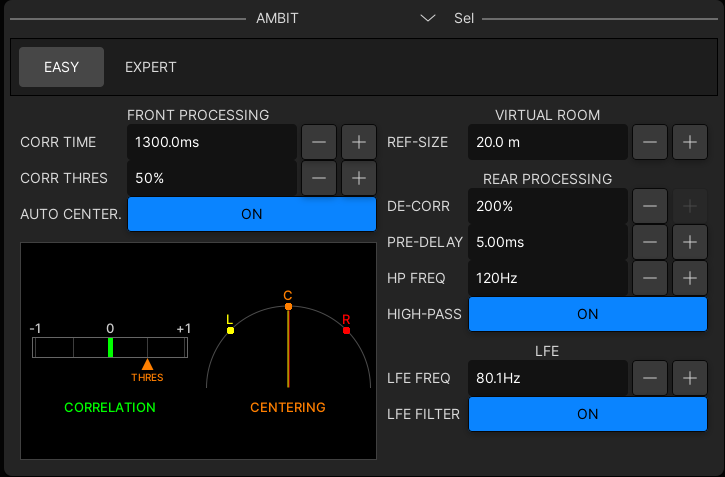
The Sel button turns green when selected.
Note that the AMBIT module is automatically selected by pressing SEL ALL on the Central Control Section. - Copy and Reset for AMBIT
AMBIT parameters can be copied between Surround VCAs. You cannot copy AMBIT parameters to other channel types.
AMBIT parameters can be reset.
See Copy & Reset for details.|