mc²56 - Parameter Copy and Reset
The COPY/RESET AUDIO functions can be used to copy or reset channel parameters such as DSP settings, bus assignments, channel signal flow, channel color and the layout of the fader strip Free Controls.
When performing a copy, parameters are copied from one channel to another. This can be done as a copy to one, multi or all. Choose ONE to copy to a single channel, MLT to copy to multiple channels or ALL to copy to all channels of a particular type (e.g. to all inputs or all sums).
In each case, the parameters you wish to copy must be selected from either the Central Control Section or GUI. For DSP settings, the module select (SEL) buttons select the complete audio module (e.g. EQ, Compressor, Limiter, etc). If you wish to copy an individual parameter, then this can be done using the PARAMETER clipboard and CLIP.
The reset function works in a similar manner (to reset one or multiple channels). In this instance, the selected parameters are reset to the factory default values.
Operating Principles
To perform a copy, there are four steps:
- Select the channel you wish to copy from - by pressing its fader SEL button.
- Choose the copy mode. For example, press COPY + ONE. The fader SEL buttons across the console flash, in green.
- Select the parameters you wish to copy using the module select buttons. You can choose one or more audio modules and other channel parameters (as described here).
- Choose the channel to copy to - by pressing another fader SEL button. The selected audio module(s) are copied and the operation is complete.
For step 2, you can use either the front panel buttons (in the COPY/RESET AUDIO area of the Central Control Section), or the touch-screen buttons (on the Central GUI Access/Assign 3 side panel).
In the example below, the EQ settings (from input channel 1) are copied to input channel 5.
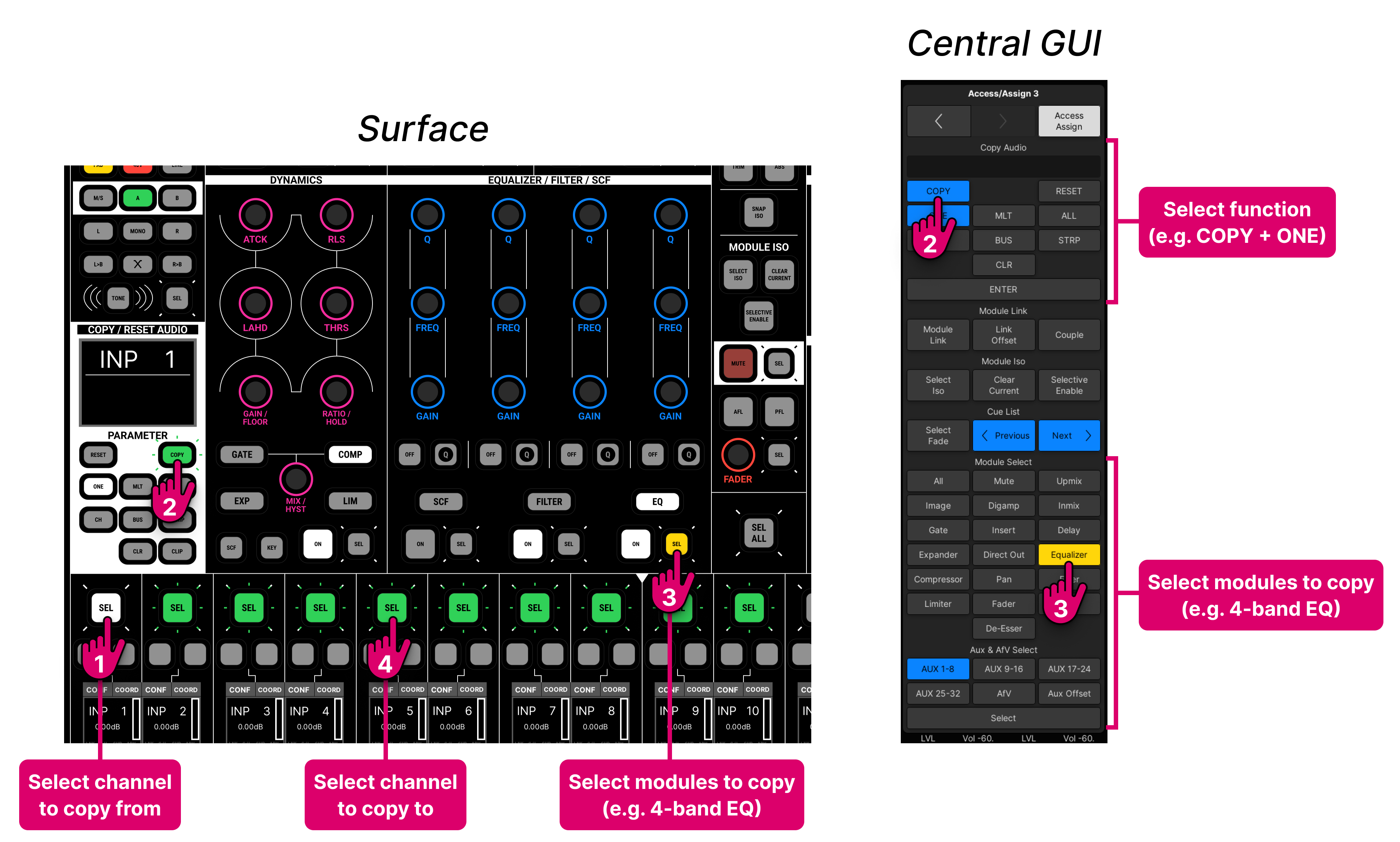
Tip: The 'Module Select' area on the touch-screen is the best way to check which audio modules are selected (as you can see the status of all modules at the same time).
The rest of this topic describes each operation in more detail.
- Copy to a Single Channel
- Copy to Multiple Channels
- Copy to All Channels (of a particular type)
- Reset Channel Parameters
- Copy or Reset an Individual Parameter
Copy to a Single Channel
To copy parameters from one channel to another:
- Select the channel you wish to copy from - either by pressing its fader SEL button or using the Access/Assign panel.
- Press the COPY and ONE buttons (on the COPY/RESET AUDIO panel) to activate a one-shot assignment. The fader SEL buttons across the console flash, in green.
- Select the audio module(s) you wish to copy using the SEL buttons on the Central Control Section. You can choose one or more audio modules and other channel parameters (as described here).
- Choose the channel to copy to - by pressing another fader SEL button. The selected audio module(s) are copied and the operation is complete. The COPY mode cancels once the destination channel is selected.
If you wish to exit without copying any settings, just deselect the COPY button or press ESC (on the SCREEN CONTROL panel) at any point before the final step.
Copy to Multiple Channels
To copy the selected parameters to multiple channels, change the copy mode to MLT (multi) instead of ONE.
- Select the channel to copy from (as before).
- Press the COPY and MLT buttons (on the COPY/RESET AUDIO panel) to activate a multi assignment. The fader SEL buttons across the console flash, in green.
- Select the audio module(s) you wish to copy using the SEL buttons on the Central Control Section (as before).
- Choose the channels to copy to - by pressing their fader SEL buttons. You can copy to as many channels as you wish by pressing multiple fader SELs.
- In this instance, you must deselect MLT, or press ESC (on the SCREEN CONTROL panel), to exit the COPY mode.
Copy to All Channels (of a particular type)
The selected parameters can also be copied to all channels of a particular type: INP, GRP, AUX or SUM. This is particularly useful when you are first building your layout. For example, to copy your favourite EQ Band types, frequencies and Q values to all input channels.
- Select the channel to copy from (as before).
- Press the COPY and ALL buttons (on the COPY/RESET AUDIO panel) to activate a copy to all. The fader SEL buttons across the console flash, in green.
- Select the audio module(s) you wish to copy using the SEL buttons on the Central Control Section (as before).
- Now choose the channel type(s) you wish to copy to, using the Access/Assign 1 GUI side panel (shown below). For example, select INP to copy the selected parameter(s) to all input channels.
You can select multiple channel types if you wish – e.g. select INP, GRP and SUM to copy the selected parameter(s) to all input, group and sum channels. - Press ENTER on the Access/Assign panel to confirm the operation. The parameters are copied and the operation is complete. The COPY mode cancels once the ENTER button is pressed.
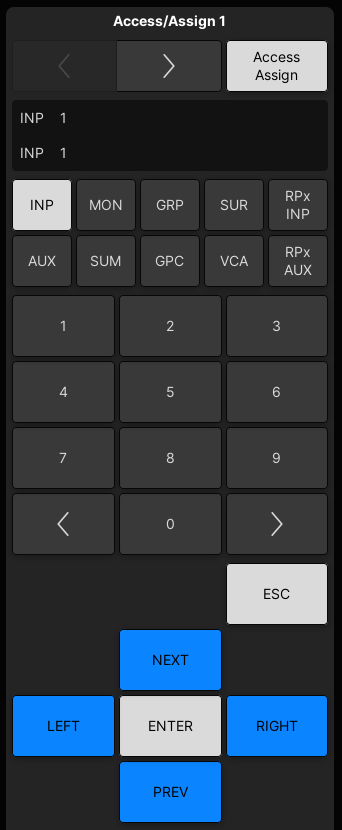
Reset Channel Parameters
The RESET button can be used to reset channel parameters to their default values. This works in a similar manner to the copy functions (described previously), but without the "select the channel to copy from" step.
- Press RESET (on the COPY/RESET AUDIO panel). This automatically selects the ONE button for a one-shot reset. If you wish to reset the parameter on more than one channel, select MLT or ALL.
- Select the audio module(s) you wish to reset using the SEL buttons on the Central Control Section.
- Choose the channels to reset by pressing the fader strip SEL button(s), or entering the channel type (if using ALL).
- In each case, the selected parameters are reset to the factory default values.
Copy or Reset an Individual Parameter
The PARAMETER clipboard and CLIP button can be used to copy or reset an individual parameter. For example, to copy an EQ Gain value or reset the Compressor Threshold.
To copy an individual parameter, follow the steps below.
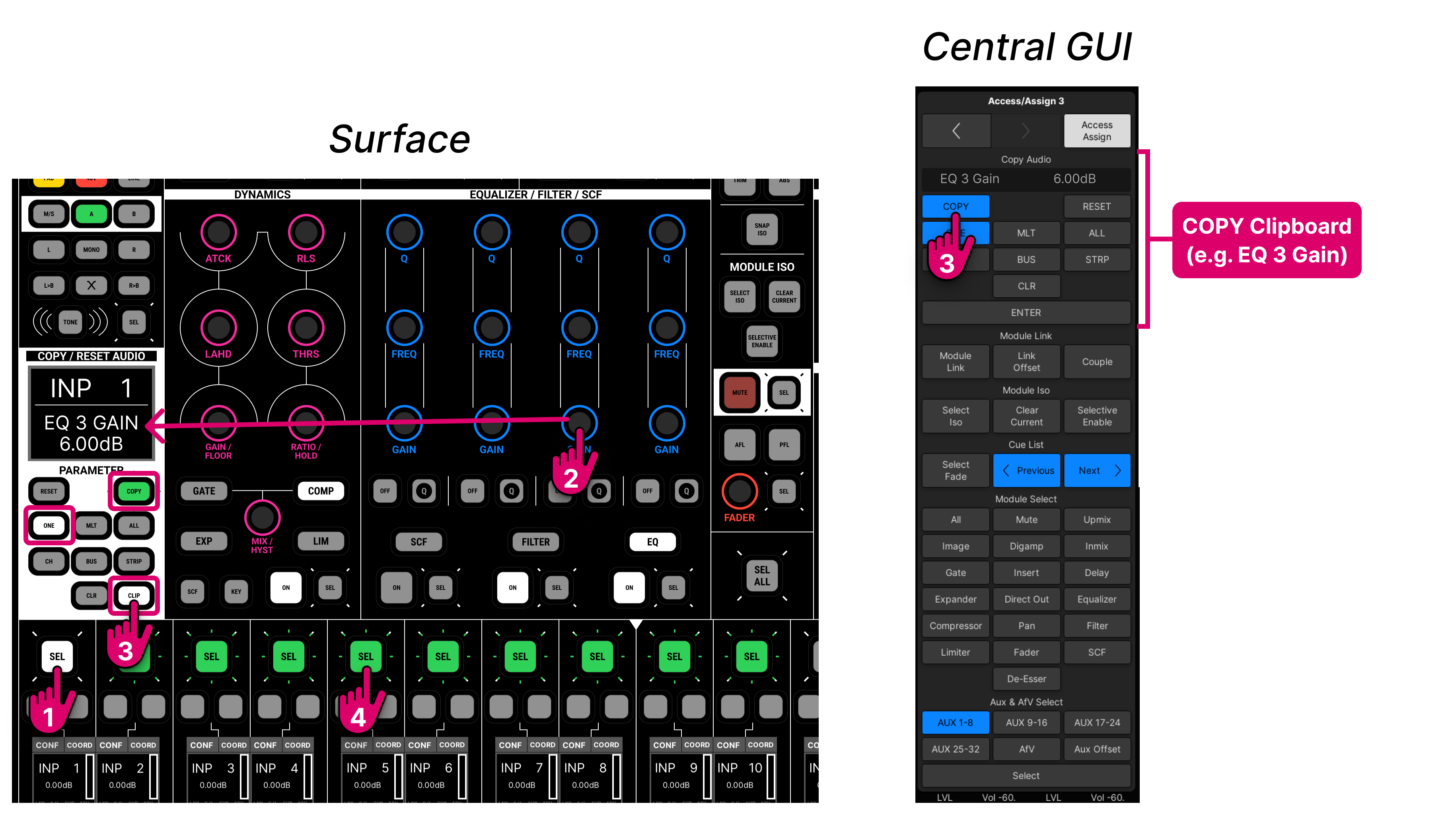
- Select the channel to copy from (as before).
- Select the parameter you wish to copy, by touching a rotary encoder on the Central Control Section - the parameter is placed into the PARAMETER clipboard (shown on the COPY/RESET AUDIO panel display).
- Press the COPY and CLIP buttons to activate a "clipboard" copy. This automatically selects the ONE button for a one-shot copy. If you wish to copy the parameter to more than one channel, select MLT instead of ONE.
- Choose the channel(s) you wish to copy to - by pressing their fader SEL button(s). The selected parameter is copied to the destination channel(s); all other parameters within the audio module remain unchanged.
To reset an individual parameter, repeat steps 2 to 4 but choose RESET instead of COPY.
The same method can be used to copy or reset any variable channel parameter: gain, frequency, Q, attack/release time, threshold, ratio, pan, delay time, aux send level, fader level, etc.