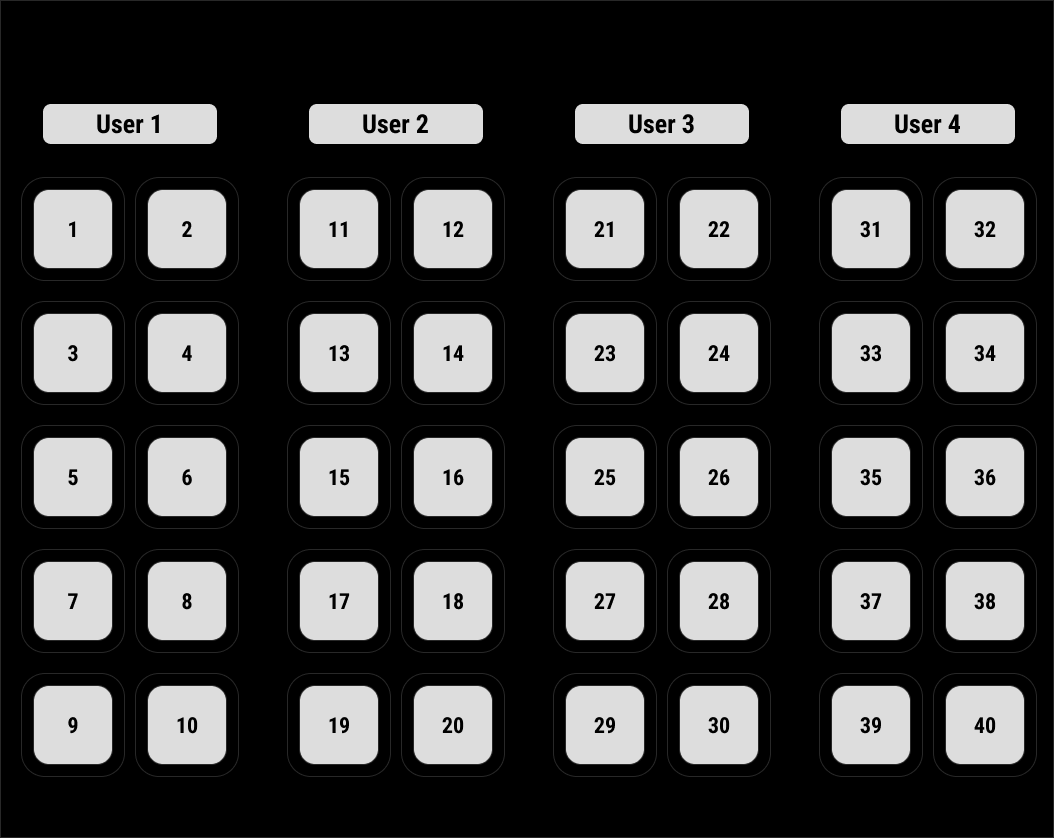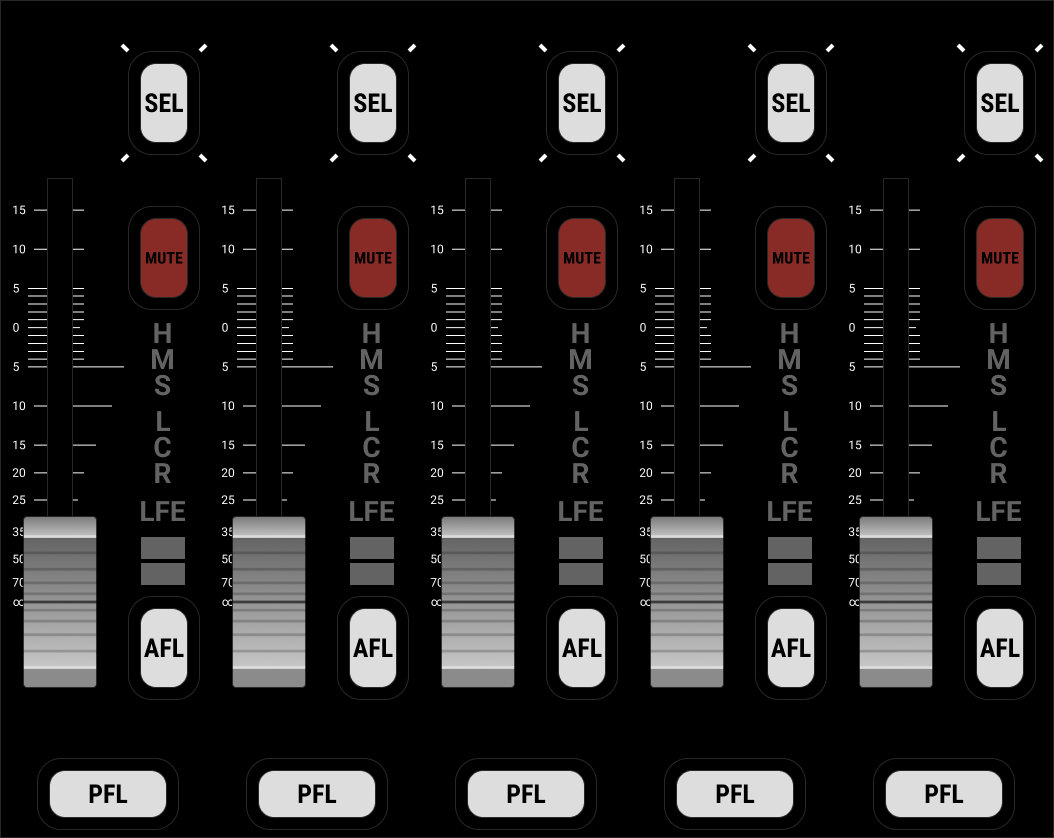mc²56 - Control Surface Overview
The mc256 control surface is available in a range of frame sizes that scale from 16 to 144 faders (with the dual-fader option).
The smallest frame size (16C) includes only the centre section with 16 main faders. This can be expanded by adding one or more channel bays, fitted with either 16 (single) or 32 (dual) faders.
Front Panel Controls
All frames have an identical set of controls apart from the options for channel bay panels (2) and overbridge (6).

The Channel Display provides visual feedback and touch-screen operation for the channels assigned to the fader strips. The first (lower) metering row is always present and shows information about the current bank and layer. The second and third rows are optional, and can show either the flip layer (of the current bank) or a specific bank and layer. Operators can make changes by touching the screen - for example, to edit the VCA and bus assignments or assign a different channel to the fader strip.
The channel fader strips provide dedicated mixing controls for the channels on the current bank/layer. Each bay can be fitted with either a single or dual-fader panel. The differences in operation are described below.
All faders and rotary controls are touch-sensitive, and are clearly labelled by the panel's displays. Any fader strip can control any type of channel and supports six banks, each with two layers. This allows you to control inputs and masters from any fader position, and handle lots of signals from very few physical faders.
The Central GUI (Graphical User Interface) is a high resolution touch-screen display that sits above the centre section controls. It is used to set up the console, and provide visual feedback and metering for the channel in access.
A few of the elements are visible at all times, while the main area can be paged through different displays. To change page, there are three possible methods: press a SCREEN CONTROL button in the centre section (7); touch the on-screen page menu; or use a keyboard shortcut. In the example above, the Main Display is open (to access all available parameters for the selected channel).
The Central Control Section provides parameter control for the selected channel (also known as the "channel in access"). From here you can adjust any channel parameter: input gain, EQ, Compressor, Aux sends, Panning, etc.
Start by pressing a fader strip SEL button (2) to select a channel. Then use the Central Control Section (4) to adjust the parameters. The rotary controls are touch-sensitive, and are clearly labelled by the panel's displays.
The main fader strips are identical to the channel fader strips (2), except that they do not have any upper (rotary) controls or a dedicated Channel Display. They can be used for any type of channel: inputs or masters. To adjust parameters such as input gain or EQ, press a fader SEL button and use the Central Control Section (4). For touch-screen operation and metering, open the Main Faders display (on the Central GUI).
The space beside the Central GUI can be fitted with an RTW meter and/or Lawo user panels. The available options are described below. As standard, the console ships with a full height blanking panel.
The centre section provides master controls and navigation for the Central GUI.
The panel is divided into clearly-defined control areas. The SCREEN CONTROL page buttons, soft keys and trackball operate in conjunction with the Central GUI (3).
The following connections can be found on the underside of the front buffer (beneath the trackball).
1 x ETH A Network Port - connects to the control surface internal network (for diagnostics and setup).
4 x USB 2.0 Ports - the first three ports connect to the mc2 control system. They can be used to connect a USB memory stick (to save and load user data). The USB port marked RTW connects to the TM7 or TM9 meter (if fitted). This can be used for RTW diagnostics (as described in the RTW user manual).
1 x Stereo Phones - can be used to connect a pair of stereo headphones for the main engineer. By default, this follows the CRM 1 monitor source selector.
A second stereo phones socket can be found further along the front buffer. By default, this follows the CRM 2 monitor source selector making it ideal for a second engineer.
The USB keyboard is designed to be floating and positioned on top of the control surface when it is needed. It can be connected to the USB port in the centre section (above the PRODUCTION UPDATE button) or to one of the front buffer USB ports (8a).
The keyboard is available in one of two layouts: either English (default) or German. The matching version must be selected using the Global → System → Keyboard Layout option (in the System Settings display).
Control Surface Options
There are two main options that affect how the surface looks and operates: the channel bay panels (either single or dual-fader) and overbridge options (for RTW metering and/or user panels).
Channel Bays: Single or Dual-Fader
As standard, each channel bay is fitted with the 4FC fader panel (with a single large-scale fader and four assignable Free Controls per strip).
Optionally, the 4FC panel can be replaced with a dual-fader panel to double the number of physical faders. This option provides 16 small-scale fader strips at the expense of the Free Controls. The upper fader always controls the alternate layer (for the selected bank); press FLIP (beside the lower fader) to reverse the assignments. The upper fader comes with four user buttons, a fader strip SEL button, MUTE plus AFL and PFL monitoring. In all other respects, the controls are identical to the single fader (4FC) panel.
Either panel type can be fitted to individual channel bays as required, and can be retrofitted to an existing console. The image below shows the two channel bay panels for comparison.
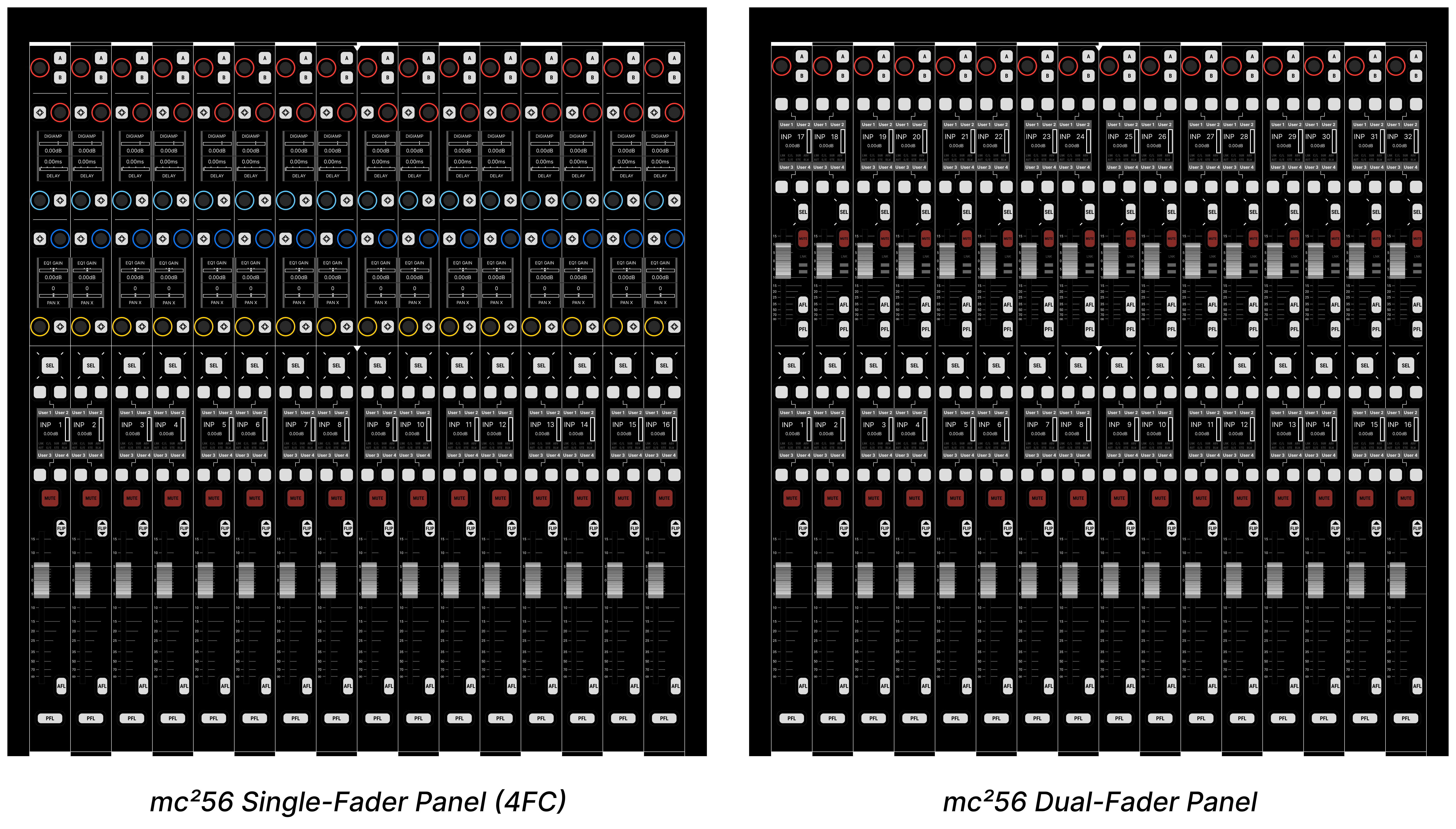
Overbridge Options
The space on the right of the Central GUI can be fitted with an RTW meter and/or Lawo user panel(s).
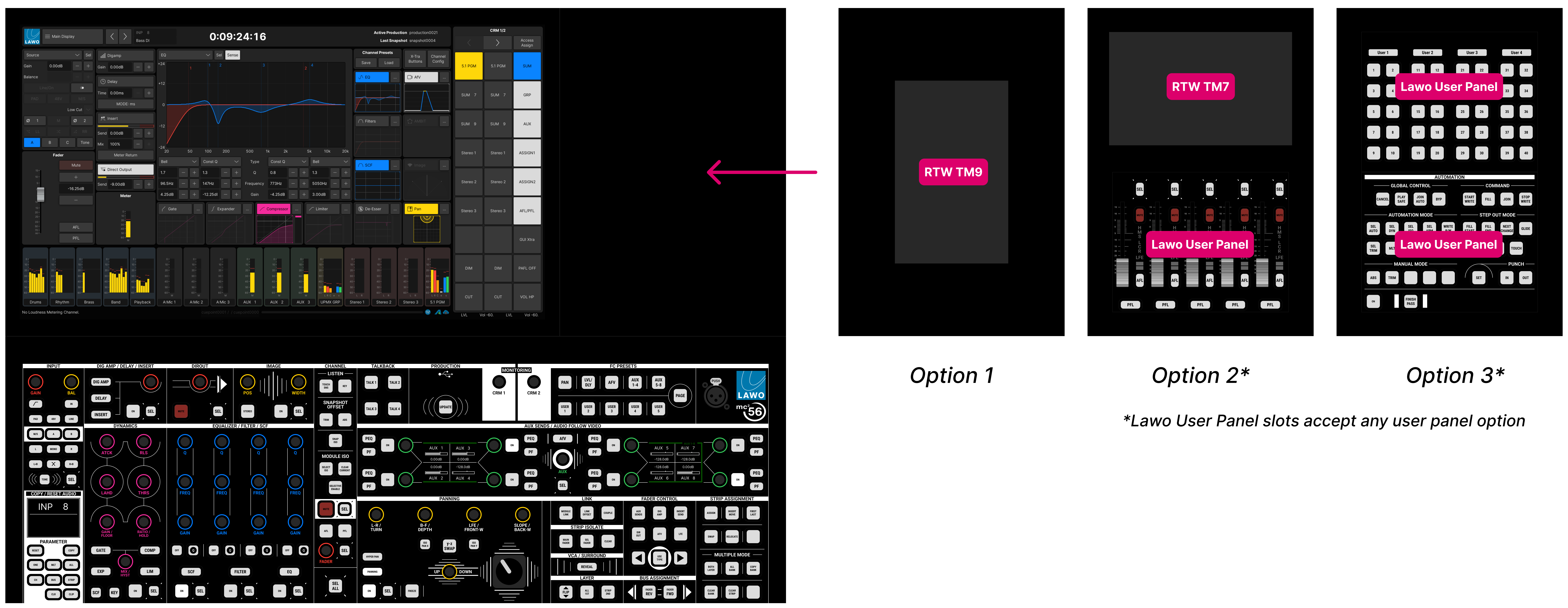
The possible combinations are as follows.
- 1 x Blanking Panel (full height)
- 1 x RTW TM9
- 1 x RTW TM7 + 1 x Lawo user panel
- 2 x Lawo user panels
Unless otherwise specified, the console ships with a full height blanking panel.
Lawo User Panels
A single Lawo user panel can be combined with the RTW TM7, or you can fit two panels if there is no RTW. When fitting two panels, the slots are freely configurable. The table below describes the options.
Part No | User Panel | Description | |
|---|---|---|---|
978/24 | 40 KEY USER PANEL |
| 40 user-programmable buttons. Two panels can be fitted to provide 80 buttons. |
978/25 | REVEAL FADER |
| 5 dedicated faders for revealing surround slaves. |
978/26 | AUTOMATION |
| Controls for the timecode automation system. |
RTW Metering
The RTW options are special versions of the TM7 and TM9, designed specifically for Lawo consoles.
The meter provides 4 x AES3 inputs for multi-channel metering and 5 x GPI for external control. These are wired internally to the console's local I/O. The default configuration sets the AES3 inputs to follow the CRM 1 monitor source selector. Alternatively, signals can be routed directly to the meter using the console GUI.
All other functions are operated via the meter's touch-screen display. Please refer to the documentation from RTW.
The RTW meter includes a temperature-controlled fan to provide cooling at extreme temperatures (>70°C). Under normal operating conditions, the fan is inactive. When the meter boots up, the fan is tested. This means that you will hear the fan, momentarily, whenever the control surface power is applied.