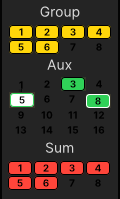mc²56 - Aux Sends
Each input or group channel can access up to 128 auxiliary sends. The number available is defined by the DSP Configuration.
|
When an Aux Send is Stereo:
|
Aux Masters | |
To get instant access to your Aux masters, assign them to a lower fader bank (e.g. Bank 5). |
2. Control the level, mute, AFL and PFL and assign free controls as you would for an input channel.
3. Apply signal processing from the Central Control Section as you would for an input channel.
Other Aux Send Shortcuts
1. The following Custom Function can be used to COPY and PASTE fader levels to an aux: Central User Button, Copy channel levels to Aux.
2. You can control aux send levels from the channel faders using the FADER CONTROL buttons in the centre section.|