You can interrogate which channels are assigned to the fader strips by looking at the following areas.
Fader Strip Label Displays
The fader strip label displays can show either a text label or image to identify the channels.
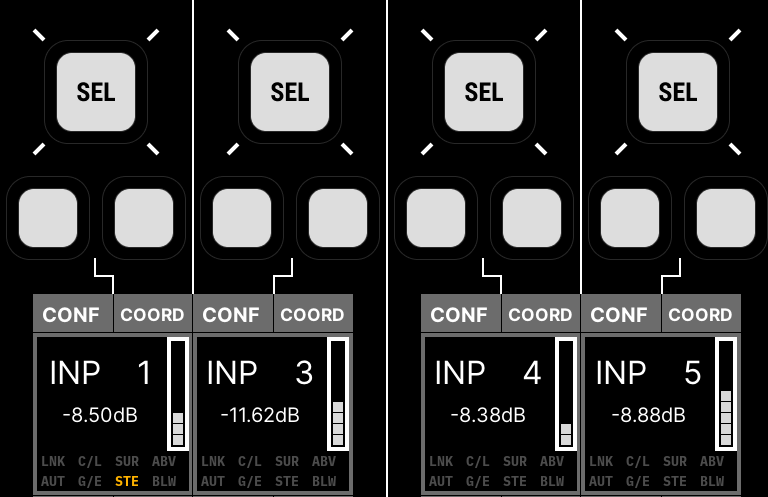
The "labels" are switched globally from the centre section LABEL buttons. From here, you can choose which text labels are in view, and whether LiveView images are enabled.
For the text labels, there are three possible options:
- CHANNEL NAME = the system name of the channel (e.g. INP 1). This is system-defined and cannot be edited.
- USER LABEL = the user label given to the channel (e.g. Guest).
- INHERIT SOURCE = the user label given to the source connected to the channel (e.g. Mic 1).
If the IMAGE button is enabled, then the 'Signal Thumbnails' assigned to the channel or source are displayed instead of the text labels.
For more information, see mc²36 - User Labels.
Channel Color-Coding
Each channel is color-coded for quick identification. The colors are used in the label display backgrounds, by buttons in their off state (if Button Glow Brightness is enabled) and in the Channel Display (if Show Fadersense is enabled).

By default, the following colors are applied: white = input channels; green = aux masters; yellow = groups; red = sums; blue = VCA masters.
The colors can be edited from the Channel Config display if you wish to customize the setup.
Channel Displays
Look up at the Channel Display for an overview of channel metering and other assignments.
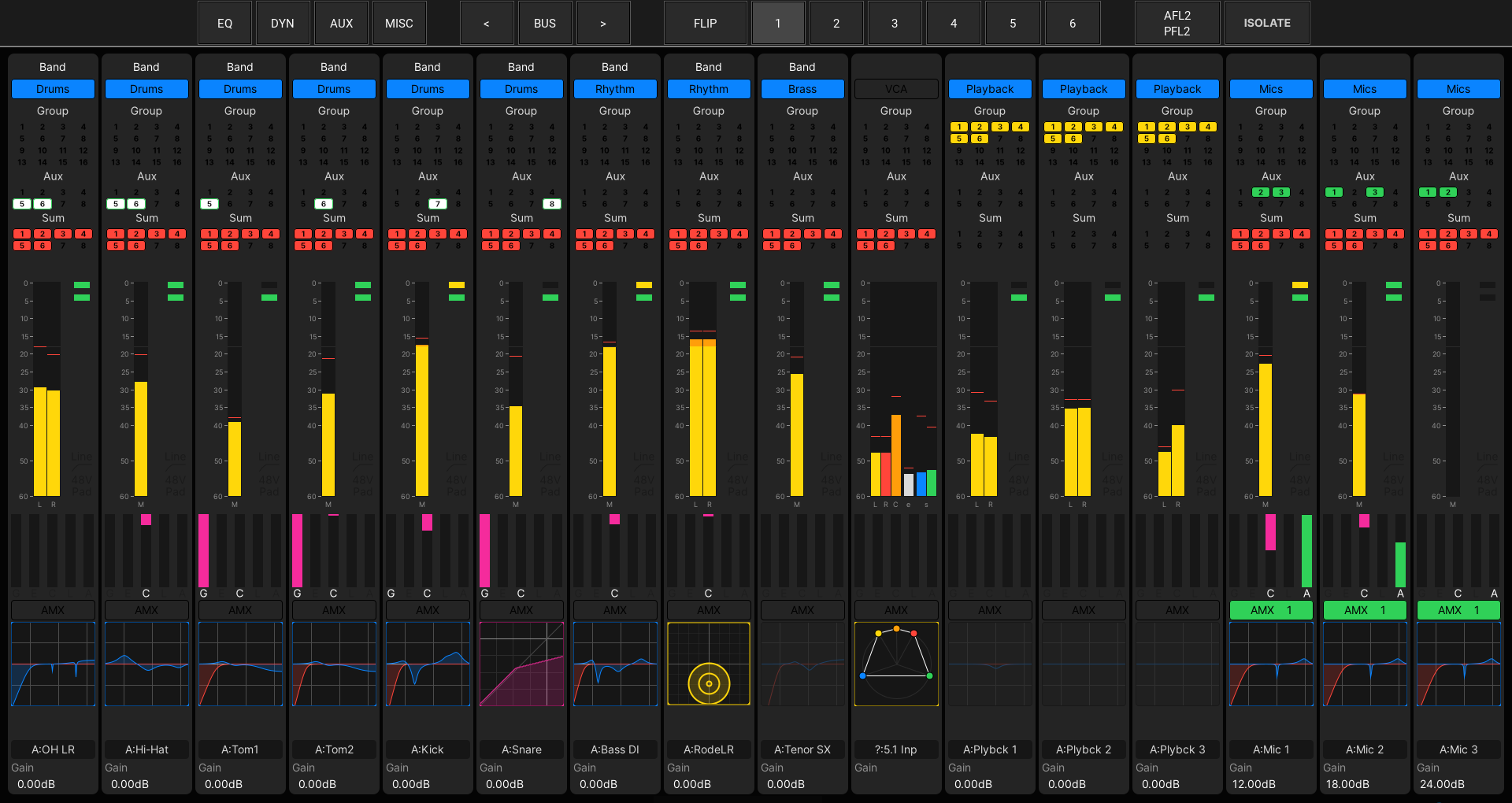
The peak metering bargraphs are an easy way to see which channels are mono, stereo and surround, and whether signal is present. Touch a meter to change the current pickup point.
If bus routing is enabled (in the System Settings "Channel Display → Strip Layout" options), then you can see the assignments to the groups (yellow), auxes (green) and sums (red). Similarly, if VCA grouping is visible, the name and color of the VCA master is shown.
The Main Faders display (on the Central GUI) provides "Channel Display" functionality for the channels assigned to the main fader strips.
For more information, see mc²36 - Channel Display.