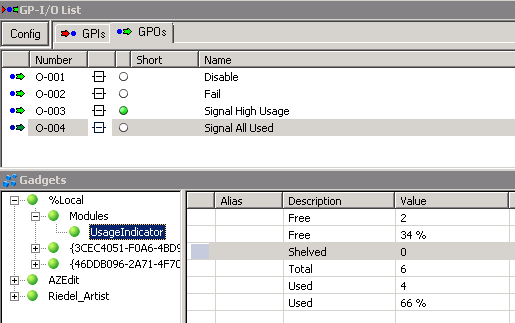Introduction
The Signal Usage Indicator - Module is designed to monitor the usage of Pooling devices and Tie-lines. It allows to indicate the amount of available and used Tie-lines or devices within a Pool towards operators.
Configuration
To open and close the module menu, left-click on the appropriate button in the main menu bar:

The Modules window appears - right-click inside the empty module view to create a new module.
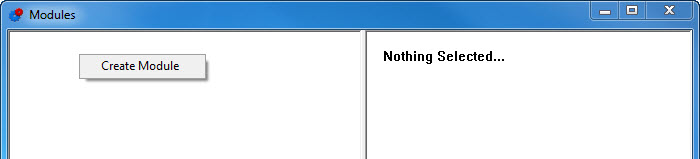
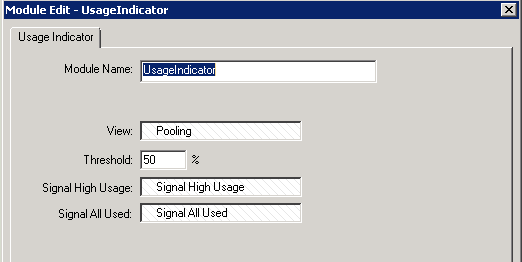
- Module Name: Name of the Module
- View: Drop View with pooling structure of interest.
- Threshold: Threshold when Signal High Usage will be activated.
- Signal High Usage: Signals high usage when threshold is reached .
- Signal All Used: Signals when all Pool Devices are in Use
The Module parameters can be observed in the Gadget tree and be utilised e.g. to signal the status via GPIO: