HowTo - Push-to-Talk (PTT) Talkback
This document describes a workaround of how to configure a “Push to Talk – Talkback” button.
This workflow is important and required for PTT due to the potential problem of a wrong cross point can be connected if e.g. two users press the same button on different panels with a toggle action at the same time.
This workaround allows correcting the wrong cross point without the need to change the cross point in the “Master Matrix”.
“Push to Talk” -Talkback Button Function
The “normal Talkback” function is a toggling functionality: press the talk button once to activate the cross point to be able to talk. Press the talk button again will deactivate the crosspoint, switch back to the previous source and disable talk.
The difference between the “normal Talkback” function and the “Push to Talk – Talkback” function is, that talking is a momentary action - the cross point is active for the while the button is pushed. Releasing the button will clear the talkback function and the cross point will switch back to the source where it has been before.
“Push to Talk” - Talkback Button Configuration
Step 1
To create a Talkback button drag the (talkback) cross point from the “Primary Virtual Matrix” (GPI view) and drop it onto a button.
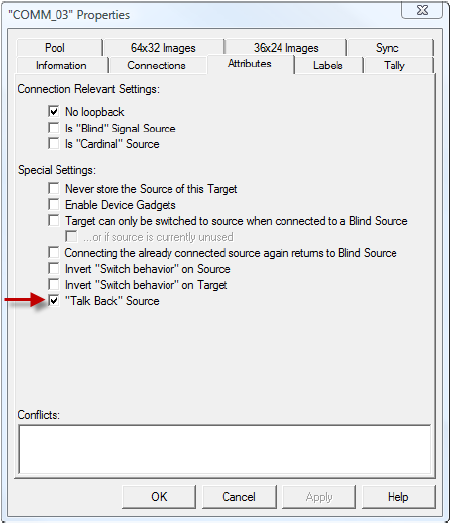
Step 2
Mark the button as “Display Only” in the “Control” tab of the buttons properties.
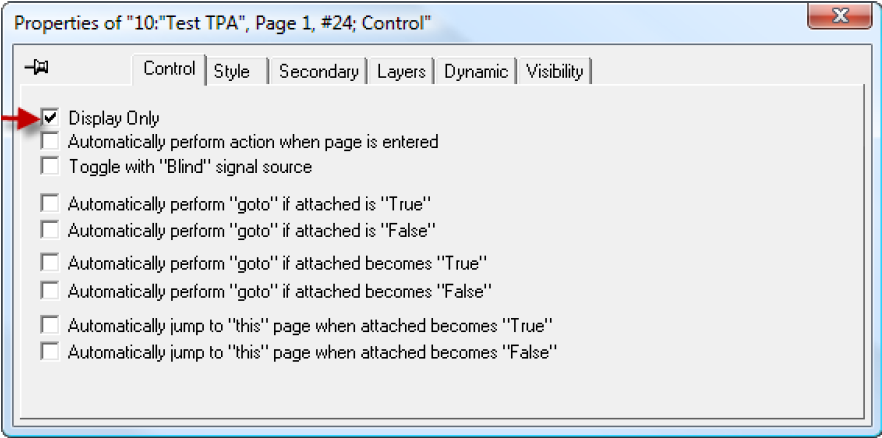
Step 3
Drop the same cross point twice into the “Secondary” tab of the buttons properties and configure as displayed below.
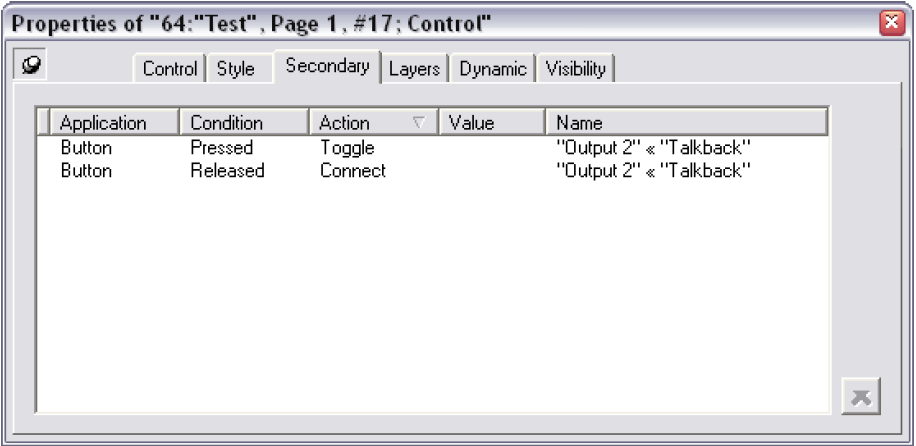
If “Toggle” is chosen as an action of a cross point (with a source assigned as “Talk Back Source”), this action will switch the cross point to the talkback source. This will only take place if the cross point is currently not connected to the talkback source. If the cross point would be currently connected to the talkback source, the “Toggle” action will perform nothing.
If “Connect” is chosen as an action of a cross point (with a source assigned as “Talk Back Source”), this action will switch the cross point to the talkback source or if it is still there it will switch back to the source where it has been before.
Using “Toggle” at the condition “Button Pressed” and “Connect” at the condition “Button Released” allows correcting a possible wrong cross point setting in case of a possible wrong setting as described above.