Driver - JSON via Websocket (Lawo V_matrix C100)
Content
Summary
This document provides information about the Lawo C100 JSON protocol implementation for VSM.
| Status of Driver | APPROVED |
|---|---|
| Component for Driver | GADGETSERVER |
| Release (Build) of Component | vsmGadgetserver 5.6.1.139 |
| Revision of Implementation | 1.2.14.0 |
| Name/Type of 3rd Party API | JSON |
|---|---|
| Version of 3rd Party API | 1.10/1.11 |
| Additional 3rd Party information |
Connection
| Connection Type | TCP/ IP |
|---|---|
| Default Port | 80 |
| Stream Type | Virtual |
Supported Features
- Router Control
- Parameter Control
Compatibility Bundles
Proper interoperability between VSM and V_matrix system depends on specific software versions running on each component, which have been tested together. These tested bundles are listed here:
Configuration Details
Ember+ Mapping
While Lawo V_matrix systems were initially controlled via Ember+ (v1.8), this control interface has been replaced by JSON via Websocket in newer versions (v1.10 or higher). As web-based APIs are handled through vsmGadgetserver, control connections to C100 modules will use vsmGadgetserver as protocol gateway. vsmGadgetserver provides a functionality in the C100 driver, which allows to map a JSON based parameter structure to the existing Ember+ based C100 configuration in vsmStudio. This reduces reconfiguration efforts in VSM to a minimum should you upgrade your C100 modules from v1.8 to 1.10 or higher.
In order to map JSON parameters to the corresponding Ember+ parameters in a configuration, a few steps are recommended to be followed.
JSON to Ember+ Mapping - Step 1:
In the first step you insert vsmGadgetserver into the control connection between the C100 and vsmStudio. Refer to the vsmGadgetserver Manual for a general description of getting started with the service. Once the service is up and running, continue the mapping process by...
- creating a JSON consumer and connecting it to the C100 module you want to control, then...
- set the "
Root Identifier" toVersion_1_8and... - then set the "
Ember+ Mapping File" to the path where the mapping file is located, e.g.d:\vsm\vsmGadgetServer.NET\emberMap_1_10
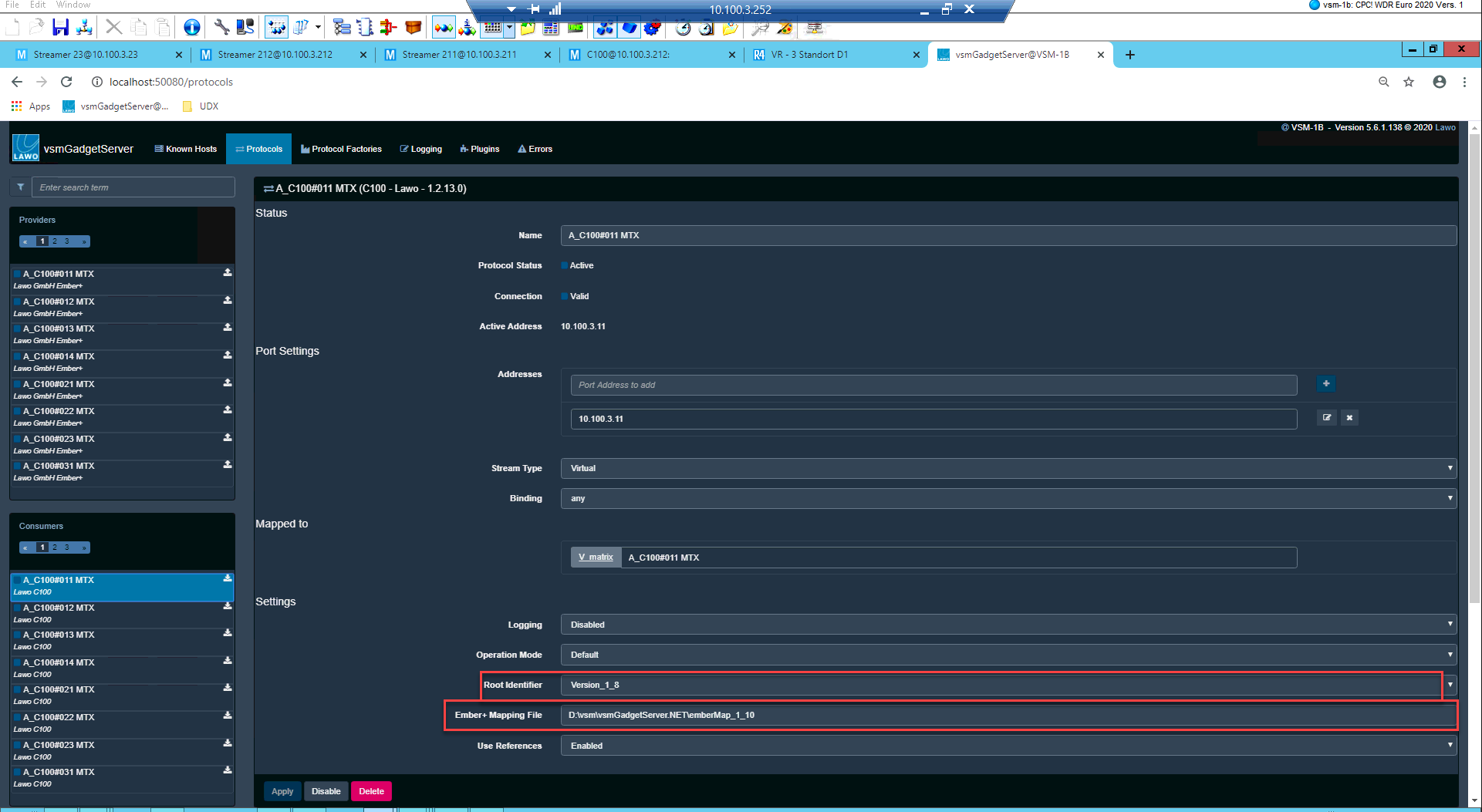
The mapping file is currently available upon request at "support@lawo.com".
It is not allowed to edit and customize the file. Changes in the file must be applied through VSM R&D and require a test run before they can be released. Any requests for changes must be addressed with VSM R&D directly or through Lawo Support (support@lawo.com). Lawo cannot be held responsible for malfunctions that can be traced back to an inofficial mapping file.
JSON to Ember+ Mapping - Step 2:
For the providing side towards the broadcast controller, make sure that...
- the "
Alias" for the driver mapping is exactly set toV_matrix... - and "
Single Binding Mode" is set toEnabled
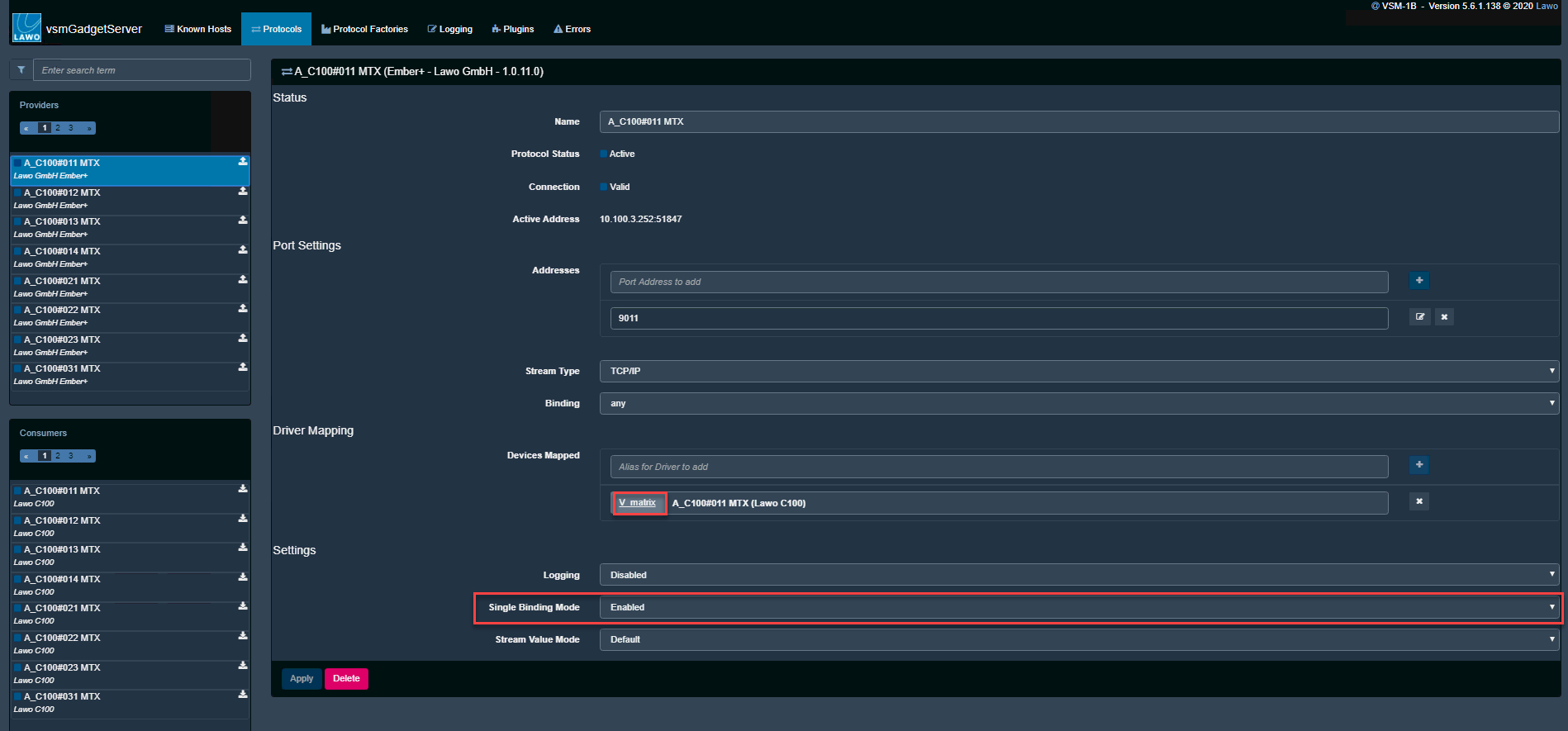
Make sure, that the Alias is correctly set, otherwise it will not map to the previous connection.
JSON to Ember+ Mapping - Step 3:
For an efficient management of the connection, make sure you set the reflect identifier.
- Open the port settings window for the connection you just connnected to vsmGadgetserver, ...
- ... and set the reflect identifier to the previous value.
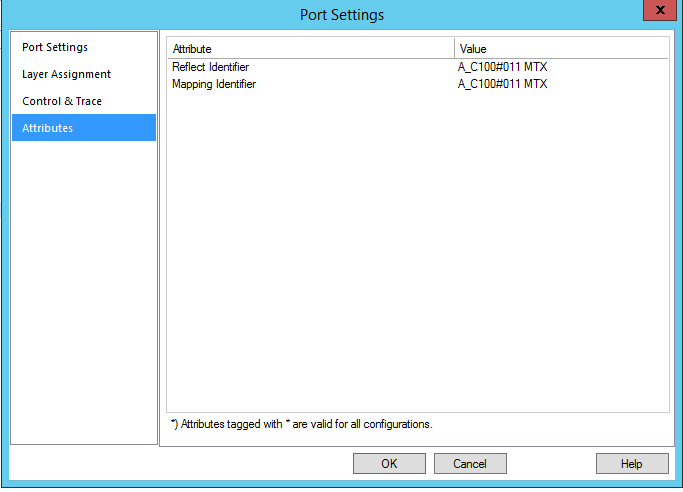
JSON to Ember+ Mapping - Step 4:
Finally, make sure that the layers get reassigned.
- For every c100 connection, go to the Layer Assignment tab and ...
- ... modify the layers to match the desired assignment.
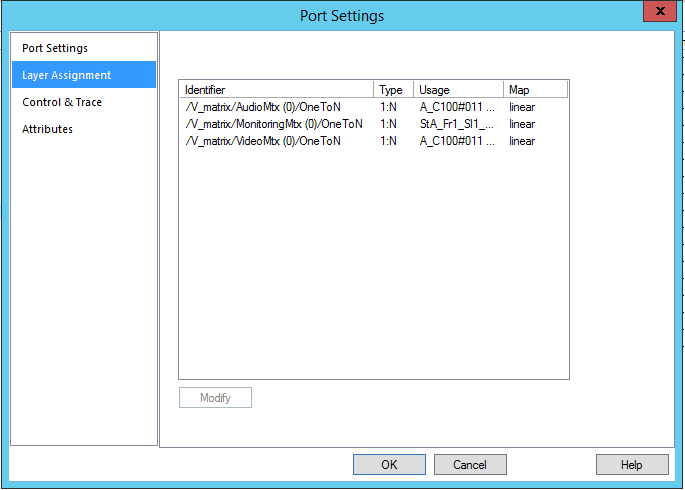
FAQ Mapping File
Known Issues
- A very limited number of parameters are currently either not available through the driver or cannot be mapped by the file. This may either be to technical limitations, or may change over time