R3LAY Release Notes
Introduction
Software version 4.2.0.162 is a software release for the R3LAY Family.
This software release package applies to the following products and applications:
- R3LAY Virtual Sound Card
- R3LAY Virtual Patchbay
- R3LAY VRX4
- R3LAY VRX8
- R3LAY Stream Monitor
Versions:
- ASIO Driver: 1.4.0.23
- WDM Driver: 1.8.0.5
- Network Driver: 1.4.0.11
- ServiceManagerGUI: 1.4.0.65
- ServiceManager: 1.4.0.27
- CodemeterRuntime 8.20 (8.20.6539.500)
Current Versions:
- R3LAY Virtual Sound Card - 4.2.0.166
- R3LAY Virtual Patchbay - 4.2.0.166
- R3LAY VRX4 - 4.2.0.166
- R3LAY VRX8 - 4.2.0.166
- R3LAY Stream Monitor - 4.2.0.166
Release date: December 12th 2025
Version History:
- R3LAY 4.2.0.162 (November 7th 2025)
- R3LAY 4.2.0.142 (February 28th 2025)
- R3LAY 4.2.0.106 (July 24th 2023)
Software repository: Lawo Download Center
Before you begin
Please ensure that your system is not live.
You need to stop R3LAY to update to the new Version. It is also recommended to back up the "C:\ProgramData\Lawo\R3LAY" Folder.
- Fixed an issue where the VSC could crash on the first launch after a fresh installation, if the menu was opened (only affected 4.2.0.162)
- Misleading Popup "Driver could not be found or missing" after Update to Windows 11 24H2 was fixed in the Version 4.2.0.142!
- On certain systems it is recommended to reinstall the Audio Network Driver, if the Computer upgraded from Windows 10 to 11.
- New default Ember+ Sink Source Matrix for Virtual Patch Bay since Version 4.2.0.142. Please read the release notes before updating.
Enhancements
R3LAY All
New Default Values
The following Parameters have new default values.
- The 2nd RAVENNA NIC will always be visible:
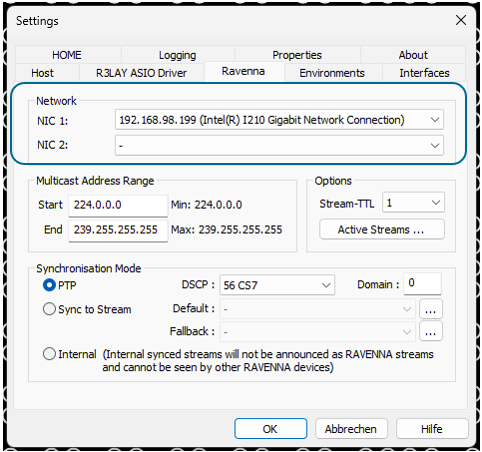
- Additional channel sizes can be configured for stream senders:
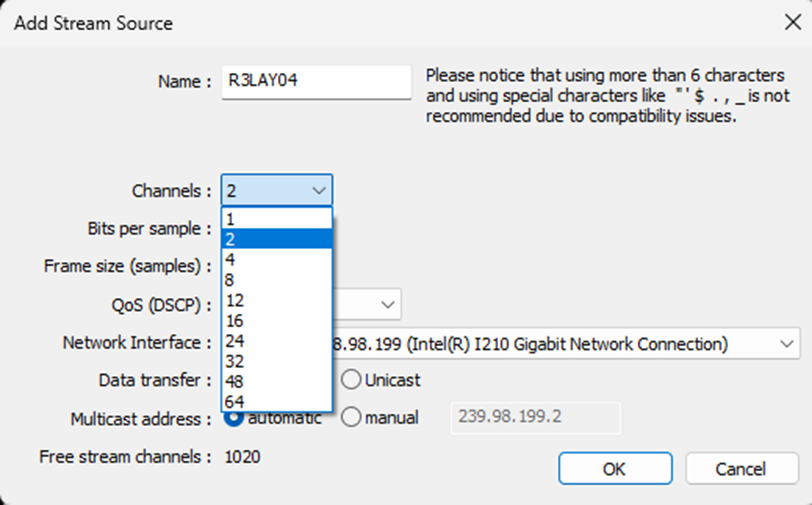
- Additional frame sizes can be configured stream senders:
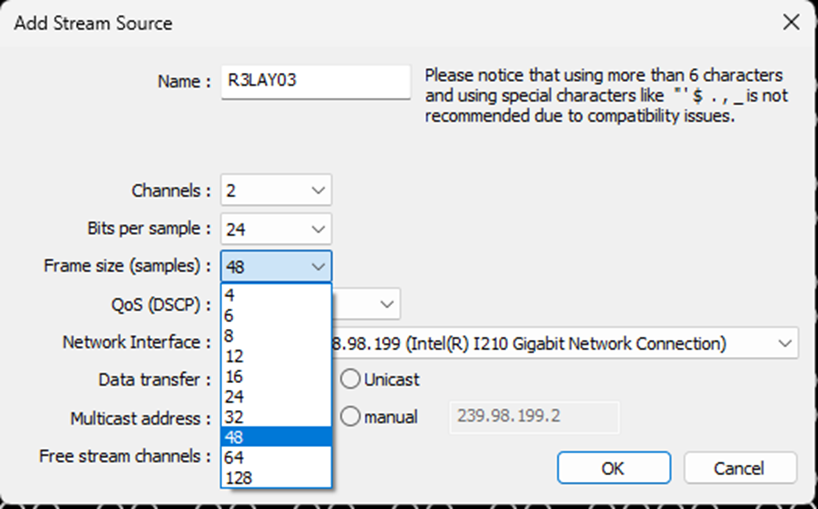
- Default Multicast Pattern
New streams will be configured with automatic multicast IP addresses using a scheme of 239.NIC3.NIC4.n. The scheme for the multicast IP addresses is derived from the 3rd and 4th octets of the NIC IP address and the index of the stream, based on the order in which the streams are created.
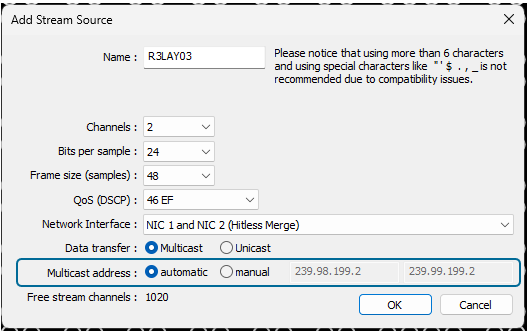
New Properties Tab
All settings are now available within the GUI. There is no need to adjust the INI Files any longer.
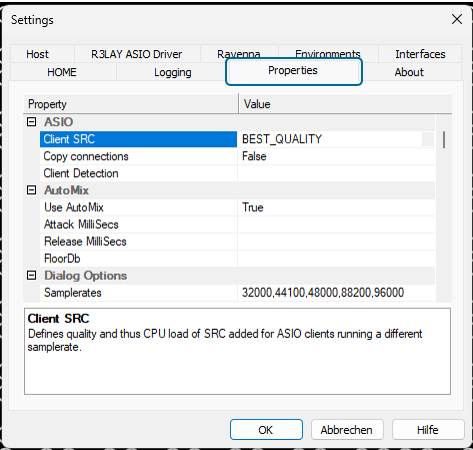
Warning
Please note that some of the features within these settings are considered experimental. We recommend thoroughly testing these features in your environment before using them in production.
Improved PTP sync and follow up message parsing
In certain situations, PTP sync and follow up messages were not evaluated.
Improved Sending of SAP and MDNS messages
Transmission behavior has been optimized.
Improved Logging
Several new log messages have been added for detailed analysis.
Improved memory handling for multiple Ember TCP clients
Changes
All R3LAY Products
Streams could not be sent or received when using odd streaming ports
Streams were not created, when using odd numbered ports.
SAP Hashes not unique
There was sometimes a chance that two streams used the SAP hash.
Extended Ringbuffer
The Ringbuffer size has been increased, as it was potentially too small when operating in 96 kHz.
R3LAY Virtual Sound Card
Crash after Installation (fixed in 4.2.0.166)
Fixed an issue where the VSC could crash on the first launch after a fresh installation, if the menu was opened
R3LAY Virtual Patch Bay
No Changes
R3LAY VRX4
No Changes
R3LAY VRX8
Plugin state sometimes not restored correct
The plugin state was sometimes not restored correctly after restarting the application.
R3LAY Stream Monitor
NICs potentially displayed incorrect
In some cases, NIC 1 showed the statistics of NIC 2, while NIC 2 showed statistics of NIC 1
Enhancements
All R3LAY Products
Misleading Popup "Driver could not be found or missing"
On Windows 11 systems, after updating to Windows 11 24H2 a pop up could appear stating that the "Network Driver could not be found or missing" even if the network driver was installed and operational.
New Default Behavior
If not set manually already, the following settings are configured within the Ini File:
[Debug]
UsePTPToWDMClockSyncFactor=1
UseShowStatisticsInContextMenu=1
UseStreamClipboardCopy=1
UsePTPToWDMClockSyncFactor
This option syncs the WDM clock to PTP by transmitting the PTP clock factor from the application to the WDM driver. This option requires a WDM driver version >= 1.6.
UseShowStatisticsInContextMenu
This option applies to RƎLAY VPB. It activates a context menu option to open a stream statistics window for the selected stream.
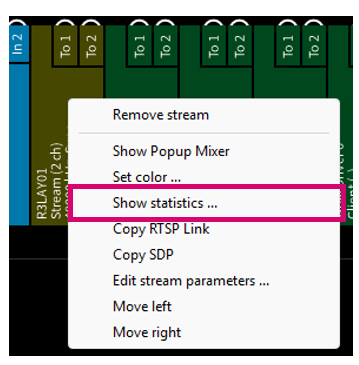
UseStreamClipboardCopy=1
This option applies to RƎLAY VRX8 and VPB. When enabled, it adds two additional entries to the stream sender context menu for copying the stream RTSP URL or the stream SDP. These options copy the selected information to the clipboard, so that it can be used to setup a new stream.
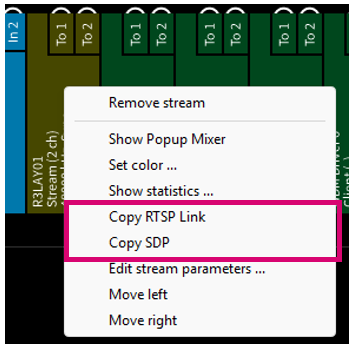
Enhanced clock drift precision
The clock drift precision for engine and audio driver was improved and optimized.
Enhanced check for necessary of connection syncs
The check for necessarily of connection syncs is improved.
R3LAY Virtual Sound Card
R3LAY VSC lives @ HOME
R3LAY VSC is now integrated into HOME and supports Stream Routing. The connection to a HOME system can be configured within the "HOME" tab of the R3LAY VSC Settings UI.
Name
Currently, the Ember Role (Name of the device that will be displayed within HOME) can only be configured in the R3LAYVSC.ini file but within the Ini file. A future release will add the option to configure the Ember Role from within the GUI.

R3LAY Virtual Patch Bay
R3LAY VPB lives @ HOME
R3LAY VPB is now integrated into HOME and supports dynamic Sender and Receiver Creation, Crosspoint Switching and Stream Routing. The connection to a HOME server can be configured within the "HOME" tab of the R3LAY VPB Settings UI.

R3LAY AoIP Stream Monitor
R3LAY AoIP Stream Monitor lives @ HOME
R3LAY AoIP Stream Monitor is now integrated into HOME and supports Stream Routing. The connection to a HOME server can be configured within the "HOME" tab of the R3LAY AoIP Stream Monitor Settings UI.

Ember Role can be configured with the UI
The Ember Role can be configured within the R3LAY AoIP Stream Monitor Settings UI. The Ember Role will be the name of the device in HOME.
R3LAY Service Manager GUI
Possibility to Copy Sender SDPs
It is now possible to open the Diagnostic window and copy Sender SDPs from the Service Manager GUI.
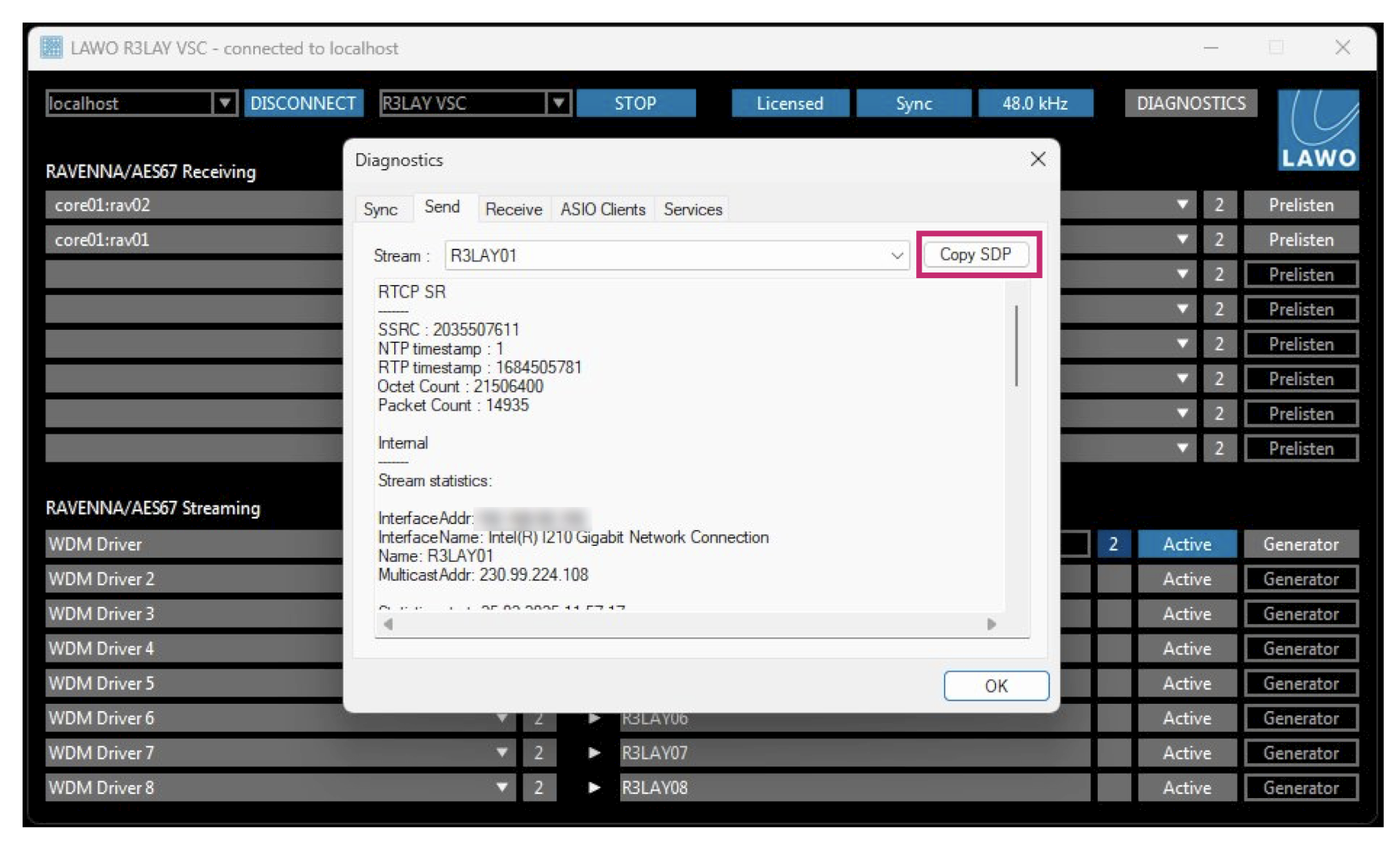
Changes
All R3LAY Products
Possibility for a crash with large amount of EmBER Traffic
There was a possibility for an application crash in combination with very large EmBER+ Traffic.
Increased waiting time for second NIC
For products supporting SMPTE 2022-7 Seamless Protection Switching, the wait time after the system boot to detect the second NIC is improved. In some cases, the second NIC would previously not be recognized, for example when R3LAY Virtual Patch Bay was started as a service directly after the boot of the system.
Support for PTP v2.1
PTP v2.1 is now supported.
Defined Unicast UDP Port matches UDP Port in RTSP Commands
The UDP Port for Unicast Streams did not match the UDP Port within the RTSP commands.
Improved handling of EmBER+ qualified/fullpath requests
The handling of EmBER+ qualified/fullpath requests was improved.
Option to define special ASIO client Buffer Sizes
There is now an option to define special ASIO client buffer sizes. This can be configured by adding the following line to the [Debug] of the associated INI file:
[Debug]
DialogSettingsAsioSamplesPerBuffer=32,48,96,128,256,512,2048,4096
The list can be expanded or reduced.
Please make sure to stop all R3LAY Software before editing the associated INI File. Also make sure that there is only one [Debug] Section within the Ini File.
Option to copy actual routing to identical ASIO Clients
Added the option to copy crosspoint routing to identical ASIO clients. This can be configured by adding the following line to the [Debug] of the associated INI file:
[Debug]
UseASIOClientCopyConnection=1
If an application opens multiple identical ASIO Clients, the actual routing of the first ASIO Client is copied to the new clients.
Please make sure to stop all R3LAY Software before editing the associated INI File. Also make sure that there is only one [Debug] Section within the Ini File.
R3LAY Virtual Patch Bay
Support of EmBER+ Sink Source Matrix
R3LAY Virtual Patch Bay now supports a Sink Source Matrix via EmBER+. The matrix will be available directly after the start of the new version.
This can break existing EmBER+ integrations. If integrations are using the old EmBER+ Matrix, this parameter would need to be added to the associated INI File:
[Debug]
UseSinkSourceEmberMatrix=0
This will disable the new Sink Source Matrix but will reduce the performance of generating and switching large amounts of Senders and Receivers.
Please make sure to stop all R3LAY Software before editing the associated INI File. Also make sure that there is only one [Debug] Section within the Ini File.
Context Menu sometimes displayed in the wrong position.
The context menu would sometimes be displayed in the incorrect location.
Enhancements
R3LAY All
Option to deactivate RTCP
Option to disable RTCP Protocol for outgoing and incoming Streams. This setting needs to be added to the Streaming section in the Ini File:
[Streaming]
RTCPActive=0|1
Description:
0 = No RTCP packets will be sent
1 = RTCP packets will be sent
Allow up to 128 channels per stream when creating streams through Ember+
Ember Function Call allows to create TX Streams with channel sizes up to 128
Possibility to add redundant streams via Ember+ without specifying a second Multicast address
Ember Function Call allows to add redundant streams without defining a second Multicast adress. In this case it is autogenerated.
Option to deactivate NIC selection
Possibilty to deactivate automatic and manual NIC assignment, when the predefined NIC is not found. Popup appears for every created stream to inform about this. Settings can only be done in the Main settings. This flag is recommended to use when loading predefined environments.
This setting needs to be added to the Debug section in the Ini File:
[Debug]
SupportUserNicSelection=1|0
The warning will look like this:

Removes active stream along with the corresponding stream receiver
When a receiver with a connected stream is deleted, the connected stream is also removed.
CodemeterRuntime 7.60 (7.60.5609.501)
Installers contain the CodemeterRuntime Software 7.60
ASIO Dll 32 + 64: supports multiple clients from same process
Support for multiple clients from the same process. Only applicable for software that supports multiple ASIO connections.
Allow ASIO preferred buffer size < 128 samples
Allows values for preferred buffer Size of 64 samples.
R3LAY Virtual Sound Card
No Changes.
R3LAY Virtual Patch Bay
No Changes.
R3LAY VRX4
No Changes.
R3LAY VRX8
Add-On License for ChannelExtension
By activating the "Checkbox Channel Extension", the feature set will be activated.


This feature requires a license.
Option to restore OnAir4 MicGain
Allows to restore initial Gain Value for OnAir4 Mic Gain on preset change.
This ini-setting needs to be added to the Debug Section:
[Debug]
UseVRX8RestoreOnAir4MicGainOnPreset=0|1
Description:
0 = Initial Gain is not restored
1 = Initial Gain is restored
Deactivate PFL when clicking PFL speaker icon in monitor section
PFL mode can be deactivated by clicking on the PFL speaker icon in the Monitor section.
The icon is highlighted in the following picture:

Switch between Full-Screen and Window mode
Possibility to switch between Full Screen and Window mode by pressing Ctrl+Alt+Shift+ Right clicking on "Full" Button. Dependency : VRX8 window mode needs to be activated in the Debug section of the Inifile.

This setting needs to be activated in the Ini File to enable the switch:
[Debug]
R3LAYVRX8UseWindow=1
Changes
R3LAY All
Sometimes crashes when loading an environment with active connections after sample rate change
Crashes have been reported when loading an environment with active connections after a sample rate change.
Switching streams through Ember+ sometimes doesn't work
Stream Switching occasionally failed, when a patched Stream was not available.
Improved PTP robustness
Support Ember+ QualifiedParameters as answers to GetDir commands
R3LAY Virtual Sound Card
No changes.
R3LAY Virtual Patch Bay
No changes.
R3LAY VRX4
Possibility for a crash when removing OnAir4 processing preset
By deactivating an OnAir4 processing preset, there was a chance for a crash.
R3LAY VRX8
N-1 volume sometimes not correct when switching Main/Conference Bus
When switching between Main and Conference busses, the level on the N-1 bus was sometimes not correct.
Reinit Processing for OnAir4 when fully initialized
Processing on OnAir4 was not fully initialized at startup.
Taskbar/Full Button flipped indication of state
Indication of Taskbar/Full Button was inverted.
Now:
Fullscreen:
Taskbar:
Possibility for a crash when removing OnAir4 processing preset
By deactivating an OnAir4 processing preset, there was a chance for a crash.
Compatibility
R3LAY Products are compatible with:
Windows 10 and 11
Windows Server 2019 and 2022
Running R3LAY on VM is possible, but requires tweaks to the system to handle realtime audio.
Support
If you have any questions or require support during the update, please contact LAWO support.