This topic describes how to open a Web UI connection and log in.
1. Open a web browser application and enter the system's IP address into the URL field.
For example, enter 192.168.101.240 (for the default IP address).
Following a successful connection, the "Login" screen appears.
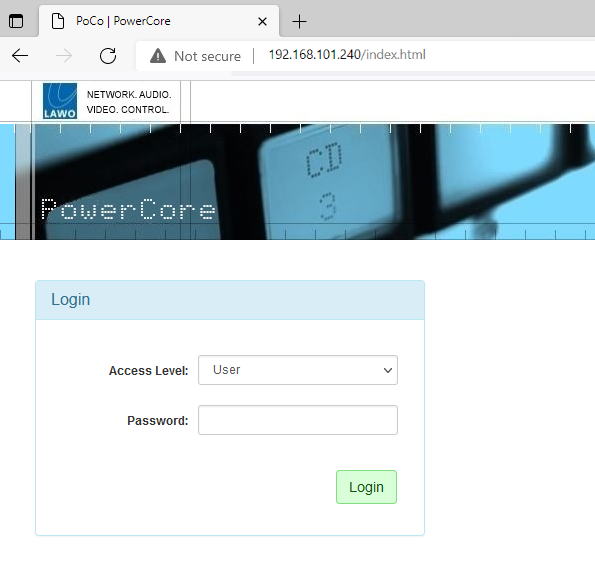
2. Select an Access Level and enter the Password.
There are three possible Access Levels.
- User (no password required, leave blank).
Information is displayed as "read-only" with no editable fields.
- Supervisor (default password = orion).
Allows pertinent fields to be edited, such as the IP settings in the "System → Network Devices" tab.
- Administrator (default password = hydra).
As for Supervisor, but with access to Supervisor and Administrator passwords in the "System → Control" tab.
For security reasons, it is recommended to change the Administrator and Supervisor passwords from the defaults after the device is set up.
3. Click on the green Login button.
Following a successful login, the current information is loaded from the device, and the "System → Information" tab appears.
Power Core has many system parameters and so it will take a few seconds for the information to load. Some of the information is displayed as a "snapshot" of the current data, so it is only as current as the latest refresh.