The front panel display and rotary encoder can be used to view or edit device parameters. The same parameters can be accessed via the Power Core Web UI.
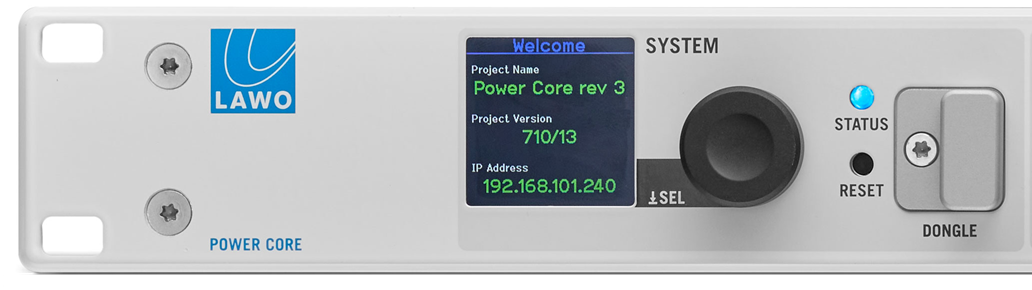
There are four navigation levels: page select, parameter select, parameter edit and character edit. In each case, turn the rotary encoder to scroll through the available options and push down to select.
1. Page Select.
Turn the encoder to scroll through the available pages. Push down to select the highlighted page.
2. Parameter Select.
Turn the encoder to scroll through the available parameters. Push down to select the highlighted parameter, or return to the previous level (if nothing is highlighted).
3. Parameter Edit.
Turn the encoder to scroll through the parameter fields/characters. Push down to edit the highlighted character, or return to the previous level (if nothing is highlighted).
4. Character Edit.
Once a character is highlighted, turn the encoder to change its value. Push down to accept the change.
Once all characters have been edited, push down and hold to save the changes. Alternatively, push down (when no character is highlighted) to cancel and return to the previous level.
You can use the following commands to insert, delete or clear all characters:
- Select the up arrow to insert a new character.
- Select the down arrow to delete the selected character.
- Select "¤" to clear all.
If you push down and hold the encoder during boot-up, the device will reset to a default firmware image and empty configuration.
Identifying a Power Core
The "Identify" function can be used to send a message to the front panel display so that a Power Core can be easily identified. The message can be sent in one of three ways:
- via Ember+ - using Provider 1: / Ruby / System / Identify (1.29.20)
- via the Web UI - select "Identify" on the System → Control tab.
- via the console command: sys_id \[y | n\]
- via the HOME Web UI - using the Identify Hardware function.
Once activated, the display shows "HELLO I AM \[dwc0 IP Address\]". The message disappears once you de-activate "Identify" or push down on the encoder.