diamond - Multi-frame Surfaces
diamond is specified using the main frame and extender frame layouts described later. More than one frame can be combined to increase the fader count or create a split-frame surface.
Any additional frames can either daisy-chain to the main frame (via CAN bus) or connect individually to Power Core (via the IP network). The former is ideal for split frames within the same studio. The latter allows frames to be installed remotely from each other in different locations.
This topic describes how to specify a diamond surface for three different scenarios.
Increasing the Fader Count
If more than 30 physical faders are required, then two frames can be butted together: 1 x main frame + 1 x extender. The maximum number of physical faders must not exceed 60, and any additional central controls must follow the maximum slot allocations (described earlier). The two frames can connect individually to Power Core via IP. However, usually, it makes more sense to daisy-chain the two frames using an external CAN bus cable.
Creating a Split-frame Surface
To create a wrap-around layout or additional operating stations, the surface can be split into more than one frame. In total, the control surface can include any number of frames as long as the maximum slot allocations are not exceeded.
Creating a Multi-studio Solution
If Power Core is running a Max license, then it is possible to create up to 4 completely independent consoles, each with separate Access Group functions. This means that each operator can control their own Function Keys (for independent layer switching, DSP parameter control, bus assignment, etc). Each console can be physical or virtual. The diagram below shows an example system.
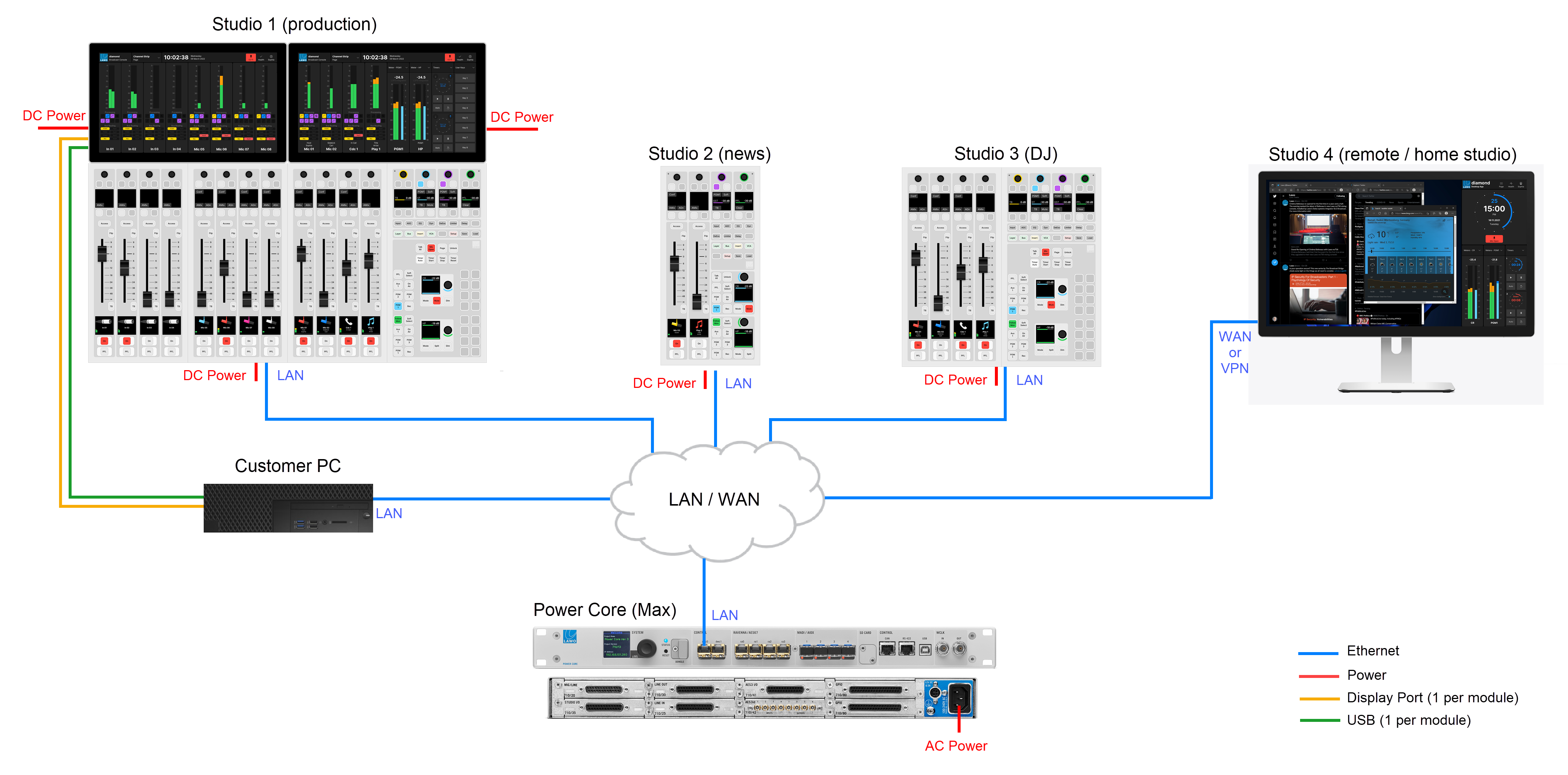
When configuring Power Core Max...
Please note that the real-time input measurement for the channel in ACCESS is supported by Access Group 1 only, and not Access Groups 2 to 4. This affects the dynamic signal level visualizations on the GUI such as the bouncing balls in the Dynamics 'Source Parameter' dialog box. So, in the example above, these visualizations are available for Studio 1 only, and not Studios 2 to 4.
For this reason, it is recommended to use Access Group 1 for the most important surface / the surface with a Virtual Extension.