SoP Explorer can be used to transfer the date and time from your configuration PC to the Lawo device. The transfer is done as a one-shot snapshot, so start by checking the current settings on your PC before you begin.
1. If SoP Explorer is not already open, start the application from either its desktop icon or Windows START menu.
All units that have been previously defined appear in the system tree (on the left).
If the unit you wish to configure is not listed, then select Unit → New... (from the main menus), enter the IP address of the Core and select OK - the unit is added to the "OnAir" device group in the system tree. SoP Explorer connects to the device and analyses the current firmware revisions.
If a white cross on a red background

appears beside the unit name, then SoP Explorer cannot connect to the device. Check that the IP address (entered in the "Unit Properties") matches that of the remote device. Then check the IP settings of the configuration PC and the network cabling.
2. Right-click on the unit and select Set System Time. Confirm by selecting OK.
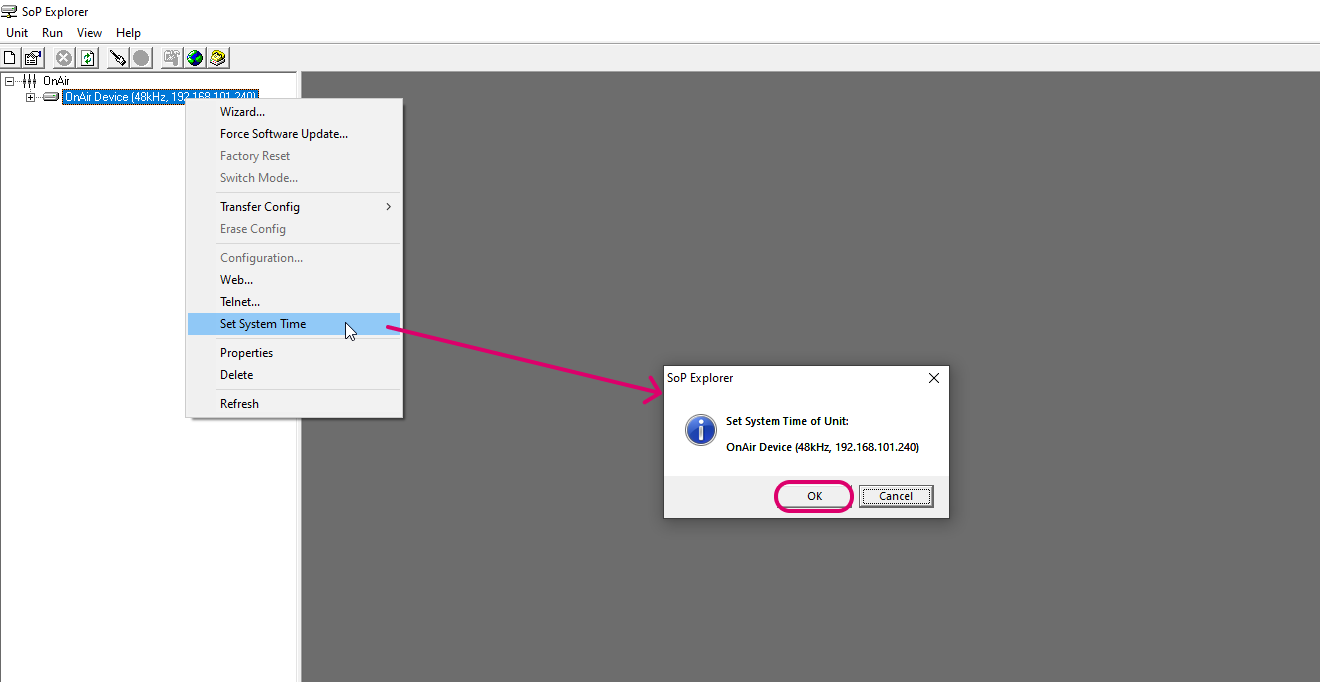
The software now sets the system date and time to match that of the configuration PC. The success (or failure) of the reset is shown in the SoP Explorer status bar area.