This topic describes how to export an application log file for external investigation.
Issues prompted to HOME's health page are also logged into data storage. Should you need assistance analyzing unexpected system behavior, it is possible to export the log data into a file. The file contains archived log data and is meant to be shared with Lawo's support team for further processing.
How to Export a Log Data File
1. Click on the Lawo Logo top-left of the HOME Screen. An information pop-up appears.
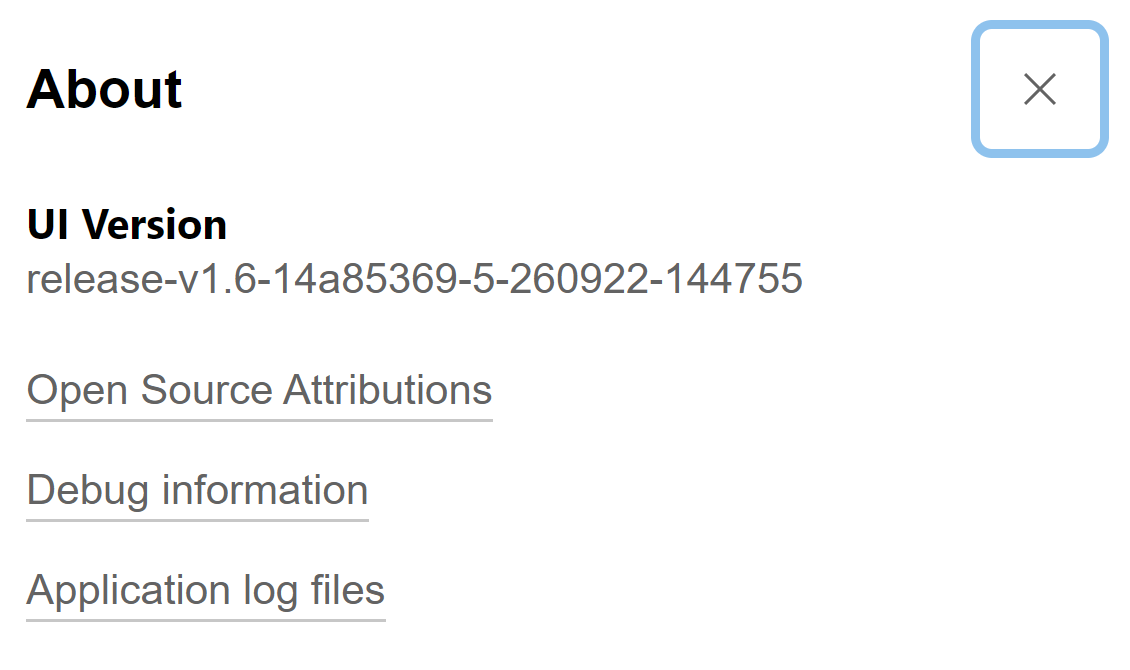
2. To get to the log exporter, click on the "Application Log Files" entry at the bottom. This takes you to the export page.
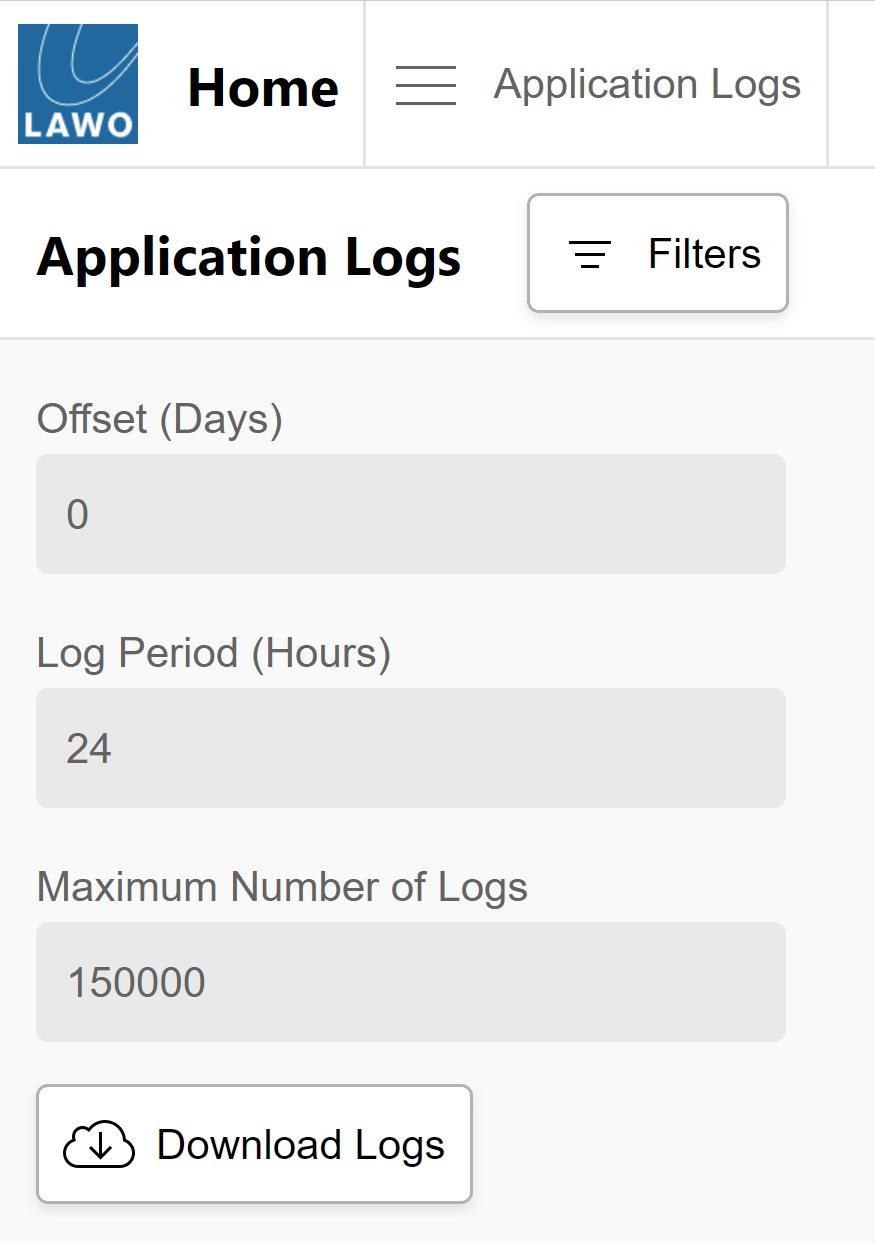
3. The export function requires some parameters to generate the correct export as follows:
- Offset (Days): Log data is exported backward in history, starting with the latest data. The "offset" allows you to adjust the start date of the export. "0" means no offset and starts the export with current data. "2" means an offset of 2 days, starting 2 days back from now.
- Log Period (Hours): The log period parameter defines the exported period of data. The period starts from "Now - Offset (Days)" and reaches back in history for the specified hours.
- Maximum Number of Logs: Defines the maximum amount of log entries exported out of the selected period. If the period contains more entries than defined here, the maximum entries value will limit the exported data.
4. Once the parameters are defined, click on the Download Logs button to start the export.
The exported file is copied to your browser's download directory.
Data logged into the storage includes all operational status information, including uncritical information. This makes exported data very comprehensive but also affects the file size of the generated archive. You can apply Filters, to customize fetching data.
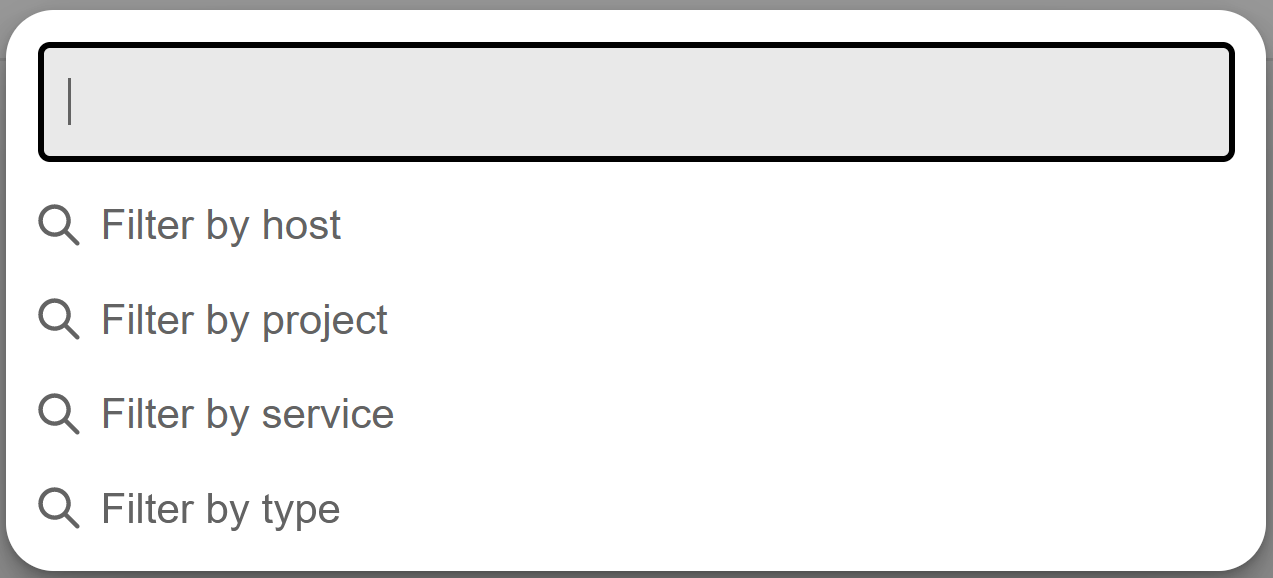
A filter can be set to say "type = Issue" to export all warnings and critical over the defined period.
The exported file format is a ZIP file that can contain many separate text files.