HOME - The Devices List
The "Devices" page lists all devices known to HOME. A device must appear here before it can be configured.
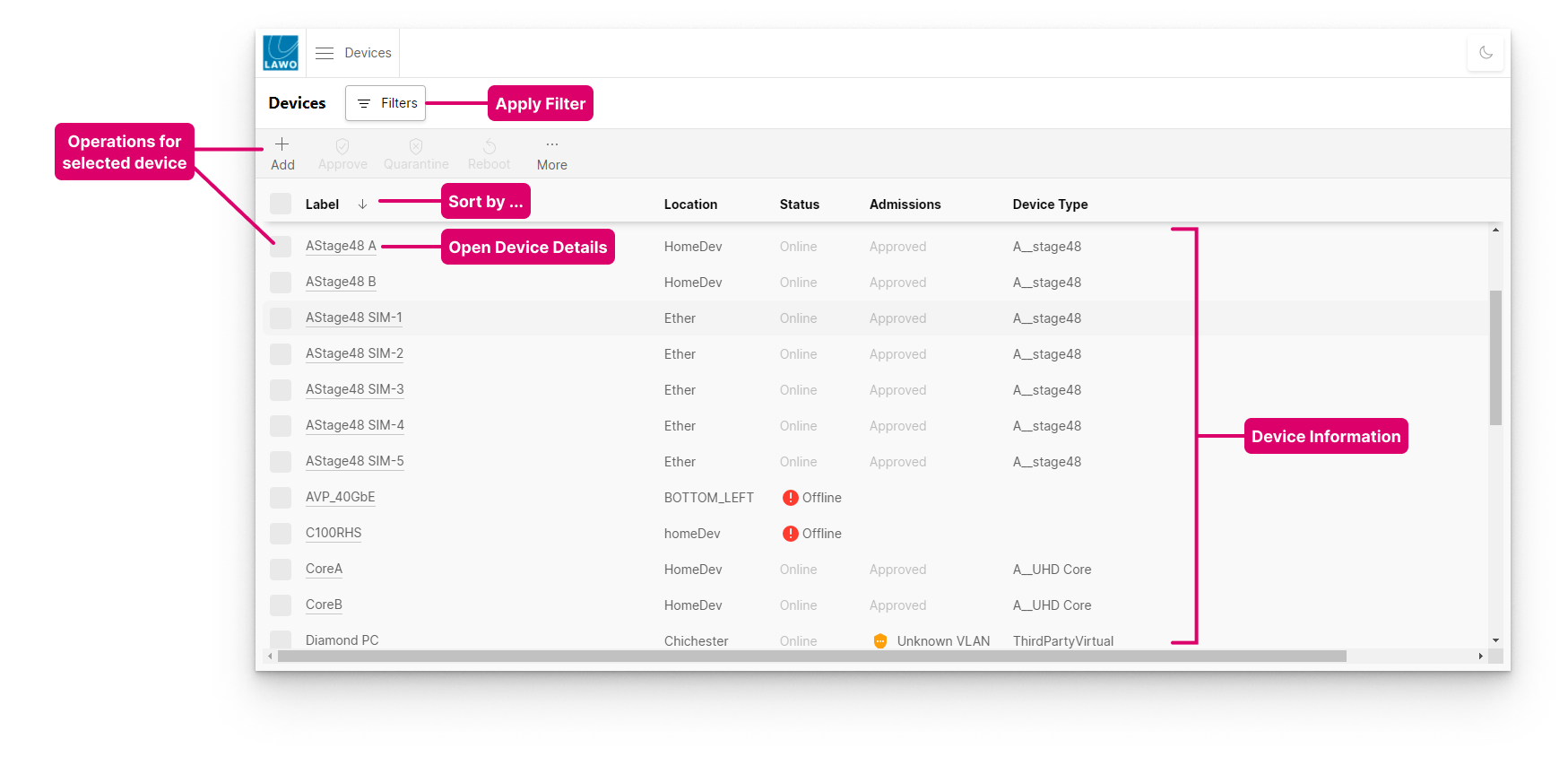
All Lawo IP nodes and such devices which "live@HOME" as native HOME nodes are discovered automatically when they are connected to the network. Devices that are compatible with NMOS IS-04/IS-05 can be discovered automatically, too, if HOME is running with a valid NMOS license. Third-party devices that are not detected can be added manually by configuring a proxy. An example is included later.
Device Information
The following information is displayed for each HOME-native device known to HOME:
- Label - identifies the device to other network users. The label field must be completed and cannot be left blank. All automatically-detected devices are assigned a default label. The label can be edited from the "Device Details" (via the "Edit Device Info" window).
- Location (optional) - can be added to help identify devices in a larger network. The location can be edited from the "Device Details" (via the "Edit Device Info" window).
- Status - shows whether a device is online, offline or in quarantine.
- Admissions - shows the admissions status of the device (described below).
- Device Type - describes the product type. This is a fixed label that cannot be edited.
Checking the Device Status
The "Status" and "Admissions" columns describe the status of each device as follows.
| Status | Admissions | Meaning |
|---|---|---|
| Online | Approved | The device is fully approved and part of the operational network. |
| Offline | - | The device is either powered off or not connected to the network. |
| Quarantined | - | The device is in quarantine and awaiting approval. |
| Online | Partially Approved | |
| Online | Unknown VLAN |
Possible Operations
The following operations are possible.
1. Click on the Filters button to apply a filter.
This can be used to restrict the view. For example, to view only the devices in a particular location. See Using Filters.
2. Click on a column header to sort the list alphabetically by Label, Location, etc.
Each click toggles the sort mode between ascending (A -> Z) and descending (Z -> A). An up or down arrow appears beside the header to indicate the current sort mode.
3. Select a device (or devices) and click on a function:
- Approve - adds the device to the operational network.
- Quarantine - removes the device from the operational network.
- Reboot - reboots the device.
- More - provides access to more device operations.
If a function is not available, then it is greyed out.
4. Click on a device label to open the "Device Details" page.