Waves for mc² - Saving and Loading Settings
Once there is a valid network connection between the mc2 console and Waves SuperRack, the session and snapshots (in Waves) are linked to the production, snapshot folder and snapshots (in the mc2 console).
This works as follows:
- Whenever you save a console production, you create a SuperRack session.
- Whenever you save a console snapshot, a snapshot is added to the SuperRack session.
The Waves session files are stored locally on the Axis Scope PC (in the "C:\Users\Public\Waves Audio\SuperRack SoundGrid\Integrated Sessions" folder). The session takes its filename from the Lawo production.
Important: When a console is integrated with the Waves plugin server, it is necessary to perform a backup of this folder AND the mc2 production to have a complete backup of the system.
Snapshots store the plugin parameters and assignments, while other settings such as the rack configuration are stored in the sessions/production. This is explained in more detail below. When you load a production and snapshot on the console, the corresponding SuperRack session and snapshot load (if available). If there is no linked session or snapshot, then SuperRack does nothing.
The image below shows how the production, snapshot folder and snapshot (on the console) are linked to the session and snapshot (in Waves).
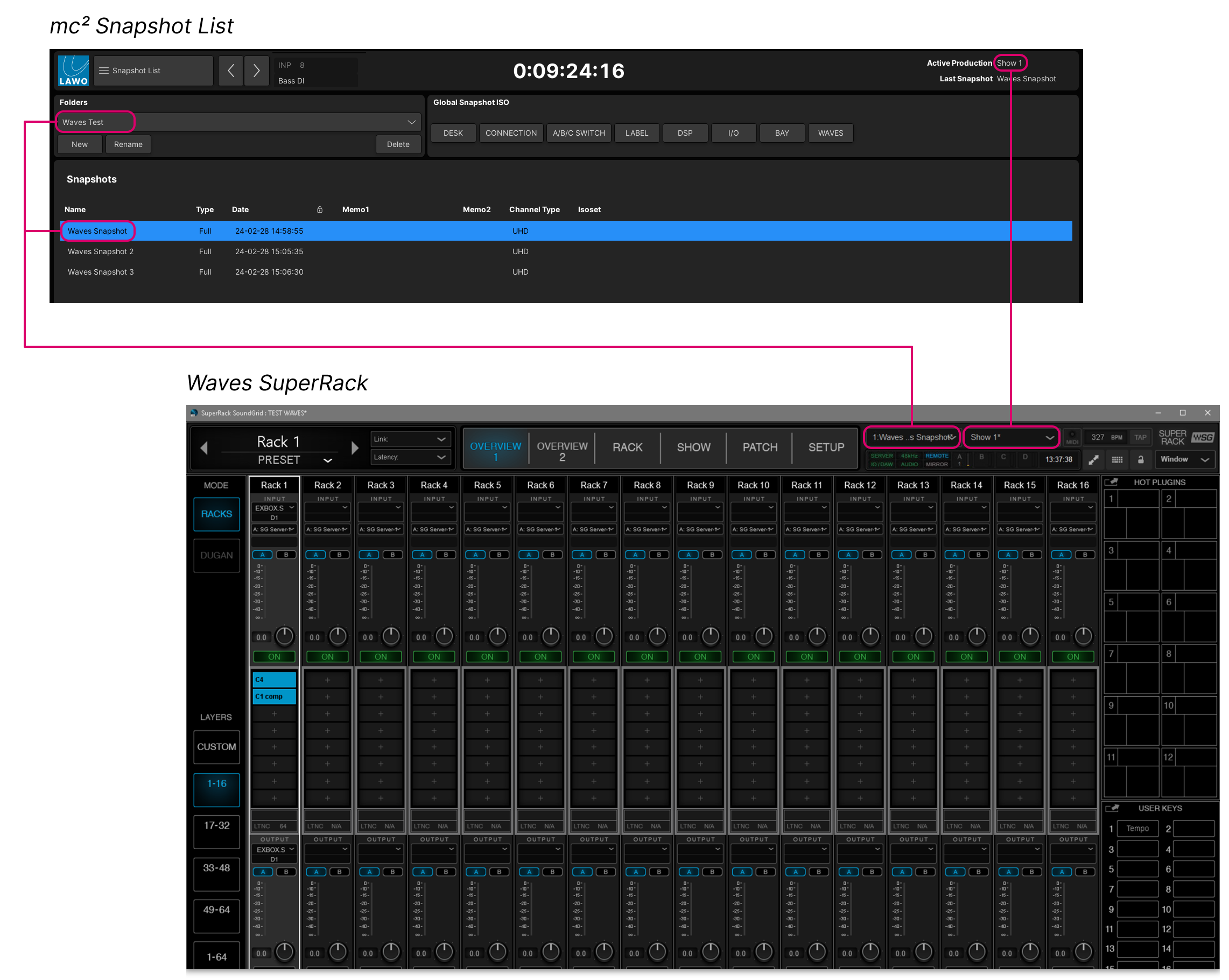
The image below shows the location of the session file on the Waves Axis Scope PC.

What's Stored in the Session/Production?
The following parameters are stored in the Waves SuperRack session (and, hence, in the console production):
- Inventory
- External patching
- Channel presets and rack configuration
- Plugin presets
- System preferences
- Settings
- User keys and hot plugins
- All user settings
What's Stored in the Snapshot?
The following parameters are stored in the Waves SuperRack snapshot (and, hence, in the console snapshot):
- Racks and their parameters (in, mute, gains, plugins, plugin sidechain)
- Plugins and their parameters
- Hot Plugin panel update
- Windows – what windows are open and where they are located on the screen.
- Dugan Automixer settings
- Global BPM
Saving Plugin Parameters
When you create a new production on the console, a new session is created in the Waves SuperRack. To save the Waves plugin parameters, you will need to save a new snapshot on the console as follows.
Step 1 - Create a new snapshot
- On the console's Central GUI, open the Snapshot List display.
- Under "Folders", select New and then Rename (to create and name a new folder).
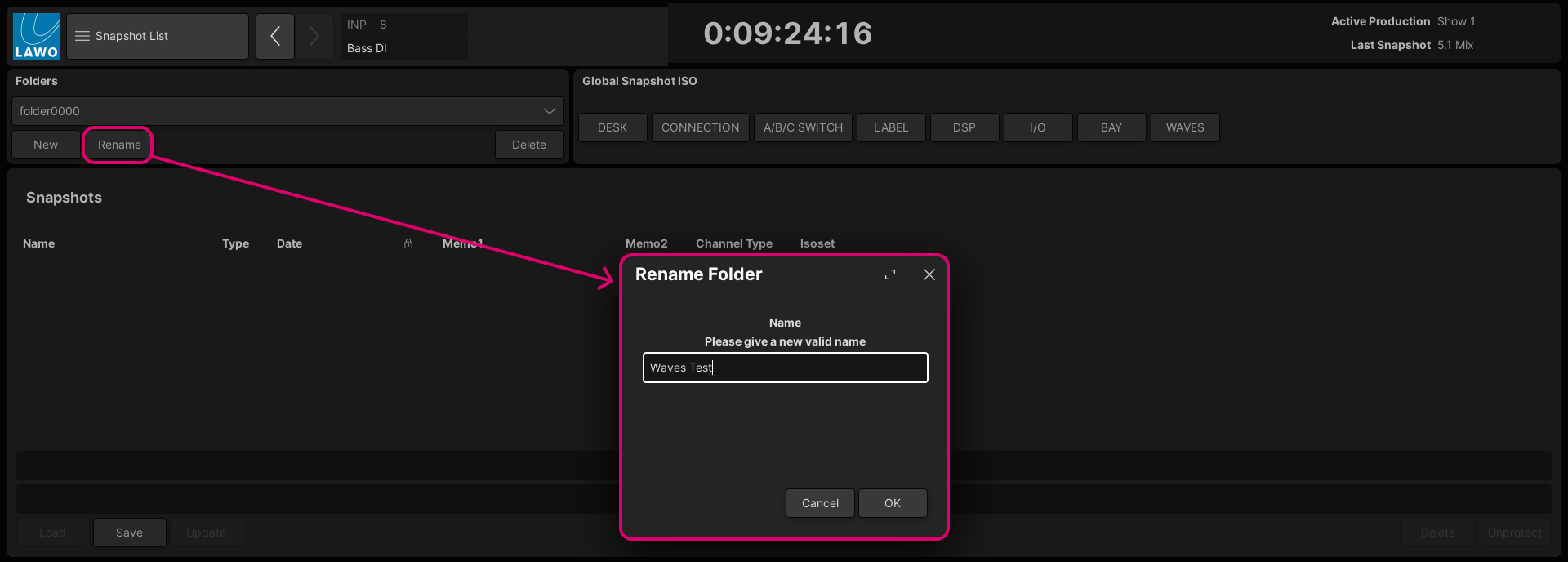
- Select Save to create the first snapshot.
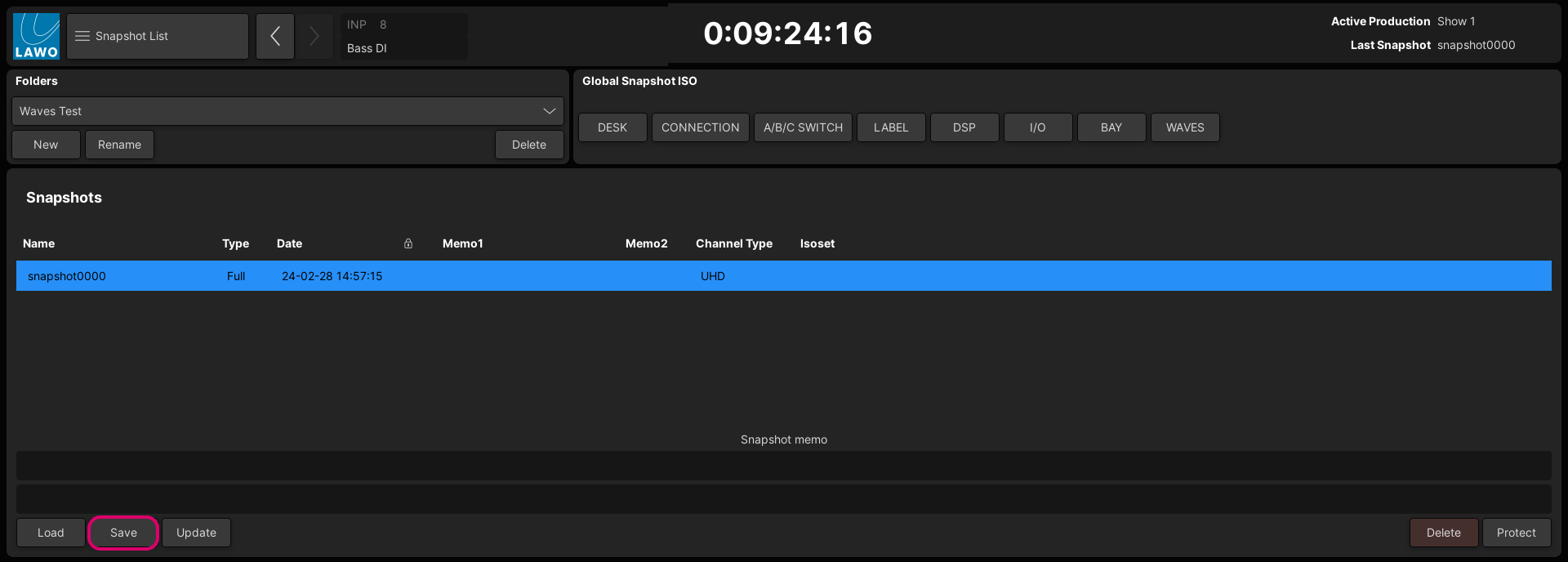
- Click on the name field (e.g. snapshot0000) and type in a new name.

- Press Enter to confirm (the new name).
Step 2 - Adjust the plugin parameters
Now go to the Waves SuperRack, add the plugins in the rack and edit the parameters. The screenshots below show an example.
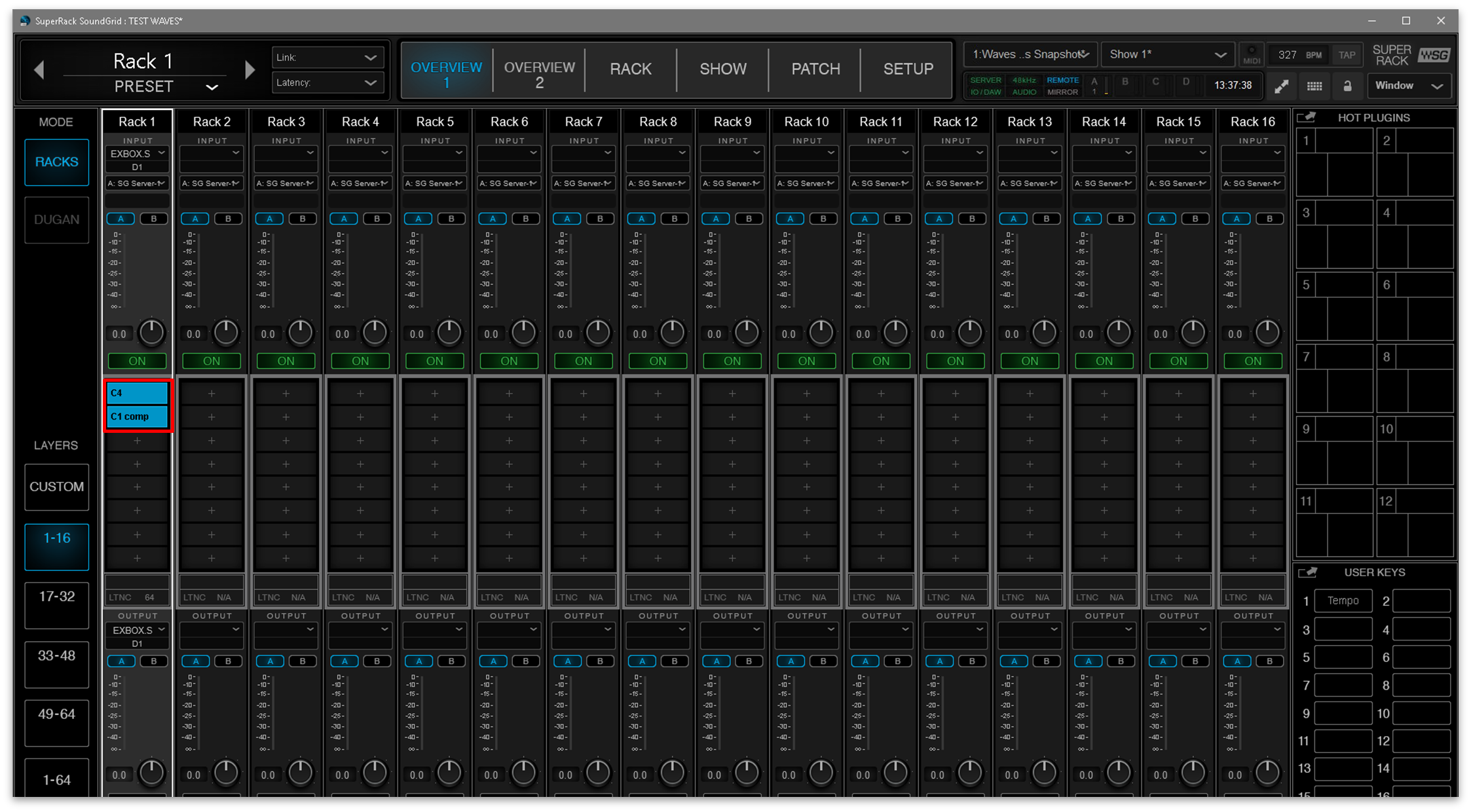
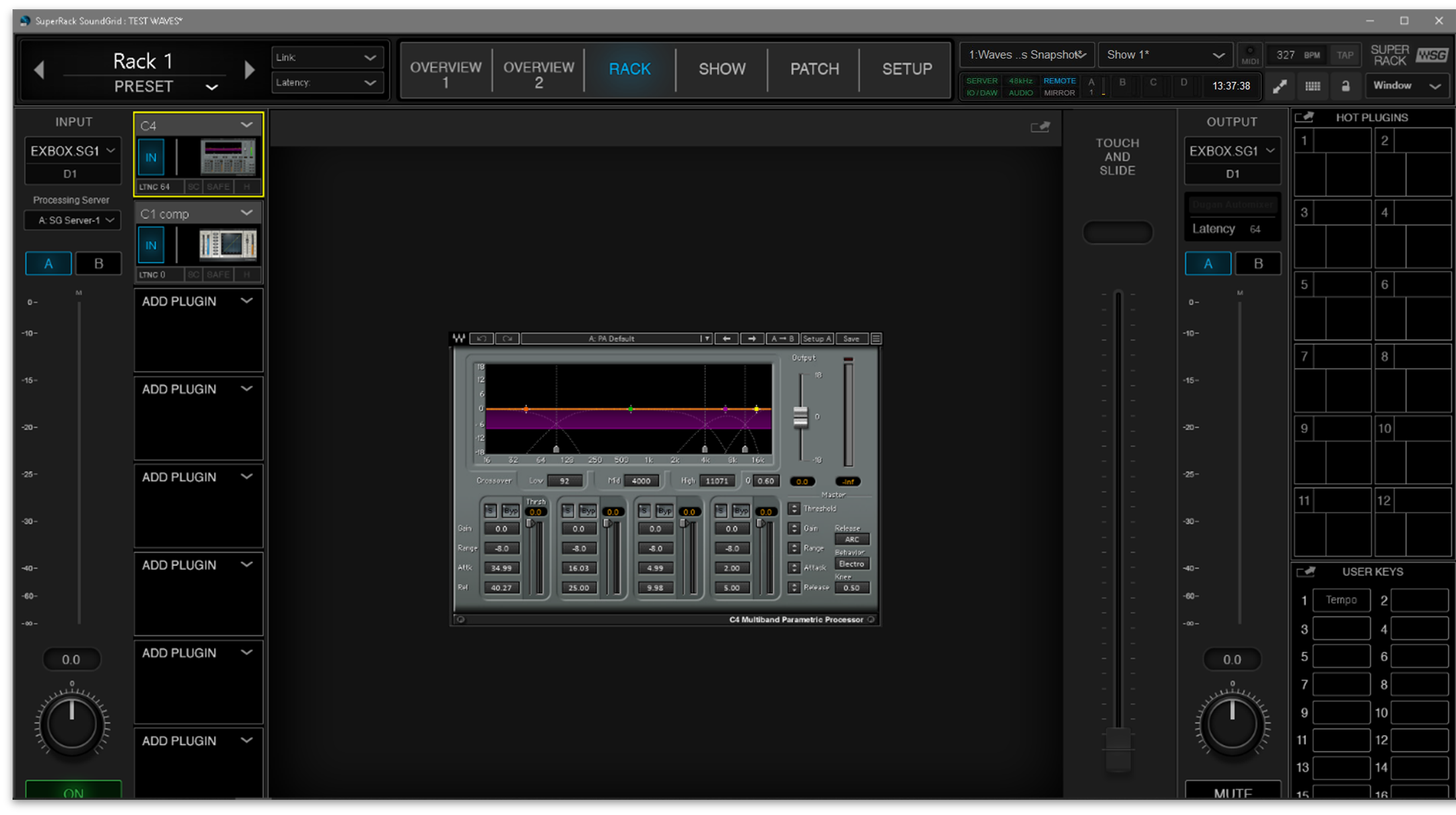
Step 3 - Update the snapshot and production
Now go back to the console's Snapshots List, select the snapshot (created earlier) and then choose Update to store your edits.
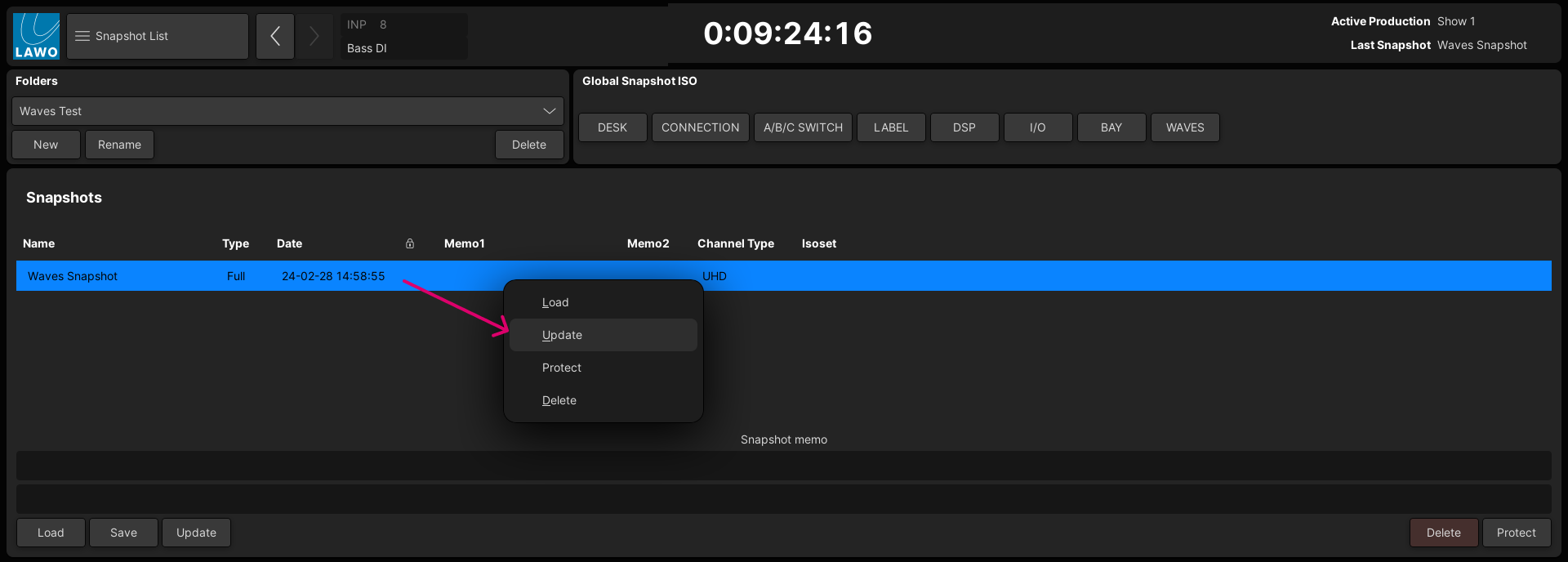
The selected snapshot is overwritten with the current settings. This includes all of the plugin parameters that are loaded to the Waves Racks.
Important: you must update (or save) a production after updating a snapshot.
- On the console's Central GUI, open the Production List display.
- Right-click on the production you wish to update and select Update.
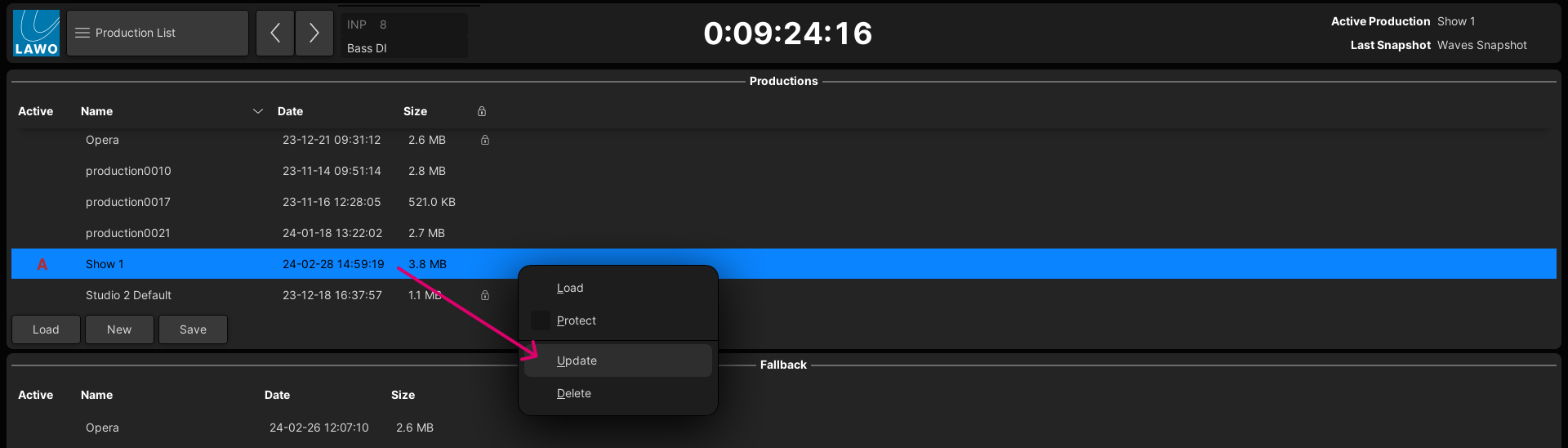
- You are asked to confirm by pressing OK.
Alternatively, you can update the active production at any time by pressing the PRODUCTION UPDATE button on the control surface.
All of the plugin parameters that are loaded to the Waves Racks are now saved in the snapshot (in a production). This means that they can be recalled, at any time, by a snapshot load.
Editing Plugin Parameters
If you wish to store more than one version of the plugin parameters, then you will need to save more snapshots and then update the production (to save the new snapshots).
Loading Plugin Parameters
The plugin parameters can be loaded at any time by loading a snapshot.
Note that the WAVES "Global Snapshot ISO" option (at the top right of the Snapshot List display) can be used to isolate all of the snapshot settings related to the Waves SuperRack. i.e. all of the plugin parameters.
To reset the plugin parameters:
- Load the correct production (from the Production List display).
- Open the Snapshot List display and choose the correct folder.
- Check that the WAVES "Global Snapshot ISO" option is disabled.
- Select the snapshot and then select Load.
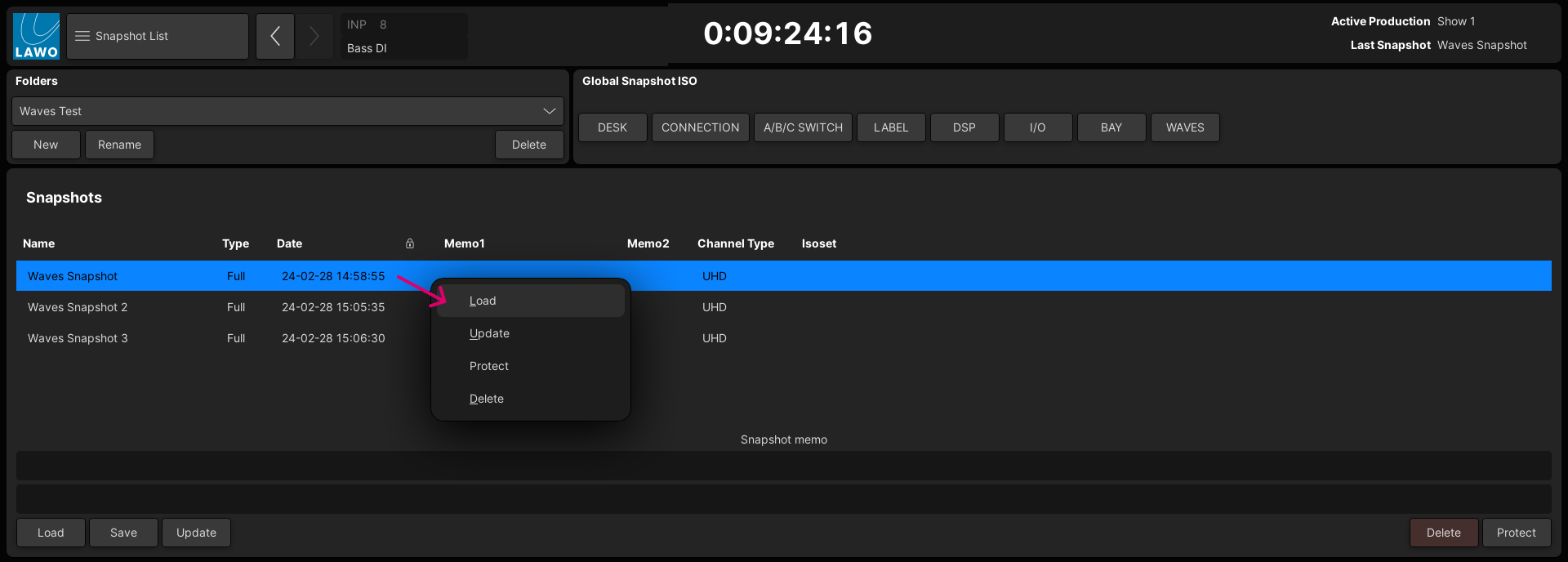
Remember that the Waves Rack configuration is not reset by a snapshot load (as it is saved in the production/session).