This topic describes how to download and install the TightVNC software on the Waves Axis Scope PC. You will need to do this if you wish to use VNC for the remote desktop connection.
Please note: this step can be skipped if you are using a Windows Remote Desktop connection.
The remote desktop options are explained in more detail here.
Start by downloading the TightVNC installer directly from this link:
https://www.tightvnc.com/download/2.8.81/tightvnc-2.8.81-gpl-setup-64bit.msi
Alternatively, you can open your browser and:
Then follow the steps below to install the software.
- Go to the Downloads folder and double click on "tightvnc-2.8.81-gpl-setup-64bit.msi".
- The installer starts... click on "Next".
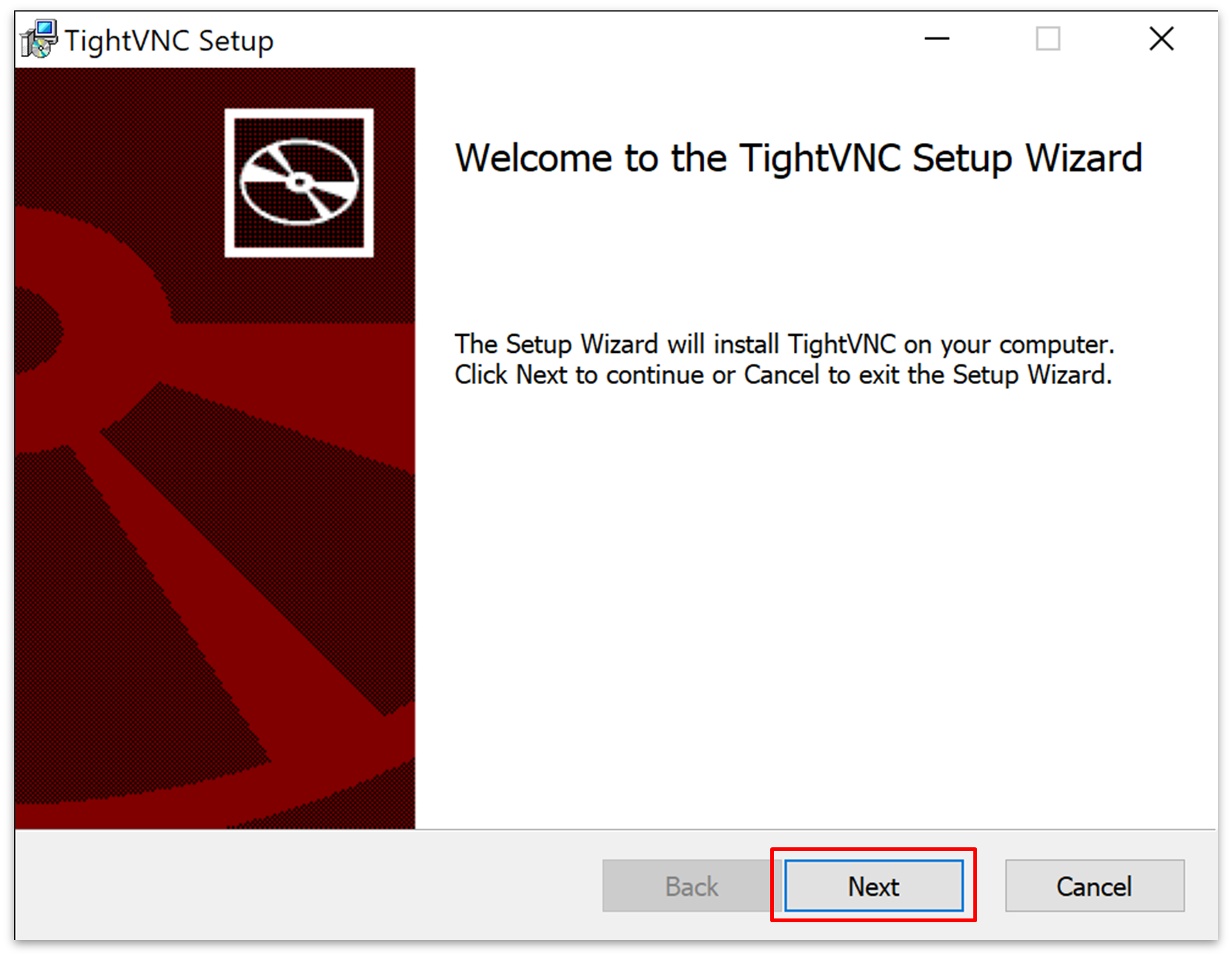
- Accept the terms of the License Agreement and click on "Next".
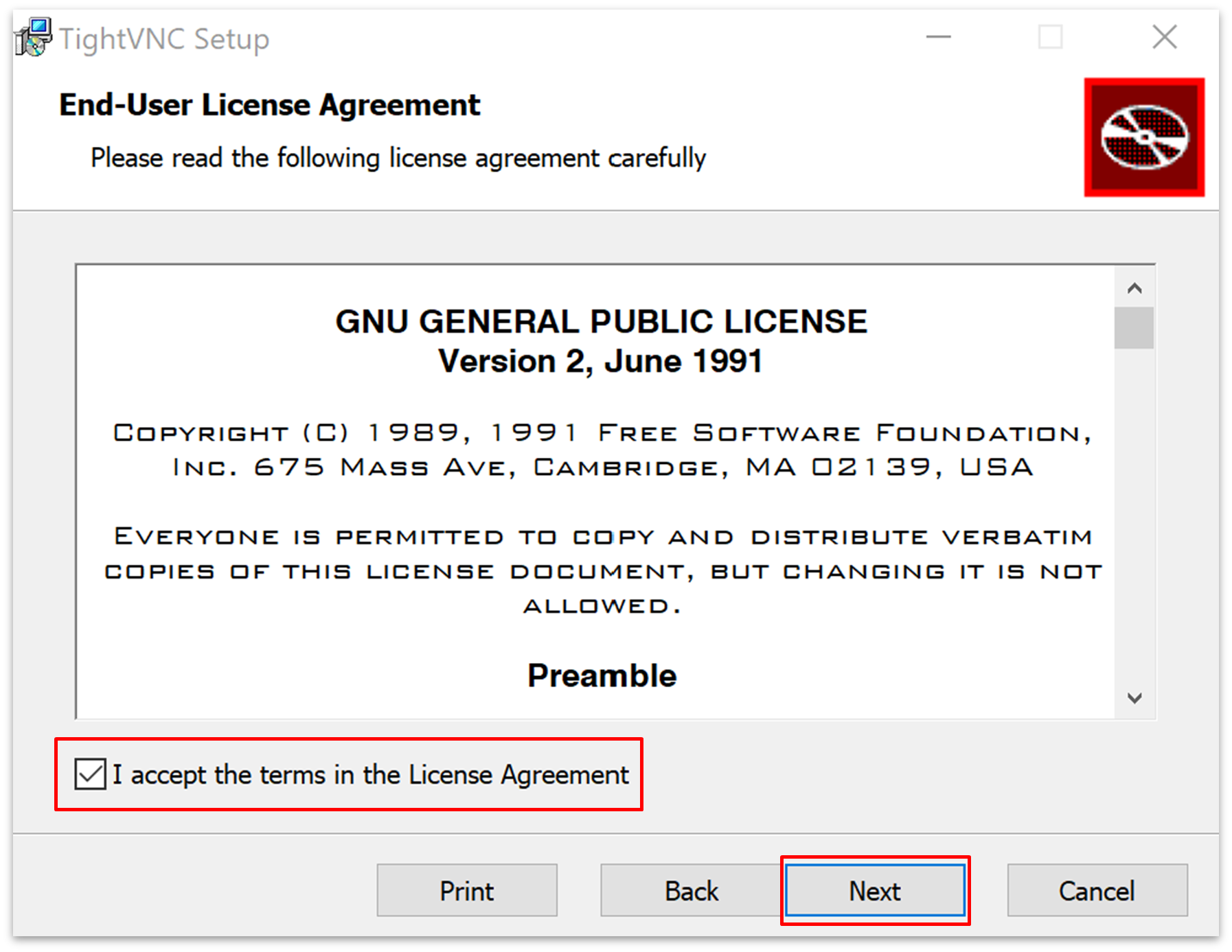
- Select "Complete".
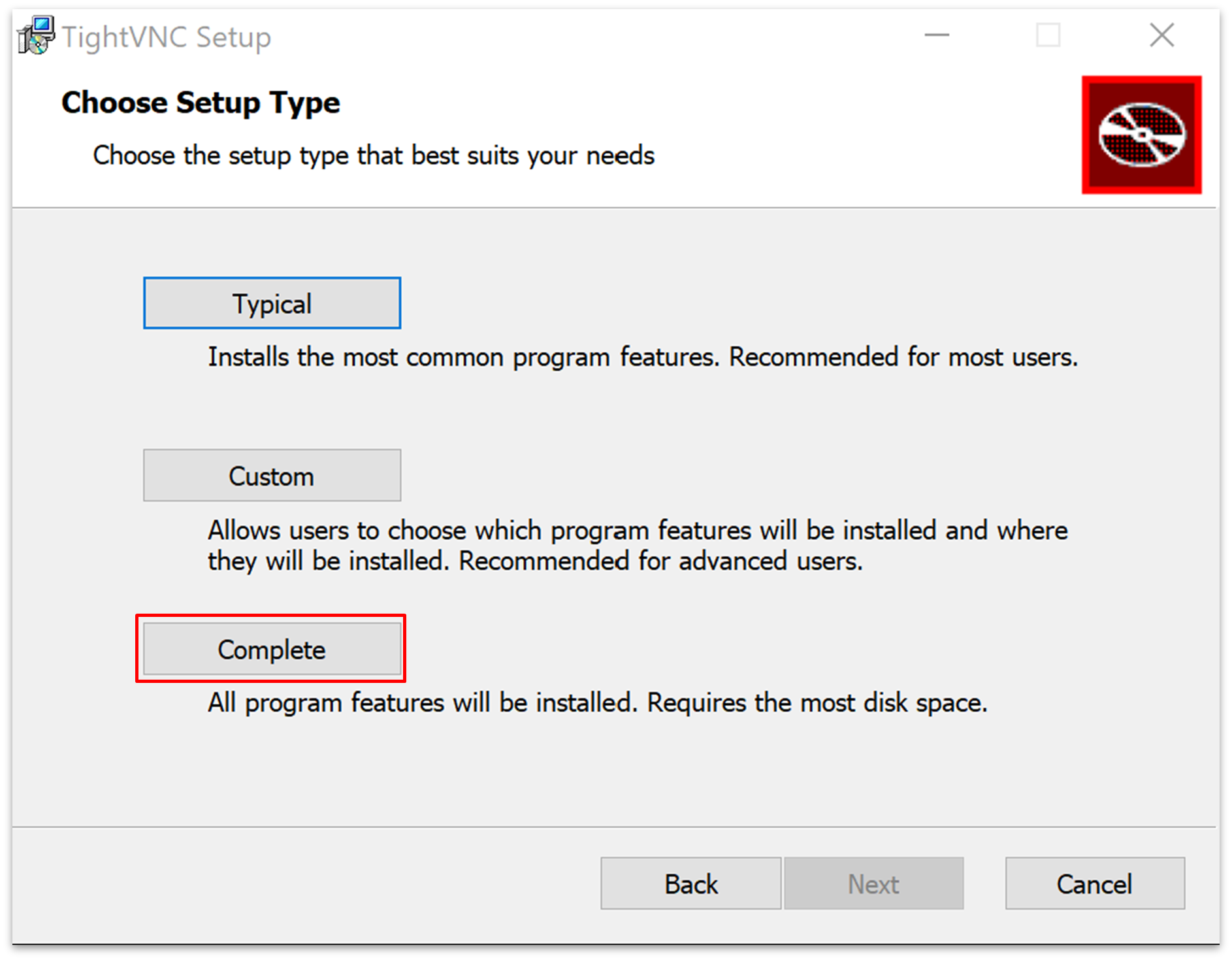
- Click on "Next".
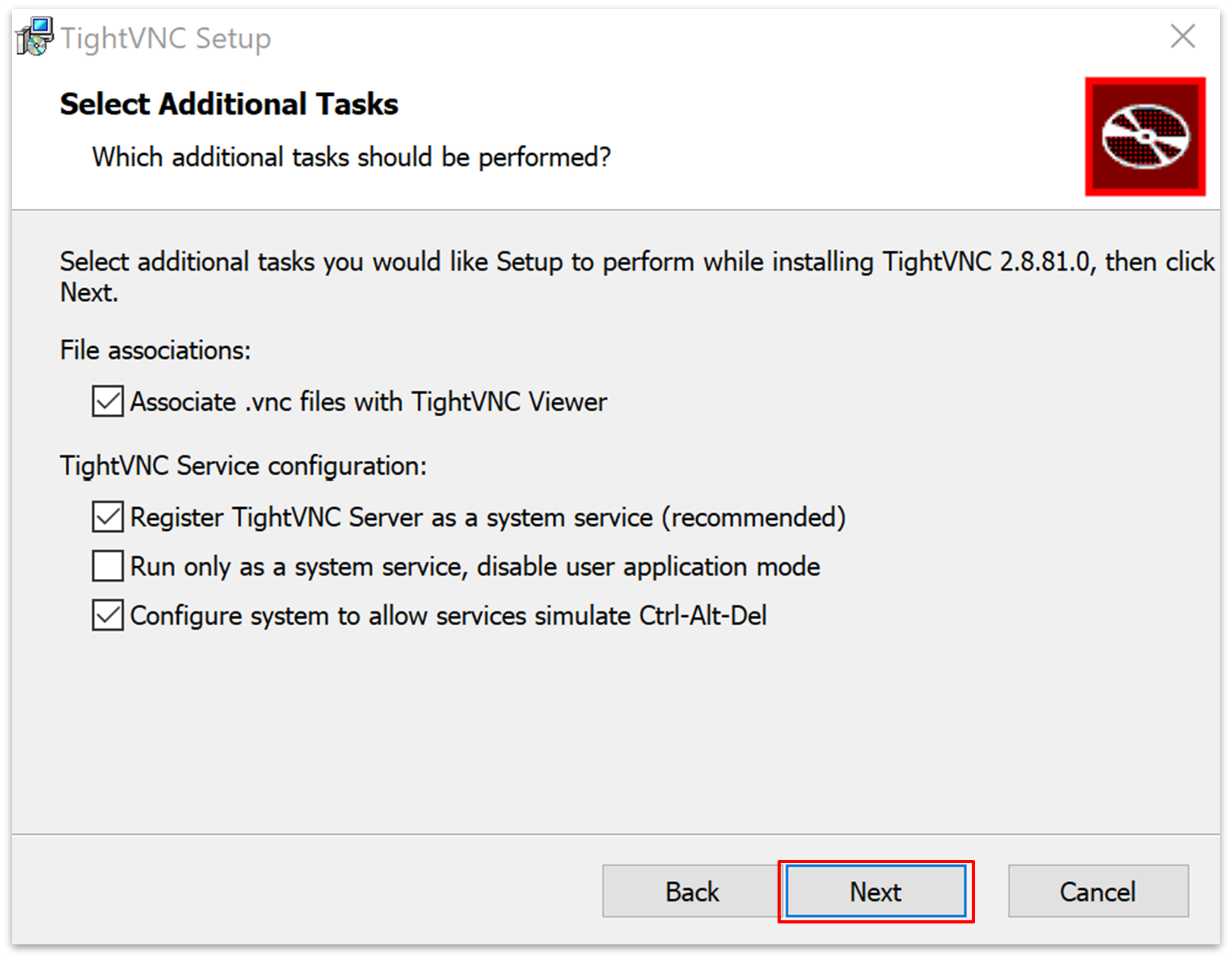
- Click on "Install".
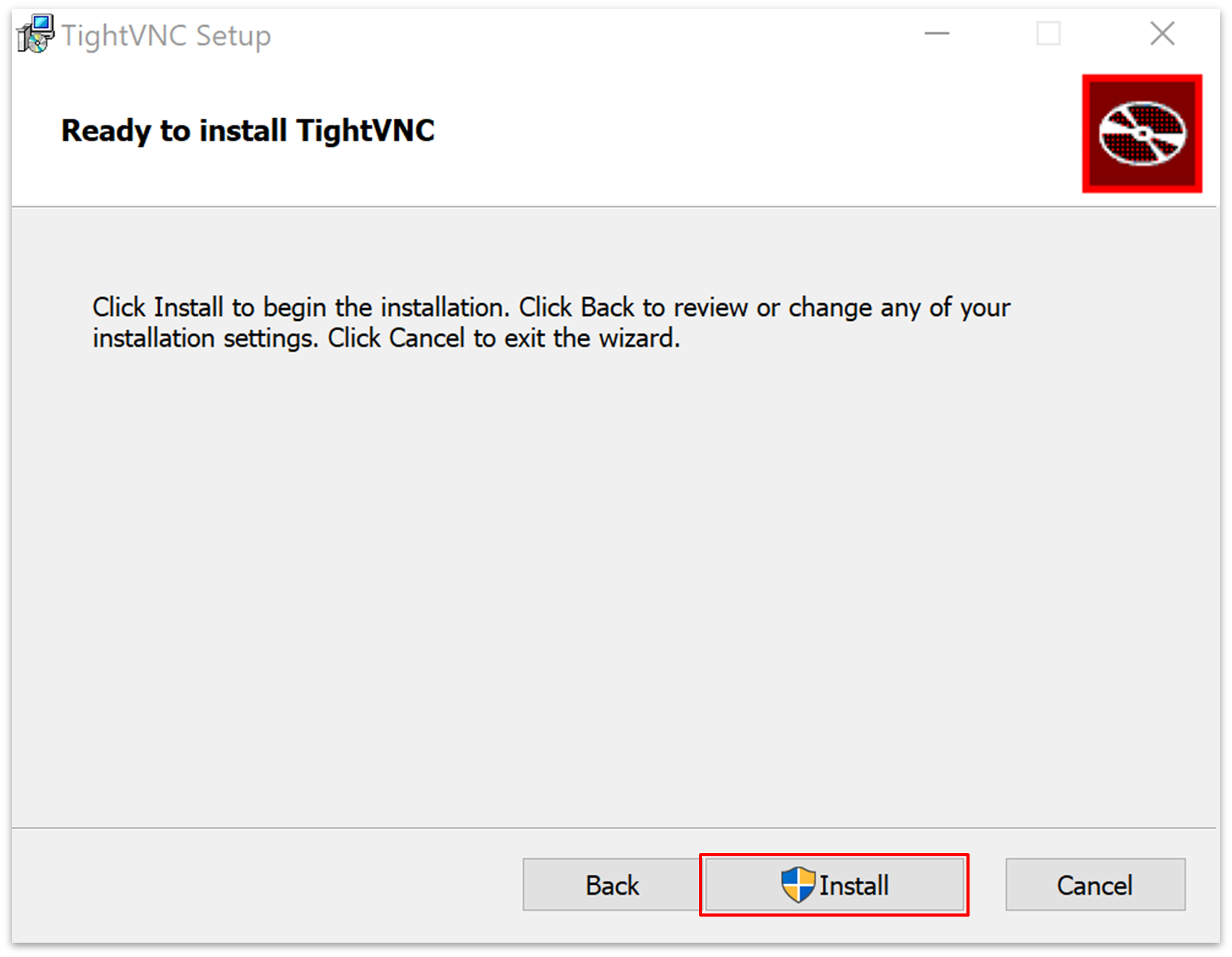
- Once the installation starts, the progress is shown in the next screen.
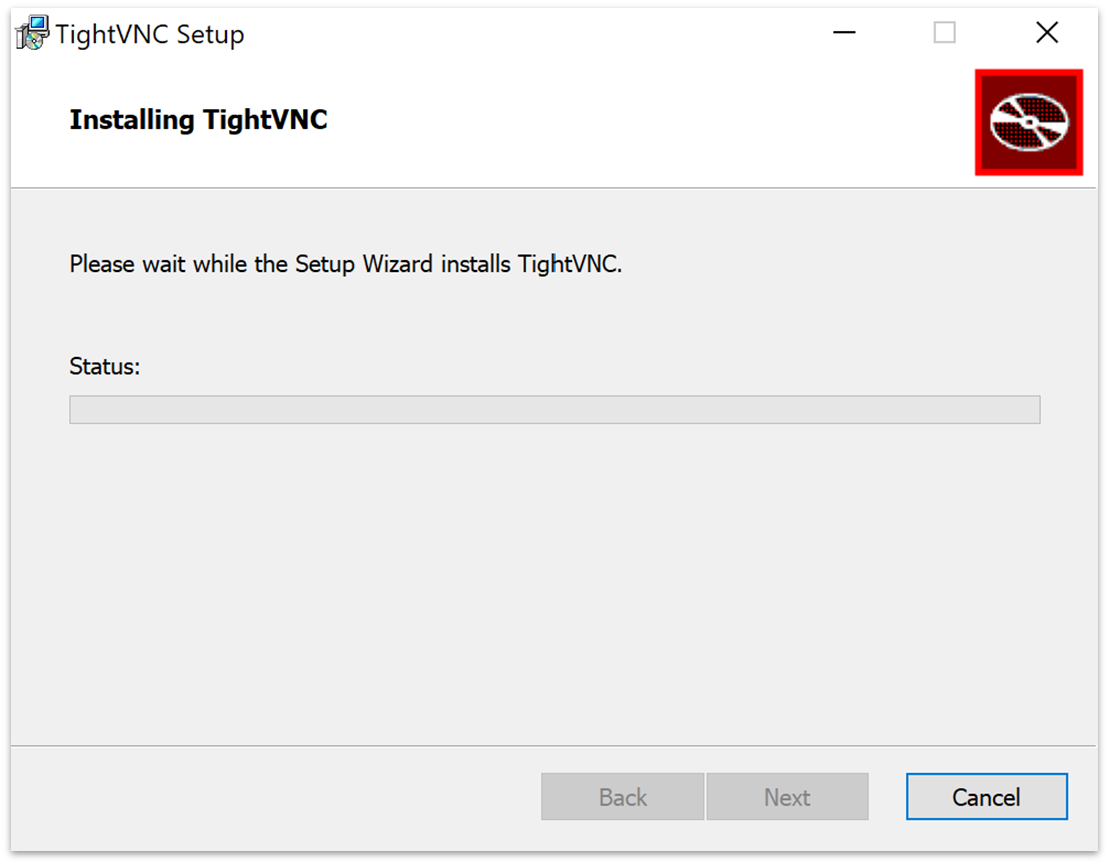
- At the next dialog box, insert the password "AXIS" and click "OK".
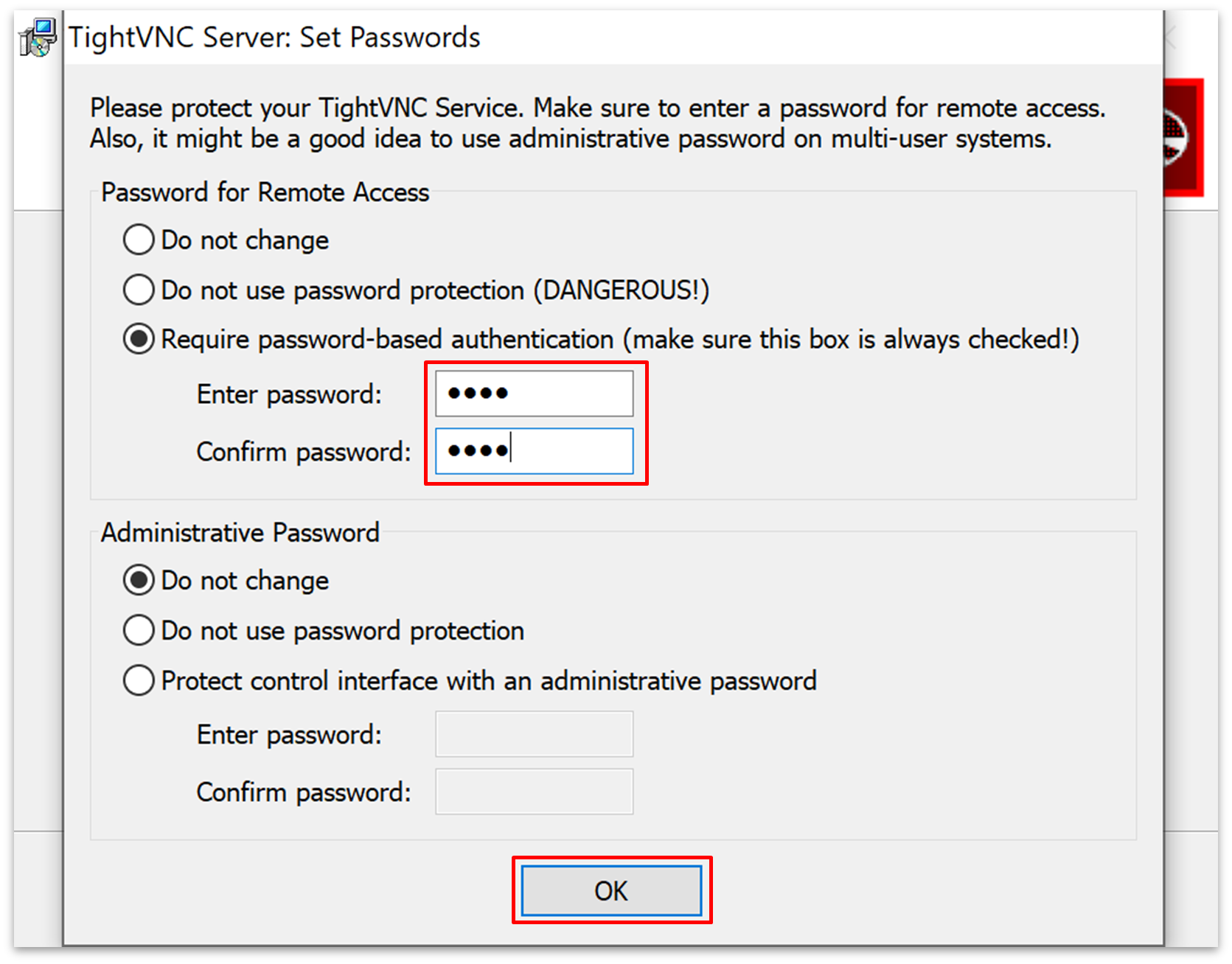
- Click on "Finish".
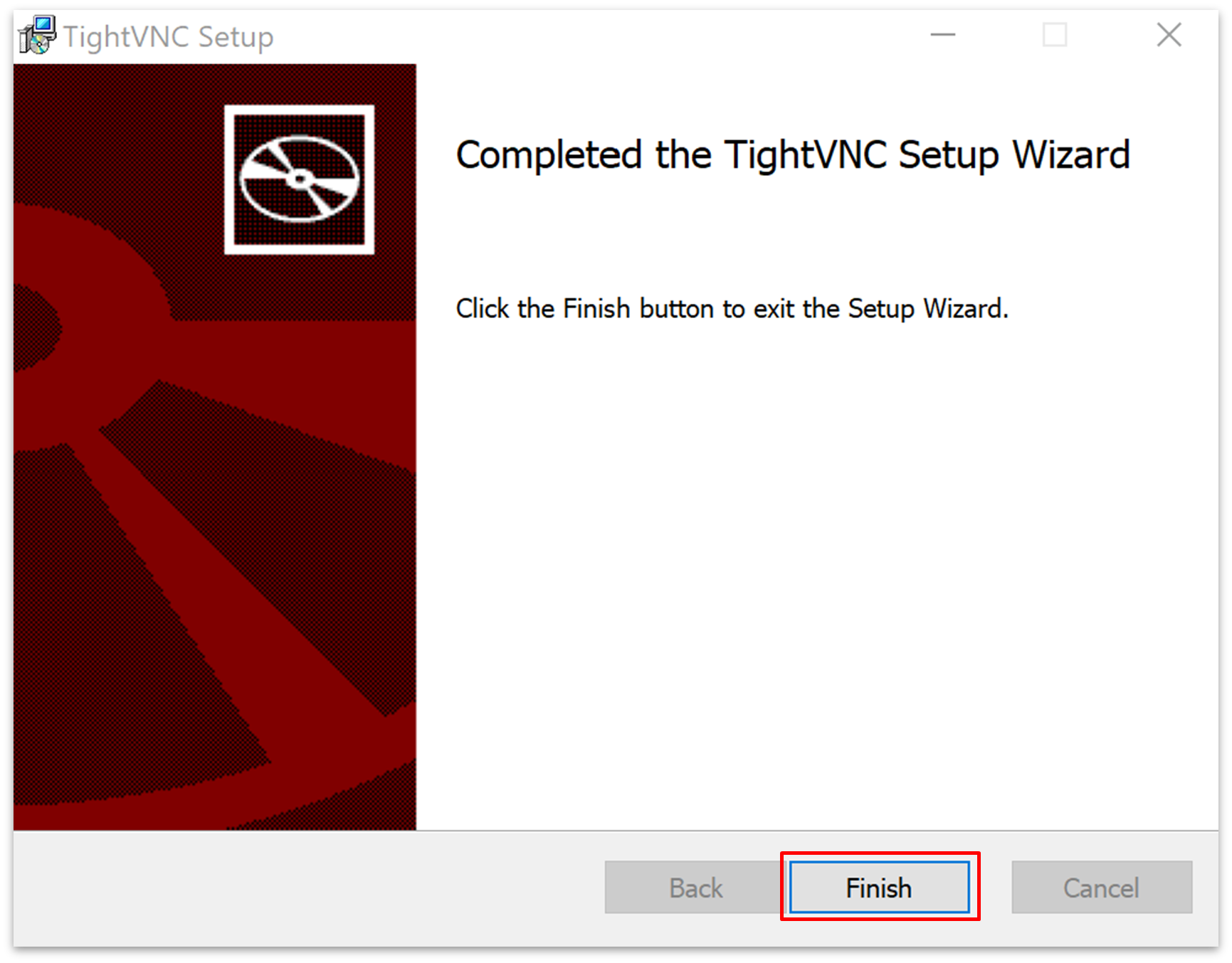
- The dialog box closes and the installation is complete.