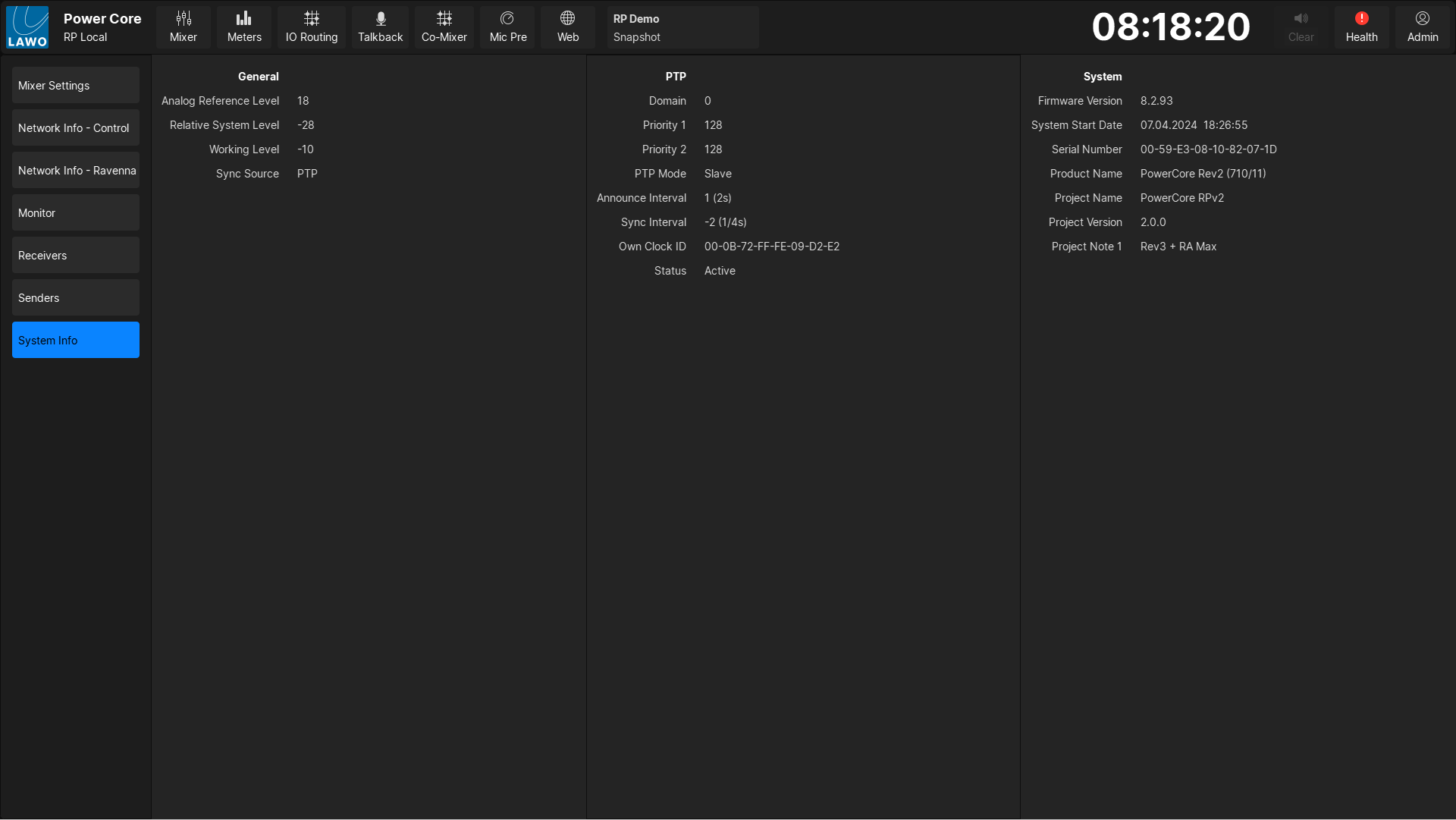VisTool RP - Settings
The Settings page can be used to customize the operation of the Power Core RP v2.
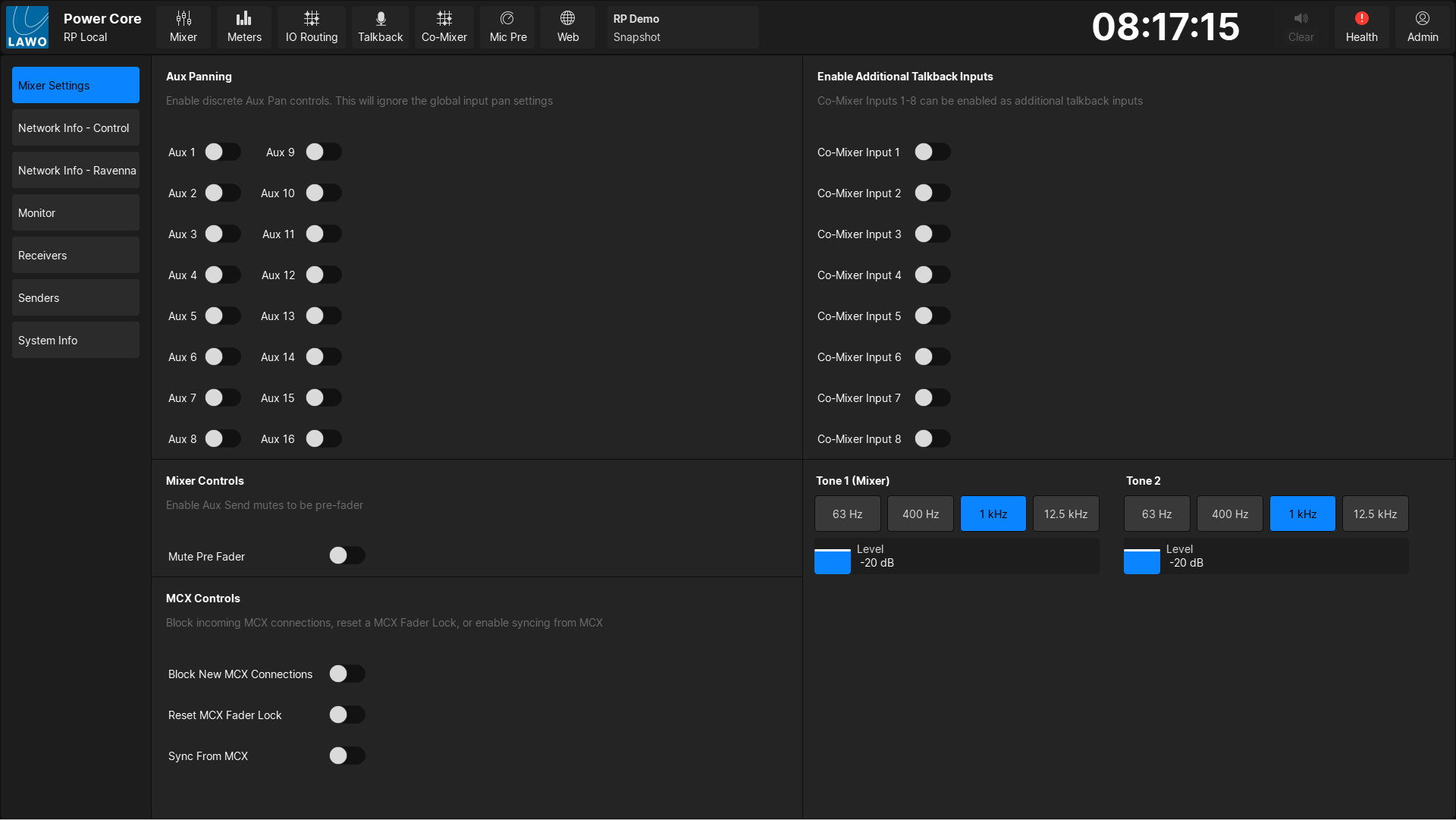
To open the Settings page, touch the user icon and select Settings (from the user menu).
Logging In
To change any parameters in the Settings page, you must first login to VisTool. Touch the user icon and select Sign In.
The default username for VisTool is admin and the default password is default.
If you have not logged in, editable parameters will be disabled.
Mixer Settings
This tab is used to customize audio related functions, including:
- Aux Panning - Enable discrete aux pan controls for each aux bus. This will ignore the global input pan setting.
- Mixer Controls - Configure the channel mute to apply to pre-fader sends. By default, mutes only affect after fader sends.
- MCX Controls - Control the connection parameters to the MCX system
- Enable Additional Talkback Inputs - Switch Co-Mixer Inputs 1-8 to be an additional talkback input
- Tone - Set the level and frequency for the two internal tone generators
MCX Controls
Three options are available to define the behavior of the MCX connection:
- Block New Connections From MCX - Setting this option will prevent a MCX instance from mounting the Power Core RP v2. This is useful when a production is live on-air to prevent other consoles from affecting the on-air mix.
- Reset Fader Lock - If fader control has been locked by the MCX user, it is possible to reset the fader lock (for example if the control connection is lost)
- Sync From MCX - If this option is set, then MCX will push settings to the Power Core RP v2 when the device is first mounted.
Network Info
These tabs display the information for each of the Control and RAVENNA interfaces on the Power Core. It displays the same information as the Network Information page in the Power Core web UI.
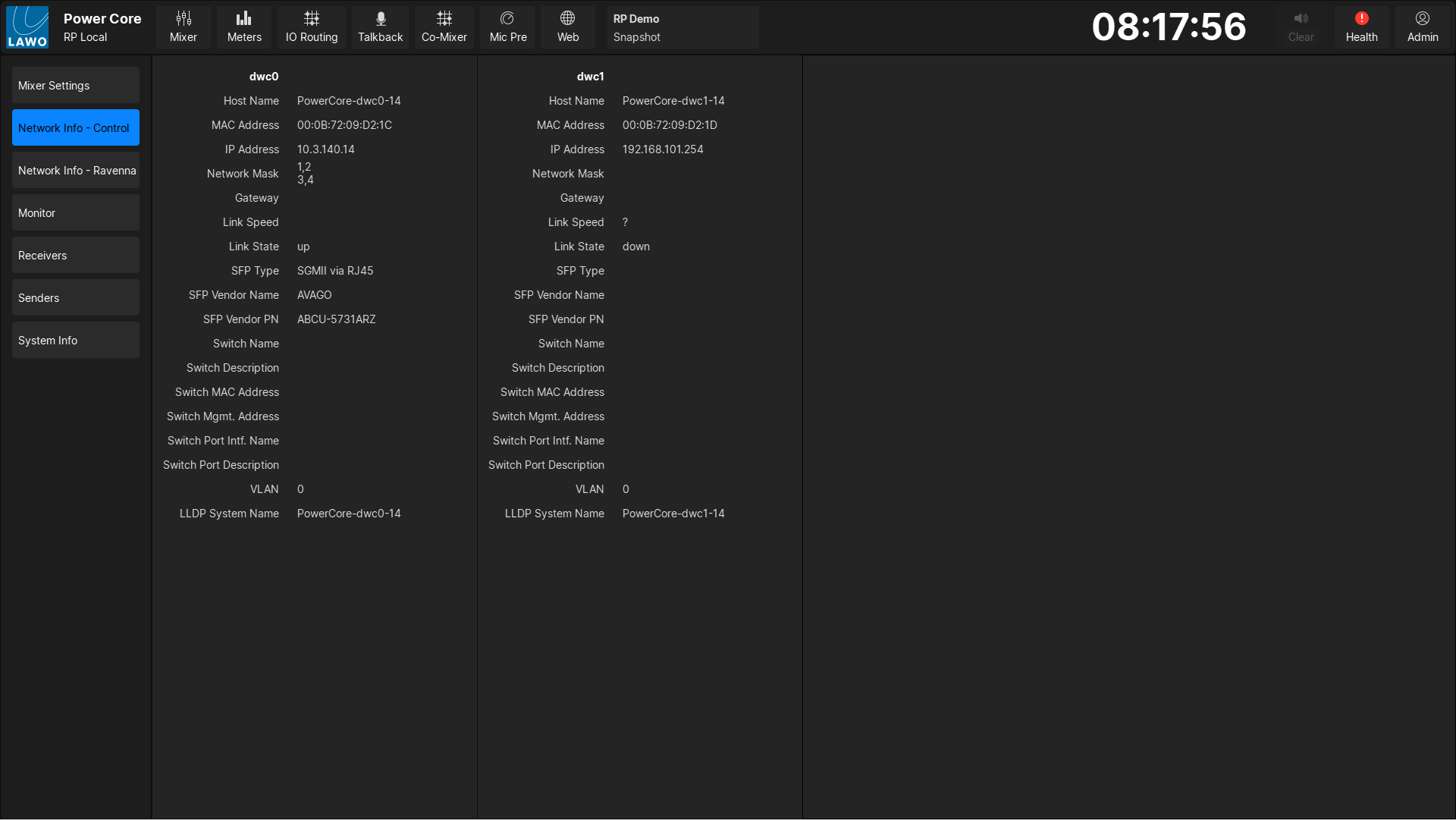
Monitor
This tab provides control over the monitor settings for both the Local and Remote user monitor buses.
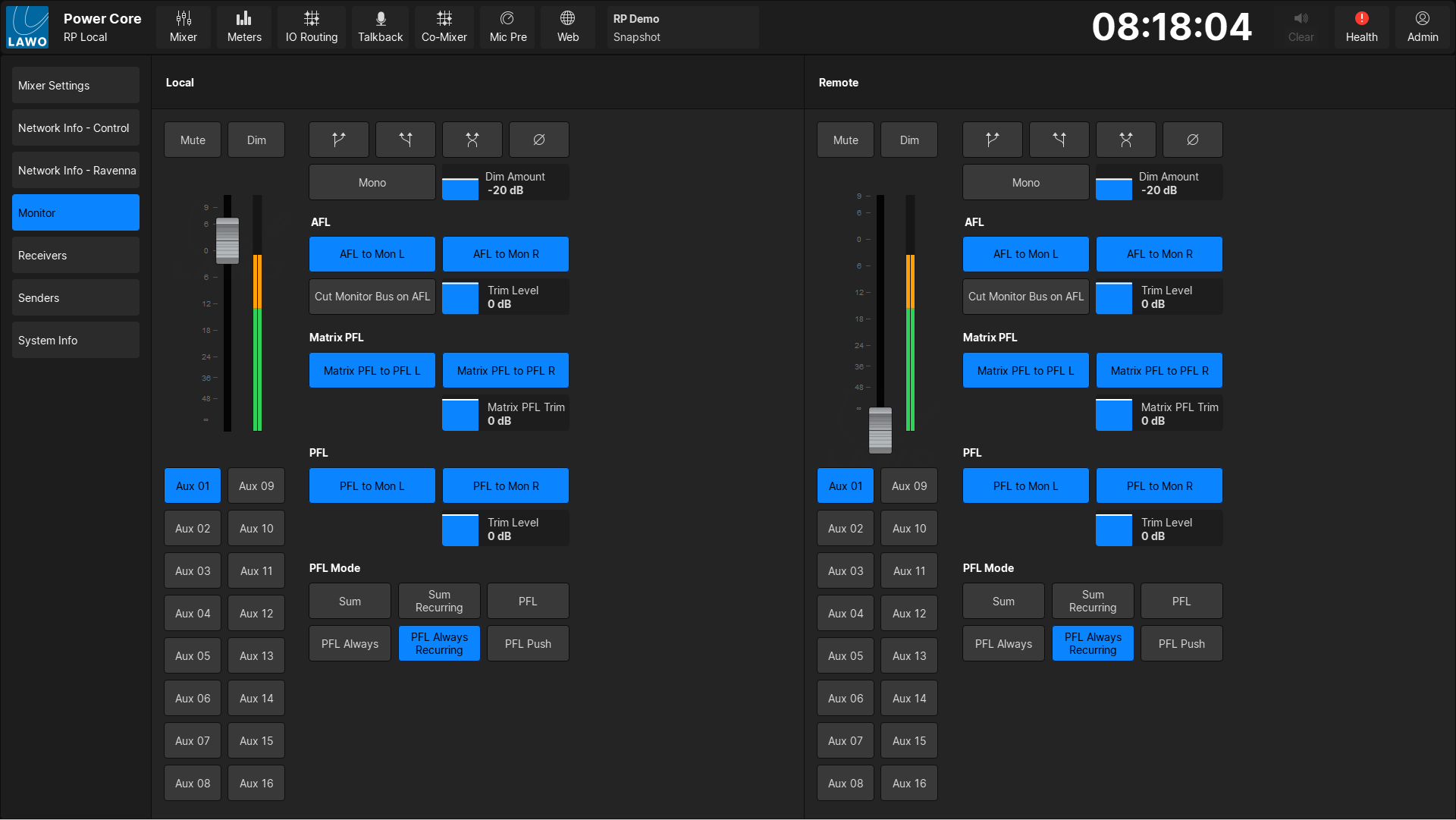
Receivers
This tab provides a view of the configured RAVENNA receivers, and displays the connected stream, the current time offset for each stream, and the status of each stream.
If a stream is unstable the stream name will be highlighted in red.
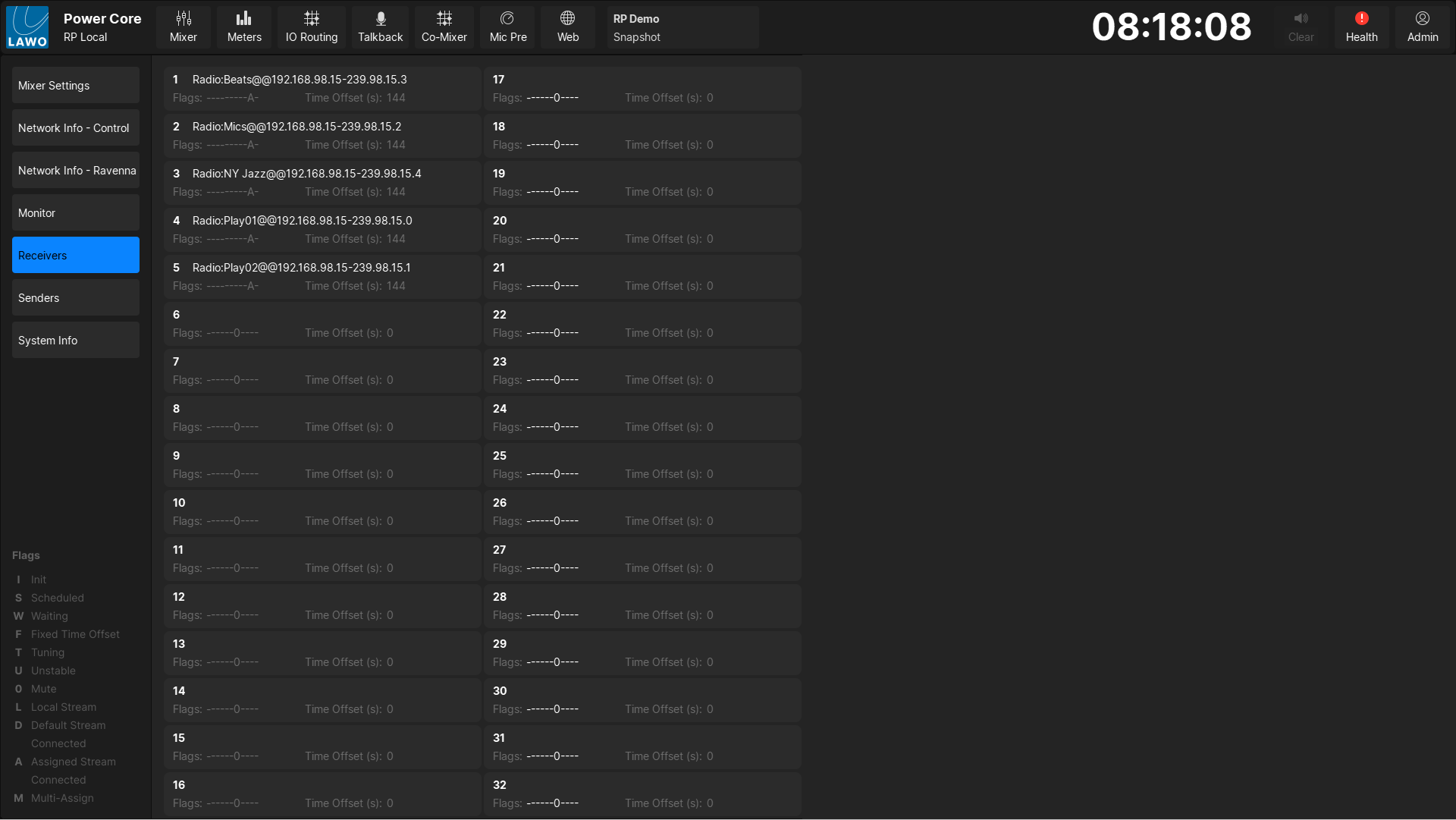
Senders
This tab provides a view of the configured RAVENNA transmitters and displays the primary and secondary multicast address for each stream.
Streams can be enabled or disabled by touching the toggle button to the left of the stream. The state of the stream senders will be saved in snapshots.
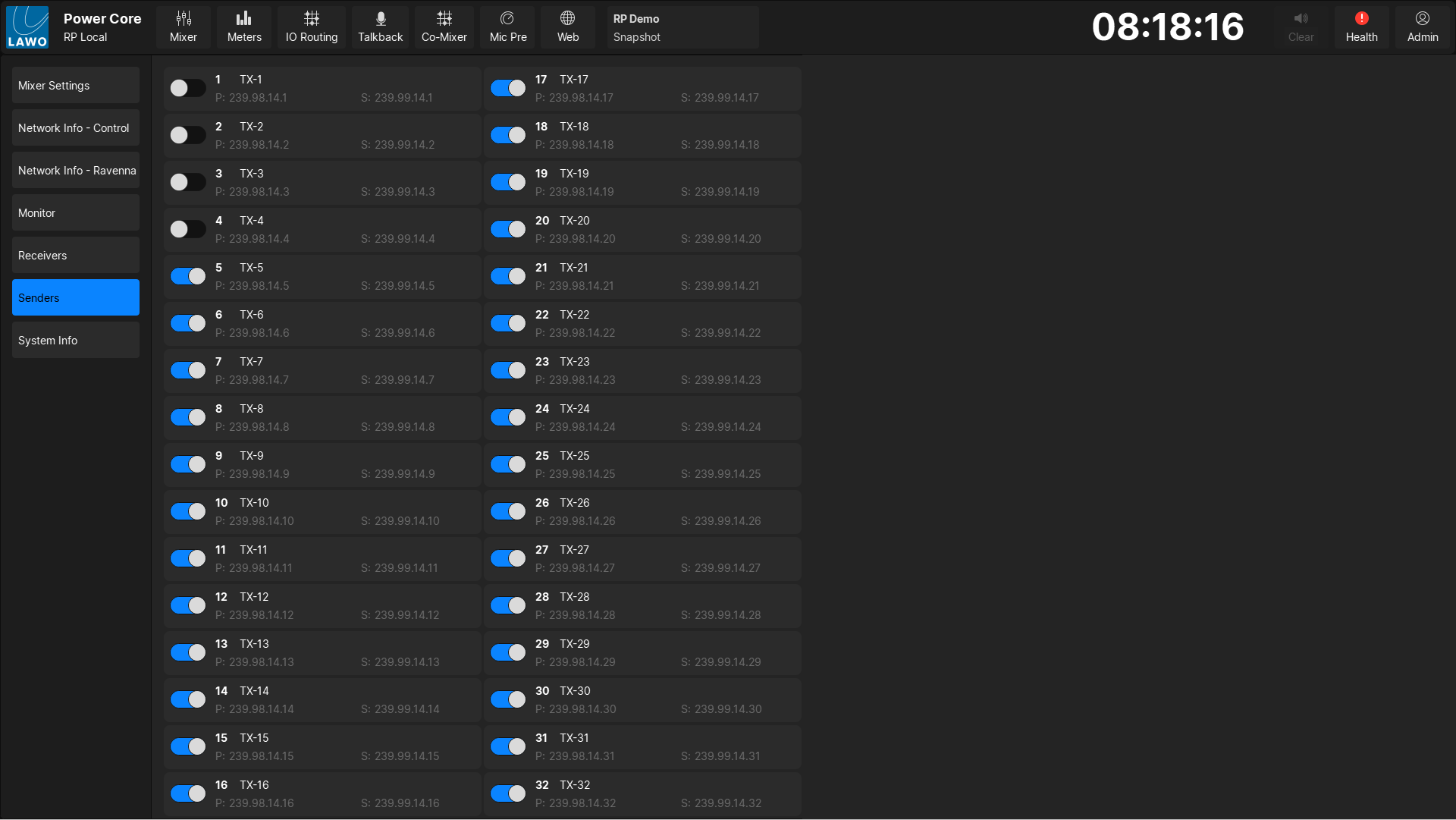
System Info
This tab displays general system settings, including reference levels, PTP settings, and version information.