Adding a GPIO Card
The GPIO capabilities of Power Core RP v2 can be expanded further by configuring a GPIO card.
For Revision 1 or Revision 2 Power Cores that will use the front panel GPIOs with HOME, no configuration is required.
However, if it is necessary to use the GPIO cards in conjunction with internal logic in Power Core RP v2 (for example to trigger a Talkback input) it is necessary to add the GPIO card to the system configuration.
Revision 1 and 2 Power Cores have a built in GPIO port on the front panel. Revision 3 Power Cores do not have a built in GPIO port, and therefor a GPIO card must be added.
All Power Cores support a maximum of 2 GPIO cards, which can be installed in Slots 7 or 8. The same limitations apply to the Audio IO Extender.
1. Navigate to the System Core page in ON-AIR Designer. (Frame > System Core in the top menu bar). 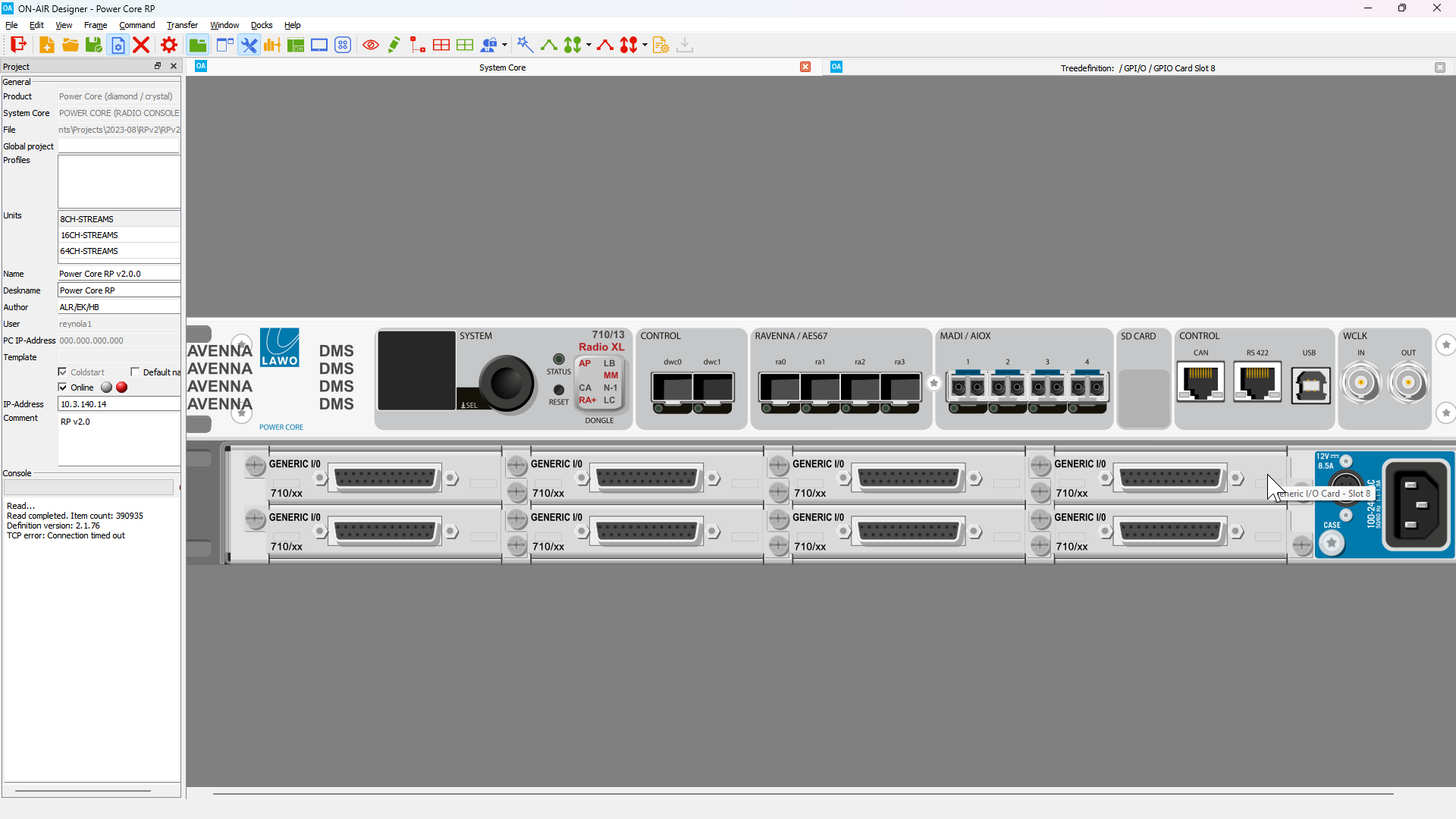
2. Right click on either Slot 7 or Slot 8 and select GPIO Card. ON-AIR Designer will make a series of database changes to replace the Generic IO card with a GPIO card, this may take a few seconds.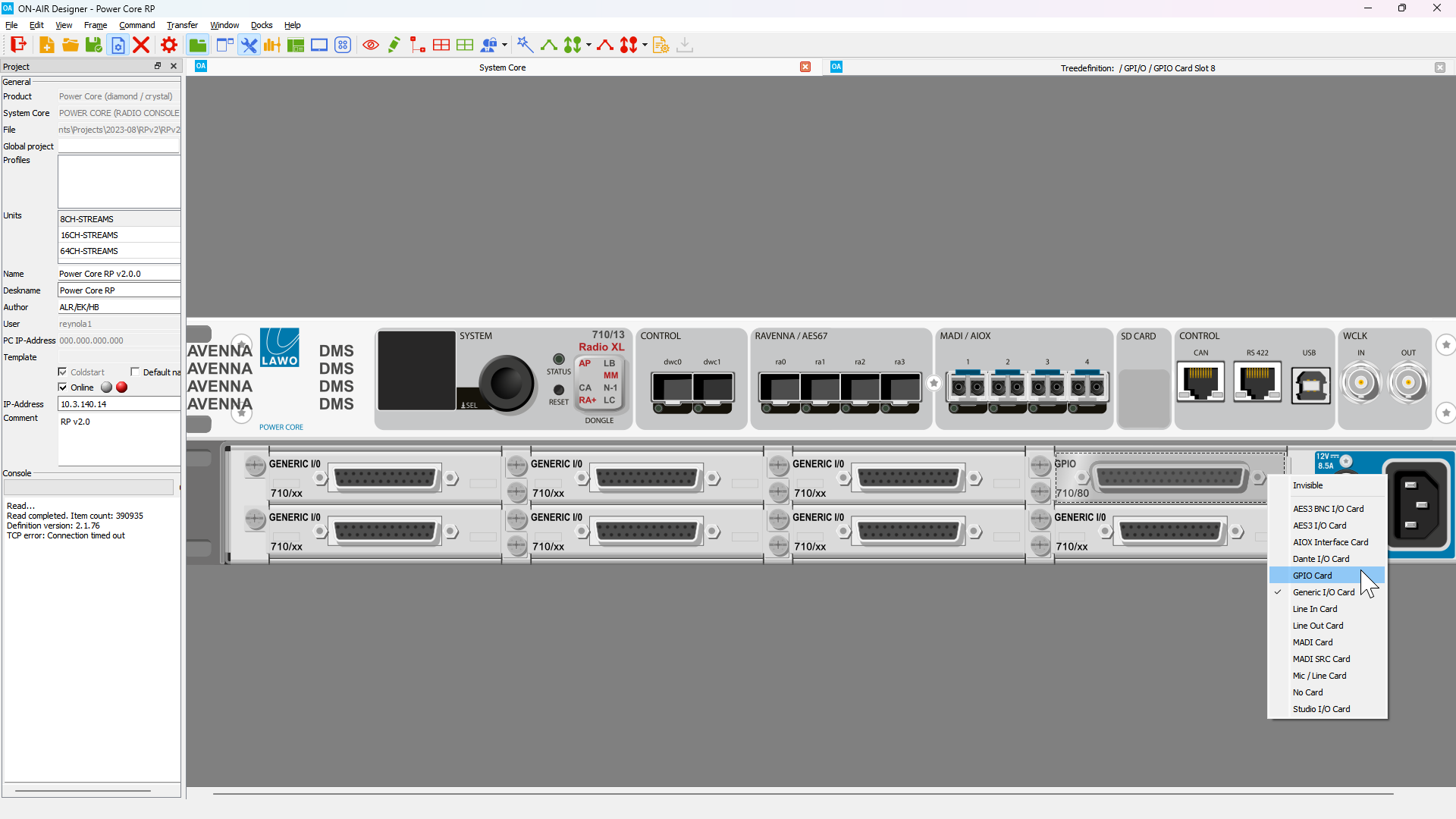
3. Once the GPIO card has been added the card can be configured in the Tree Definition window (Command > Treedefinition in the top menu bar).
With the Tree Definition window open, expand the GPIO folder and select the GPIO card you wish to configure. There are tabs for the GPI and GPO pins. To use a GPI in Power Core RP v2, the GPI pin must be given a name. 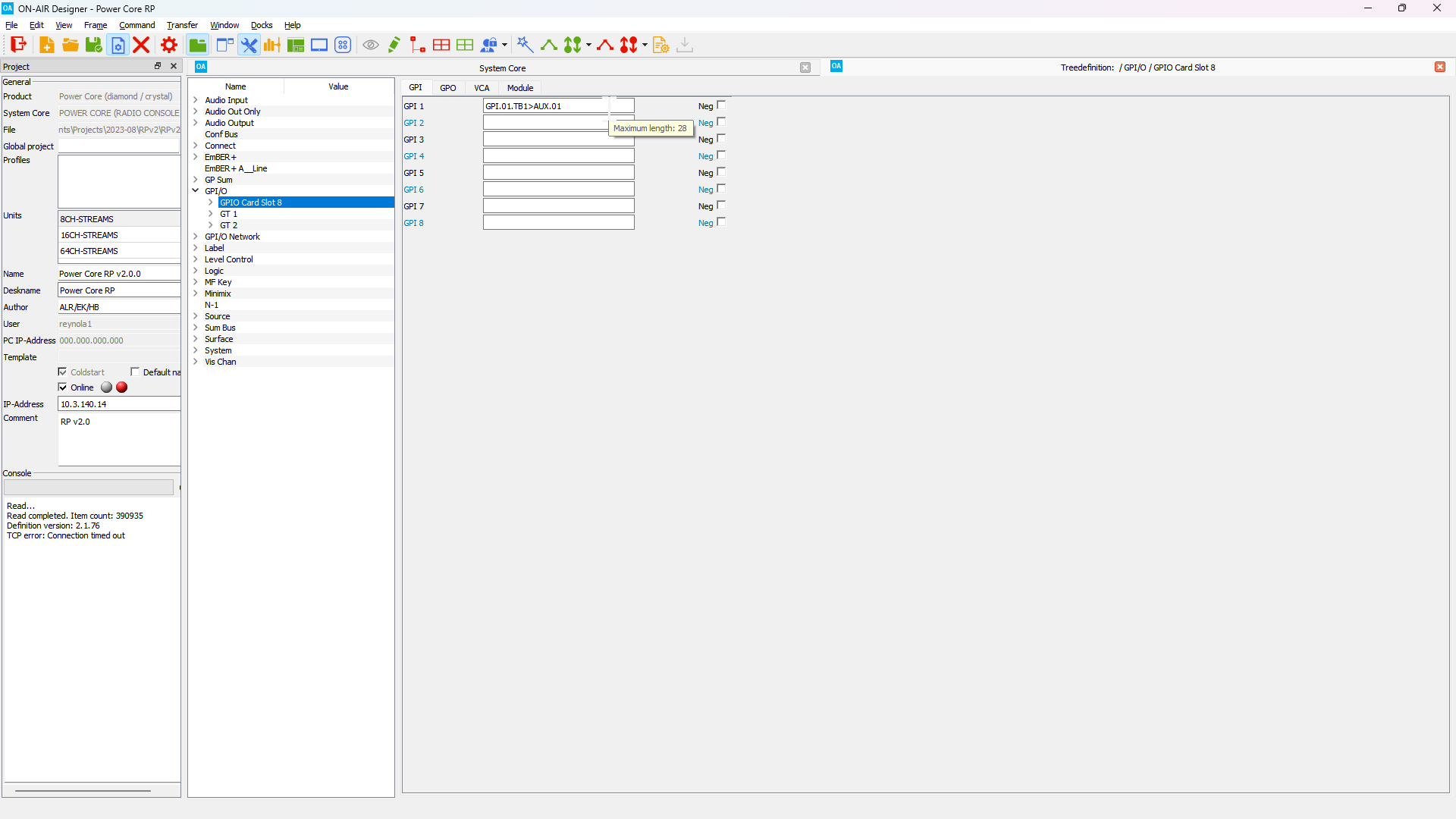
4. GPO pins can be used by setting a name and then mapping a logical condition to trigger the GPO. 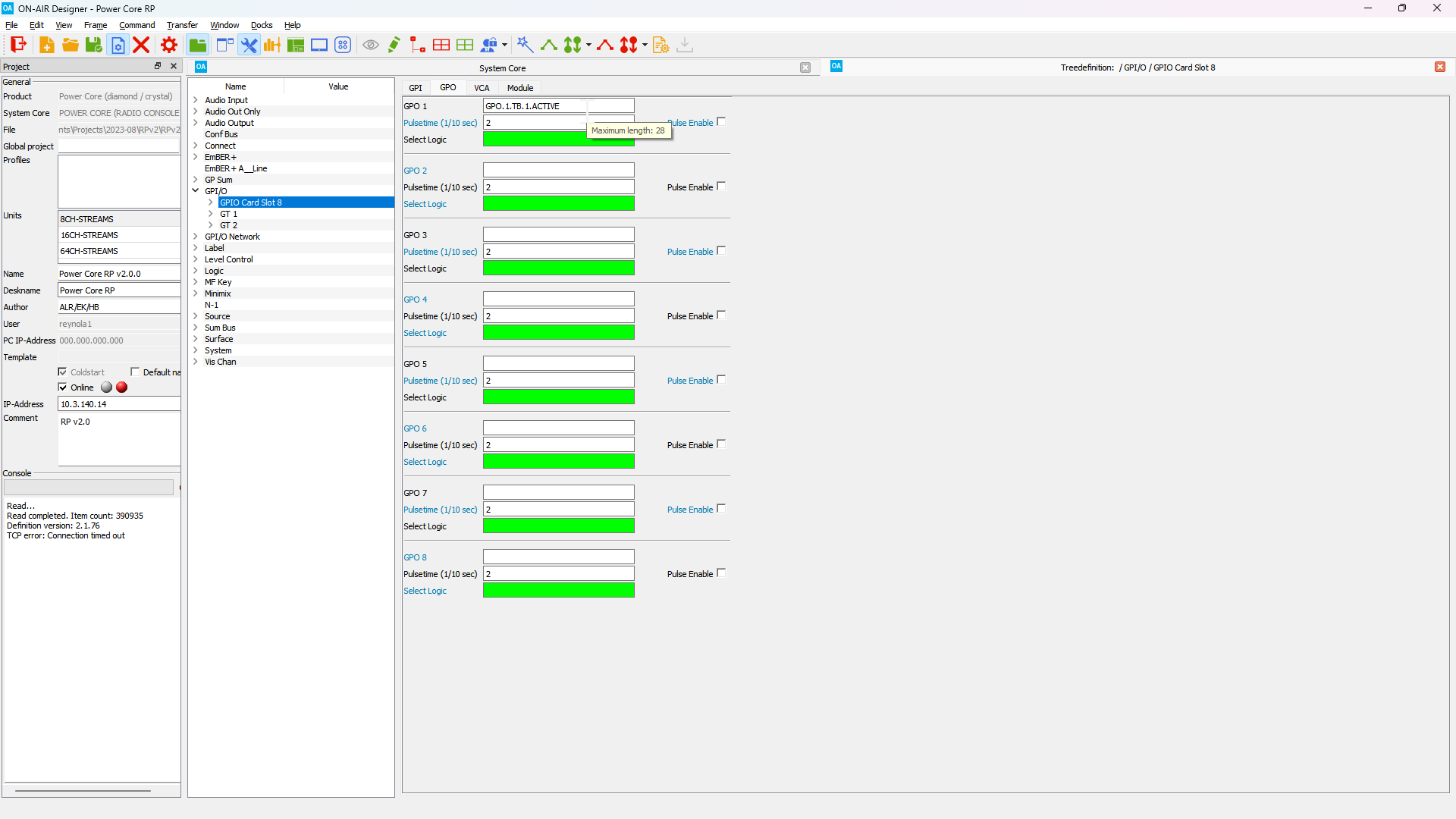
Power Core RP v2 contains thousands of logical triggers. Contact your Lawo Project Engineer if you need assistance in selecting the appropriate logical trigger.