mc²96 - Monitor Audio
The console provides two monitor outputs with independent source selection, volume, cut and dim.
CRM 1 supports all possible surround formats, while CRM 2 is stereo. The connections are usually made using the local I/O so that the loudspeakers can connect to the console rear panel.
There are also two stereo headphone outputs: HP 1 and HP 2. The phones sockets can be found on the front buffer. By default, the two HP outputs follow the CRM source selectors with independent level control.
The CRM and HP levels are adjusted from the MONITORING panel in the centre section. This includes a touch-screen for monitor source selection and AFL/PFL options. Additional functions are operated from the Central GUI side panel.
The instructions below describe the default monitoring configuration. The operation may vary if the configuration is customized.
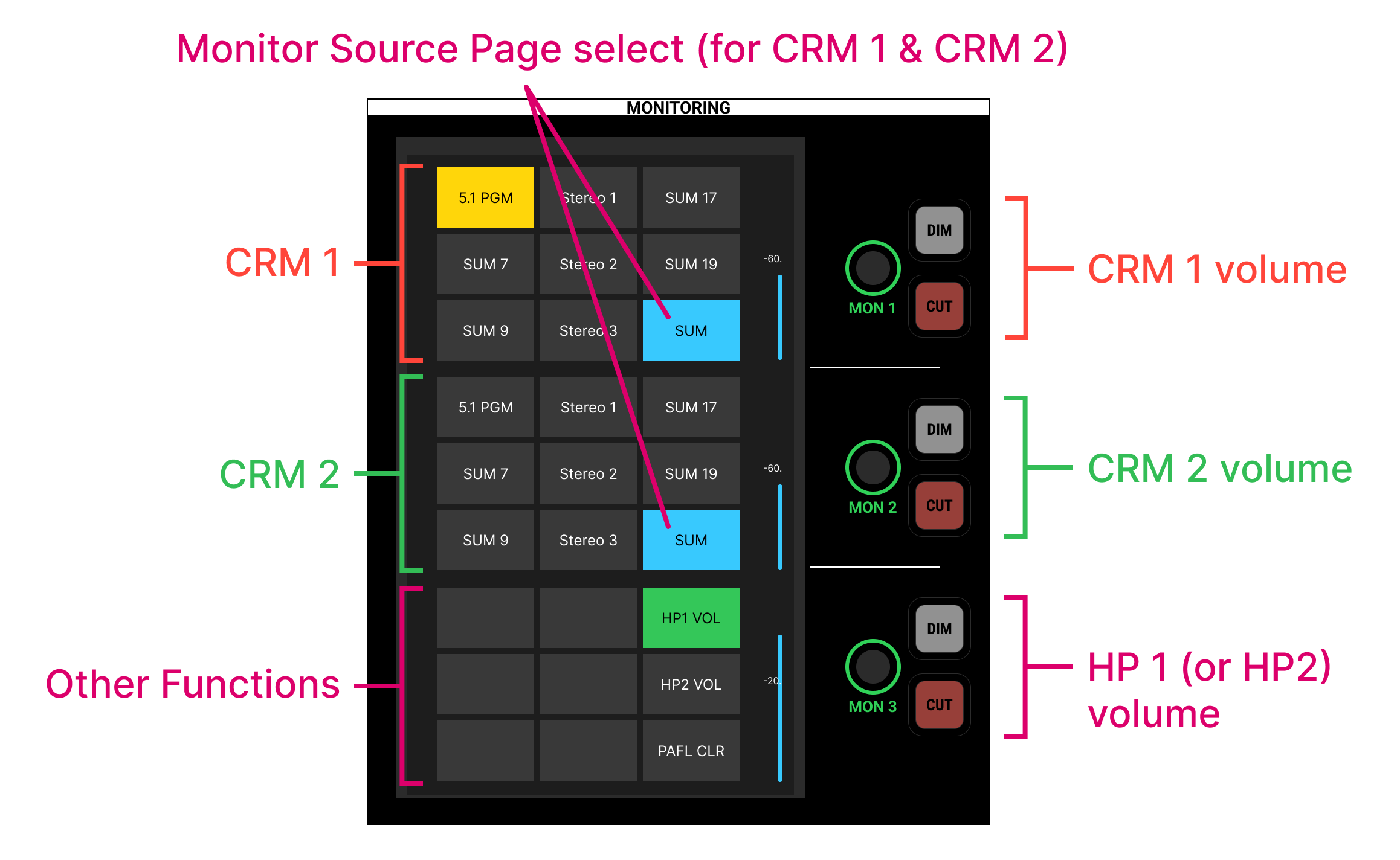
On the MONITORING panel, there are three sets of rotary controls (with CUT and DIM) and three blocks of touch-screen buttons: MON 1 is for CRM1; MON 2 is for CRM2; MON 3 is switched between HP 1 and HP 2.
For the two CRM outputs, there are eight monitor source options (per page) plus a page select button that cycles through the pages: SUM, AUX, GRP, ASSIGN 1, ASSIGN 2 and AFL/PFL.
The lower block of touch-screen buttons can be programmed for monitoring functions and/or custom functions.
- To adjust the CRM 1 output:
- Select a monitor source from the top block of touch-screen buttons: e.g. 5.1 PGM. You can press the page select button to access a different page of sources.
- Turn the MON 1 rotary control to adjust the volume. The level is shown on the touch-screen display.
- Press the DIM or CUT buttons to reduce or mute the volume.
- The amount of dim defaults to 20dB but this can be adjusted using the Set function (described later).
- The CRM 2 output works in a similar manner.
- Select a monitor source from the middle block of touch-screen buttons: e.g. Stereo 1.
- Turn the MON 2 rotary control to adjust the volume.
- Press the DIM or CUT buttons to reduce or mute the volume.
- To adjust the headphone outputs:
- The MON 3 rotary control is switched using the HP1 VOL and HP2 VOL touch-screen buttons.
- Turn the rotary control to adjust the headphone volume.
- Press the DIM or CUT buttons to reduce or mute the volume.
- To adjust the A/PFL monitoring:
- Press AFL or PFL on a channel with some signal.
- Open the AFL/PFL page (by pressing either of the page select buttons).
- Then use the CRM 1 and CRM 2 options to setup the monitoring. For example:
- To assign AFL to CRM 1, turn on the AFL1 option beside MON 1.
- To assign PFL to CRM 2, turn on the PFL1 option beside MON 2.
- If a PFL is active, then the PAFL CLR button lights in green. Press to clear all PFL selections.
For more information, see mc²96 - Control Room Monitoring.