mc²96 - Mix Minus (N-1) Sends
The mc²56 can use any of its auxiliary sends to create mix minus feeds. There are several applications including an N-1 send back to a commentator; an N-many send to multiple guests in a studio; or a pre-talk conference send where participants can chat off-air prior to their on-air contribution.
Any number of aux sends can be configured for mix minus operation, and controlled directly from the fader strip by programming the CORD and CONF functions onto fader strip user buttons.
Assigning the Mix Minus Busses
The first step is to assign a mix minus bus to each source requiring a mix minus send.
To generate N-1 sends, you should assign a different bus to each source. To generate an N-many send, assign the same bus to multiple sources.
The mix minus bus assignment is linked to the source and not the input channel. This means that if you route the source to a different channel, the mix minus bus and its controls follow. |
The quickest way to assign a mix minus bus to a source is from the Channel display.
Let's assume you have three microphone sources, each requiring an N-1 feed. The mic sources should be routed to three input channels and the input channels assigned to some fader strips.
To assign a mix minus bus to each source:
1. Touch anywhere within the bus assign area on the fader strip's Channel display to open the "input x" pop-up.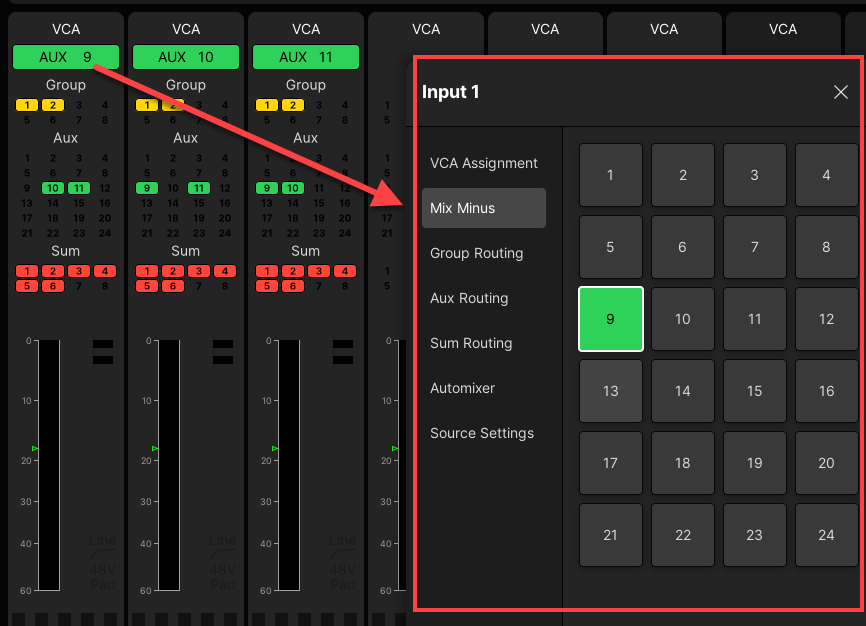
2. Choose Mix Minus and then a number to assign an aux as the mix minus bus for the source (the selection turns green).
3. Repeat for each source.
4. To close the pop-up, either touch the X in the top right corner, or touch twice in quick succession somewhere else on the display.
The mix minus bus names (e.g. AUX 9, AUX 10, AUX 11) are shown in the Mix Minus field at the top of the Channel Display. This provides feedback on which aux is providing the N-1 for each source.
Routing the Mix Minus to its Destination
Next, route each mix minus bus back to its destination - for example, route Aux 9 to the earpiece for the first source, Aux 10 to the earpiece for the next source and so on.
You can make these routes from the Signal List display. The Aux Outputs can be found in the DSP Outputs directory: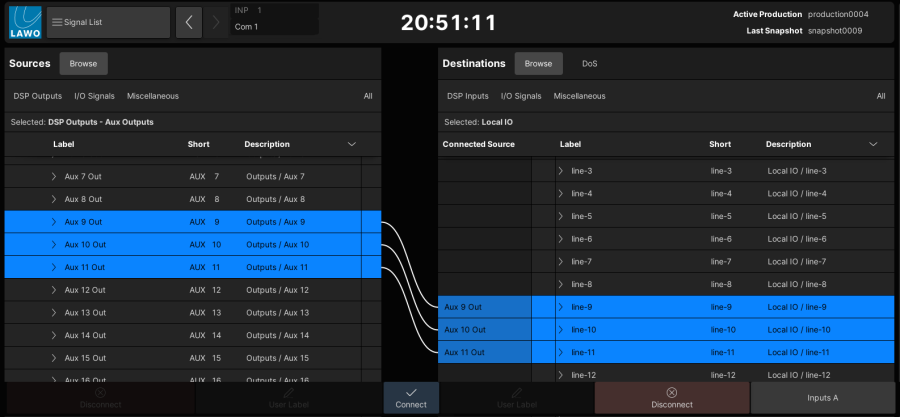
Controlling the Mix Minus Sends
Having assigned a mix minus bus to each source, you can now activate and control the sends from the fader strip using the CONF buttons. | |
To activate a mix minus, the CONF function MUST be programmed onto a fader strip user button from the Custom Functions display. |
1. Go to the fader strips controlling each source and press the CONF buttons on all three channels:
The mix minus is automatically activated for each of the three channels; you can see this reflected in the bus routing on the Channel display. For example, fader strip 1 (mic 1) is assigned to all mix minus buses except its own (Aux 10 & 11); fader strip 2 (mic 2) is assigned all all mix minus buses except its own (Aux 9 & 11); fader strip 3 (mic 3) is assigned all all mix minus buses except its own (Aux 9 & 10): 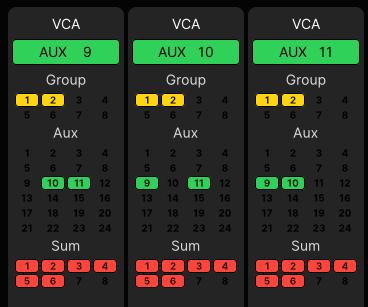 |
|
The automatic assignments are made with a send level of 0dB. You can adjust the individual channel send levels by assigning channels to the Central Control Section and using the Aux send level controls. |
2. To add channels not within the conference group to the mix minus, press their CONF buttons - the channels are routed onto all mix minus sends (e.g. Aux 9, 10 & 11).
3. To control the output level or AFL/PFL a mix minus send, assign the AUX master channels onto fader strips and use the fader, AFL and PFL.
4. To meter the mix minus sends, look at the Channel Display metering on the AUX master channels. Or, assign the AUX masters to one of the Metering pages (on the Central GUI).
5. To talk to the mix minus send, press the TALK user button. (Note that this function must be programmed from the Custom Functions display.)
If you activate CONF or CORD on a stereo channel, then left+right feeds the mix minus bus. |
Conference (Pre-Talk) Mix Minus Sends
The CORD button changes the mix minus from an N-1 into a pre-talk conference send.
This is a great facility for enabling guests and presenters to talk to each other while off-air. As long as their channel fader is closed, each conference bus receives a pre-fader mix of all CORD contributors minus themselves. As soon as the channel fader is opened, and they are on-air, the pre-fader bus reverts to a post fader mix minus.
To use this function, both CONF and CORD functions MUST be programmed onto the fader strip user buttons either from the Custom Functions display or the factory configuration. Please refer to your system specification for details. |
1. Go to the fader strips controlling each source and press the CONF and CORD buttons on the channels you wish to act a pre-talk sends.
Note you will only be able to active CORD if the channel fader is closed.
You can select a mixture of buttons across channels to configure pre-talk sends (CONF plus CORD) for some presenters and post-fader mix minus sends (CONF only) for others. For example, your guest in New York may wish to talk to the studio presenters, but not to the guest in Australia!