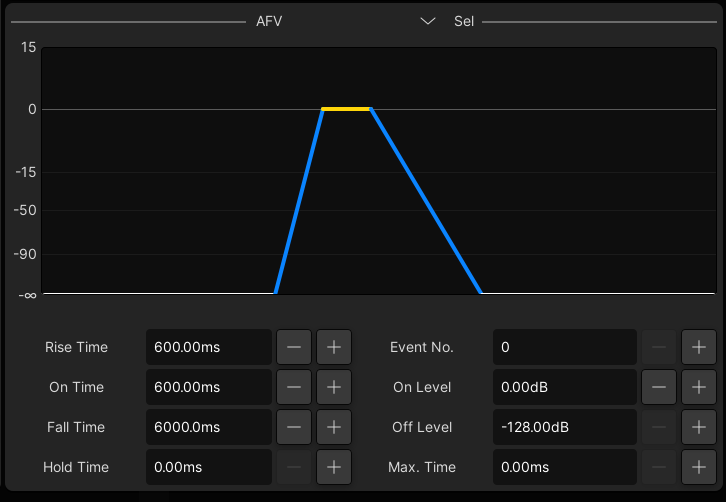mc²96 - Audio Follow Video
The Audio Follow Video (AFV) feature provides the ability to open and close a channel or main fader from an external event. For example, during coverage of a live motor racing event, you can program the audio channels associated with each camera to automatically open and close as the picture cuts between different shots. |
5. Use the remaining rotary controls to adjust the AFV behaviour:
| |
You can override a fader at any time, for example, to adjust the level of an open camera mic. |
If channels are grouped to a VCA master which is controlled by Audio Follow Video, then the slave faders will be automated by the AFV master event. If you do not wish this to occur, deselect the AFV enable (ON button beside the On Level control) on the slave channels. |
7. To set Audio Follow Video either on or off for all channels, use the All AFV on/off option in the System Settings display.|