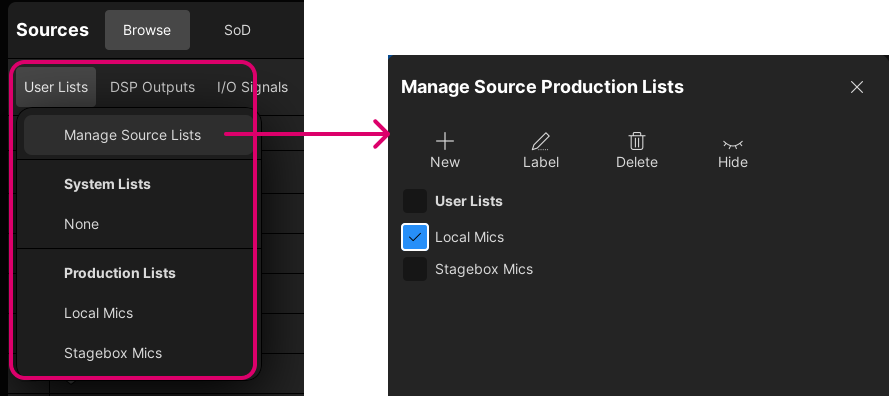mc²56 - User Lists
User Lists can be created to organize the signals in the Signal List display. There are two types of user list available: System Lists (stored in the system configuration) and Production Lists (stored in productions). This topic describes the Production Lists as these can be edited and saved by an operator.
Please note:
- Changes to the System Lists can be made by editing the console configuration files.
- All User Lists support two directory levels and so you can create a parent folder (e.g. Mics) that contains a number of child folders (Local Mics, Stagebox Mics, etc).
The examples below show how to create and manage the User Lists for Sources. The same methods can be used on the Destinations side.
Creating a New User List
To create a new user list:
1. Select the signals you wish to add using either SHIFT or CTRL.
2. Right-click and select Add to User List → Create New User List.
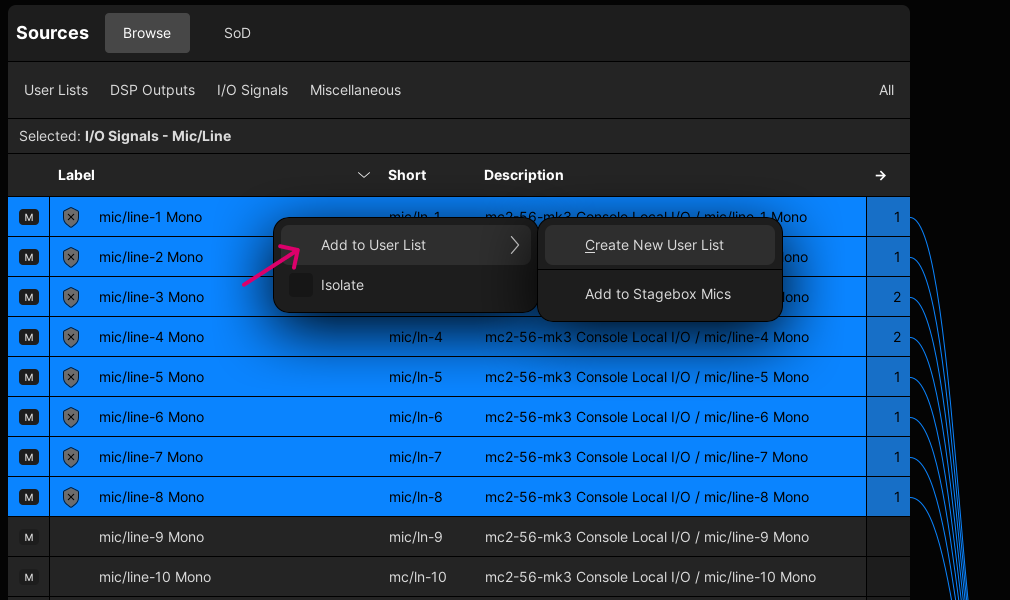
3. Enter a name into the Label field.
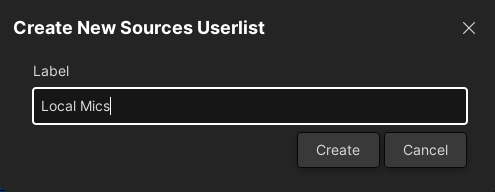 4. Select Create.
4. Select Create.
The User List is created with all selected signals added. You can check the contents by opening the directory in the usual manner.
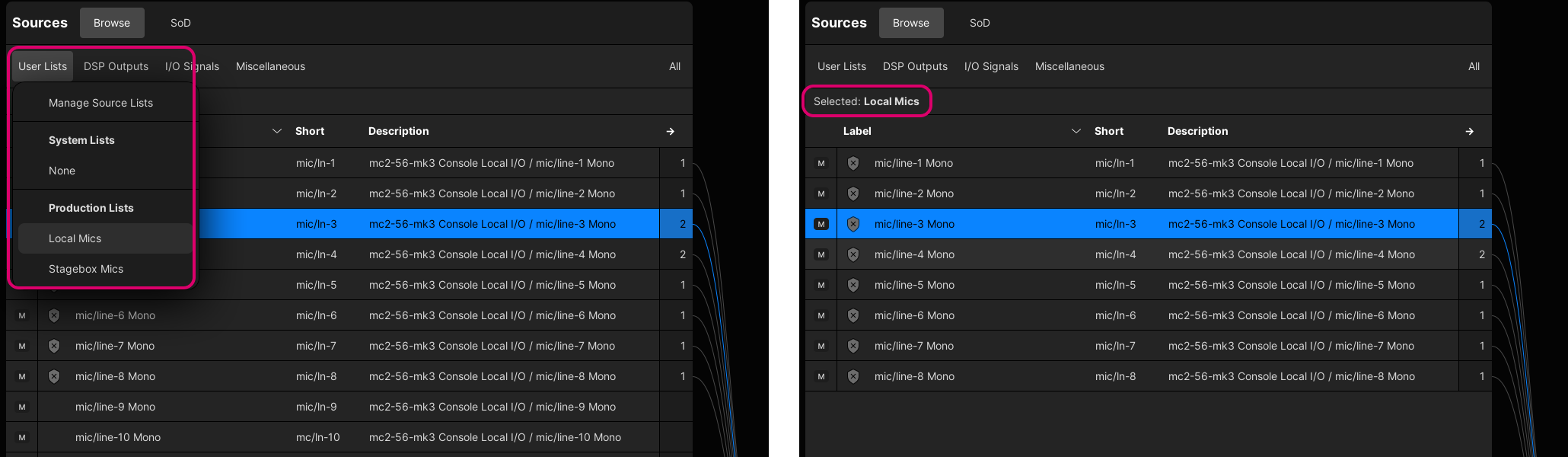
Editing an Existing User List
To add signals to a user list:
- Select the signals you wish to add.
- Right-click and select Add to User List → Add to <User List name>.
To remove signals from a user list:
- Open the user list.
- Select the signals you wish to remove.
- Right-click and select Remove from This User List.
To show the user list(s) for a signal:
- Select the signal you wish to interrogate.
- Right-click and select Show in User List.
- You can now choose any of the displayed options to navigate to the user list directory.
Managing User Lists
The "Manage Source Production Lists" dialog can be used to create a new (empty) user list, or delete, hide or rename an existing entry.
1. Select User Lists and Manage Source Lists to open the "Manage Source Production Lists" dialog.
2. Select New to create a new (empty) user list.
Signals can be added via a right-click (as described earlier).
3. Use the tick boxes to select a user list. The following operations are then possible:
- Label - opens the label editor (to rename the user list).
- Delete - deletes the user list. You are asked to confirm by selecting OK.
- Hide - hides the user list. You can use this option to hide a list temporarily.
4. When you have finished editing, select the X (top right) to close the dialog.
Saving User Lists
All of the Production Lists are saved when you save or update the production.