At any time you can save the current settings of the console into a new production using the Save button on the Production List display.
Please note:
Saving a Production
To save the current settings into a new production:
1. Open the Production List on the Central GUI.
2. Select Save - a new file is created and given a default name (e.g. production 0009).
The production is date and time stamped, and automatically becomes the active production (A).
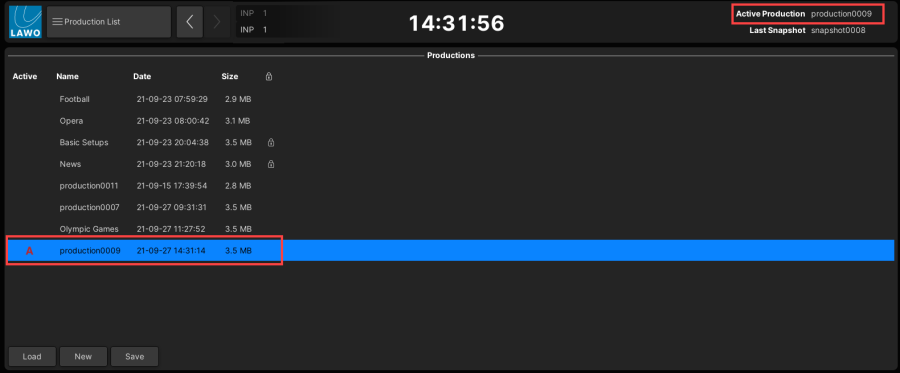
For additional confirmation, watch the status bar at the bottom of the Central GUI - a blue progress bar appears as the production data is saved.
To rename the production, click on its Name field - either once to select all existing text (white) or twice (black cursor) to modify the existing name. Enter a new name from the console keyboard and press ENTER.
You can now continue to save regularly into the active production using the PRODUCTION UPDATE button (in the centre section of the console).
Using Snapshots
Snapshots can be used to load different settings within the same production, or to reset the system while you are live/on-air. For example, to recall a particular console layout before a live broadcast, a different mix for each band during an entertainment show, or a different setup for each scene in a theatre production.
When using snapshots, you should create a production for the studio or type of show. Then create "user" or "show" folders to store your snapshots. To manage the recall, snapshot isolates can be applied to protect individual channels, specific modules or global elements of the desk
Snapshots, and their folders, are written onto the user data flash card when you Save or Update a production.
For more information, see mc²56 - Snapshots.