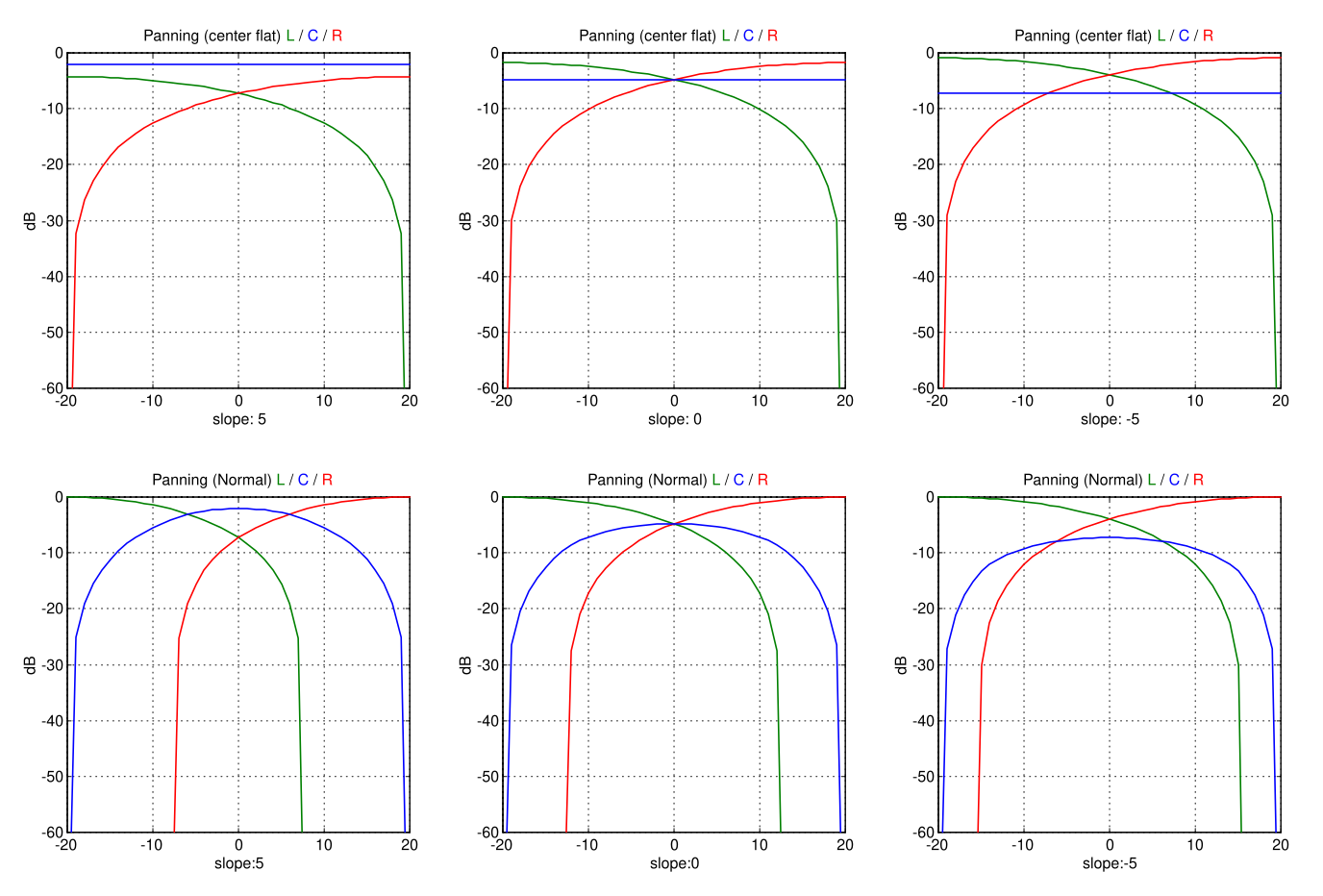mc²56 - X/Y/Z Pan
The X/Y/Z Pan mode can be used to set the XY and Z coordinates of any channel type: mono, stereo or surround.
Important: The channel must be assigned to a multi-channel bus to turn on the panning.
The pan law applied depends on the format of the bus master. The supported 2D and 3D surround formats are described here.
Operating Principles
The parameters can be adjusted from the Central Control Section, Main Display or fader strips.
To use the Central Control Section:
- On the PANNING panel, press PANNING (to choose the mode) and ON (to switch panning into circuit).
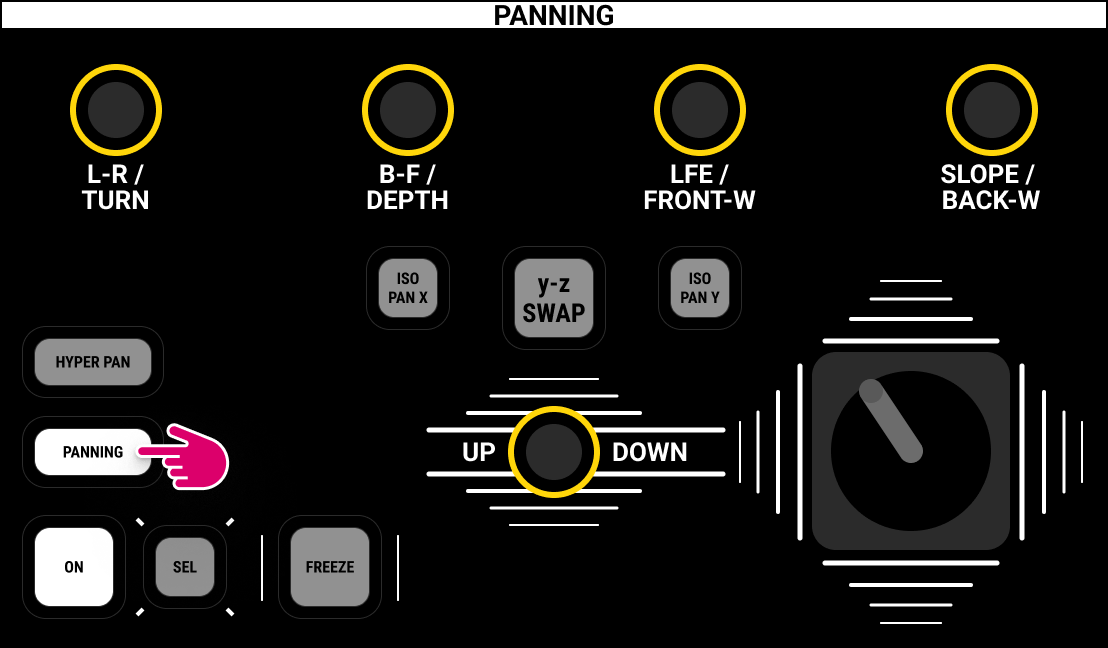
To use the Main Display:
- Touch the Pan module on/off button (to switch panning into circuit).
- Select Pan from the top of selected module area (to choose the mode).
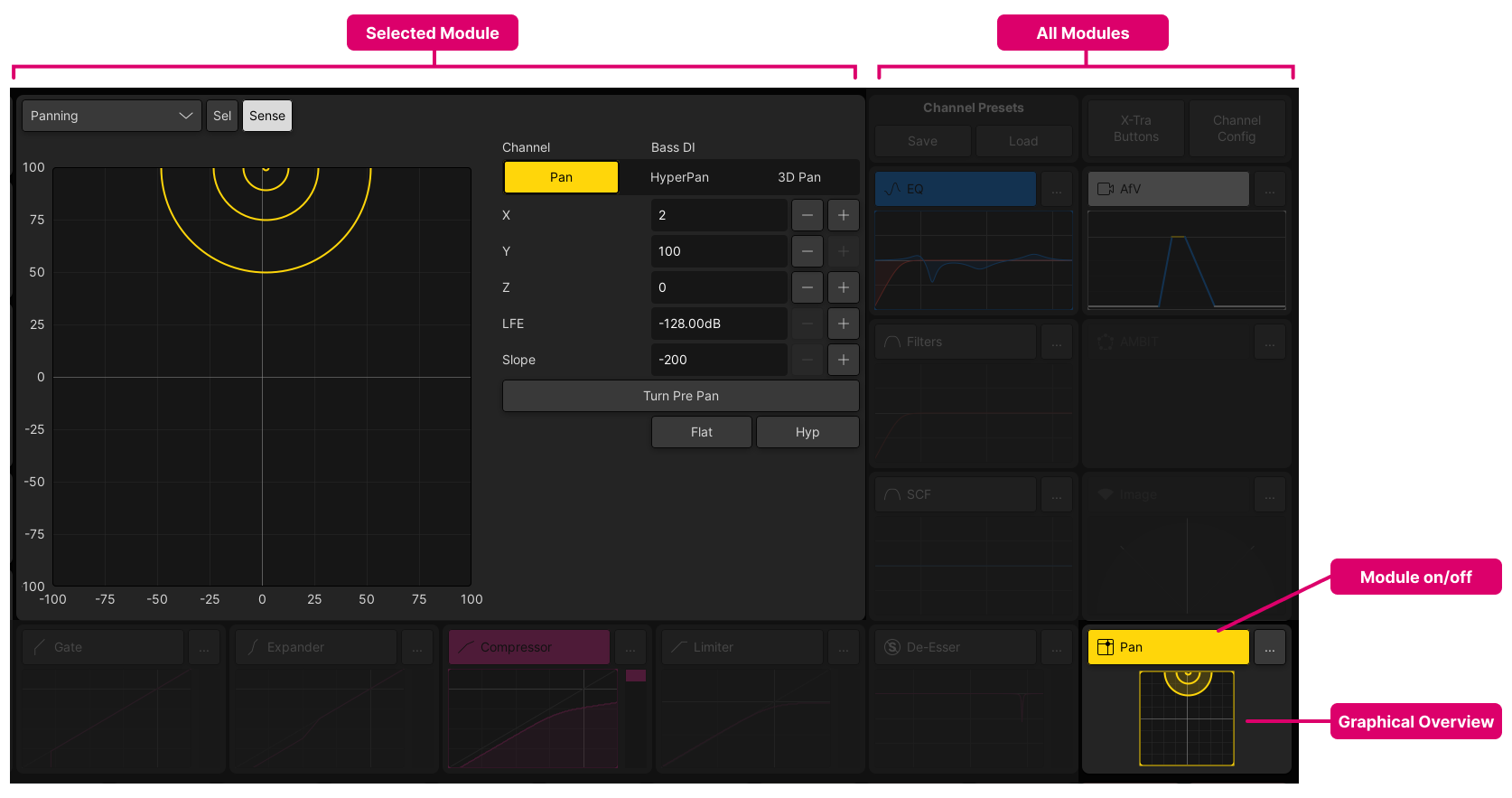
Panning in Stereo
- To position a mono channel within a stereo field, use the L-R rotary control (or X axis value) to adjust the Left-Right pan position.
- On a stereo channel, the L-R control adjusts the Left-Right balance. In addition, you can use the Image module to adjust the width and position.
Panning in Surround
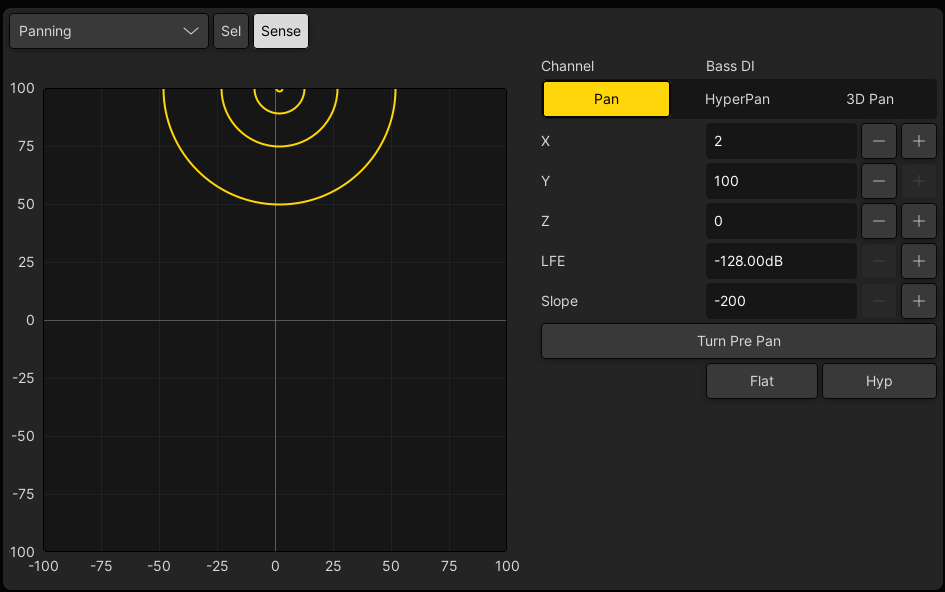
To position either a mono or stereo channel within a surround field:
- Use the L-R rotary control (or X axis value) to adjust the Left-Centre-Right pan position.
- Use the B-F rotary control (or Y axis value) to adjust the Back-Front pan position.
- Use the LFE rotary control (or LFE value) to adjust the level to the Low Frequency Effect output. The LFE level can be set from -128dB to +15dB.
- Use the SLOPE rotary control (or Slope value) to adjust the center channel signal: -20 = phantom centre; +20 = discrete centre. The Slope is explained in more detail below.
- For a 3D surround field, use the UP/DOWN rotary control (or Z axis value) to adjust the height of the channel. As an alternative to X/Y/Z pan, you can switch to 3D Pan (described later).
Center Channel Parameters
The level feeding the center channel is affected by two parameters: the variable Slope control and the Flat on/off option.
Slope
The amount of Slope can be used to adjust the balance between discrete and phantom center. It can be adjusted using the SLOPE rotary control (on the Central Control Section) or the Slope value (on the Main Display).
To hear the effect of the Slope parameter:
- Position a mono channel to front centre and place it in AFL (or Solo).
- Set the Slope to +20. The channel feeds discrete center only.
- Reduce the Slope to -20. The channel now feeds left and right only (phantom center).
Flat
By default, the Flat option is turned off so that level compensation is applied as you pan across left, centre, right channels. Turn Flat on if you wish the level feeding the center channel to remain constant as you pan across LCR.
The Flat option can be changed from the bottom of the selected module area on the Main Display.
LCR Pan Laws
The image below shows the resultant levels of the LCR outputs for some typical Slope values. In the first (upper) row, the Flat option is turned on. In the second (lower) row, the Flat option is turned off.