mc²36 - System Settings -> Fader and Joystick
The Fader options affect the operation of the physical controls. Each option is applied globally to all console faders.
Please note: There is no joystick on the mc236 console. These options are included for compatibility with other mc2 consoles only.
Fader/Joystick → Both
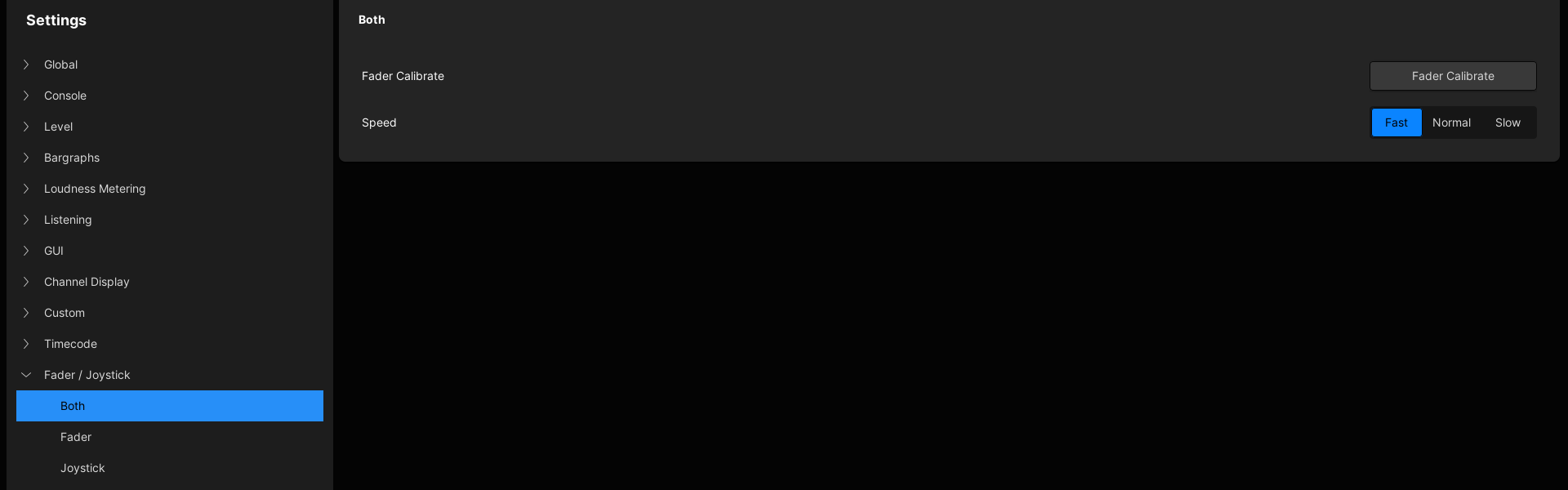
Fader Calibrate
Select Fader Calibrate to calibrate all faders - each fader across the console opens and closes to calibrate.
Speed
This option adjusts how quickly the faders move when they are remotely controlled. e.g. from a VCA master or snapshot load.
There are three possible values: Fast, Normal or Slow.
Fader/Joystick → Fader
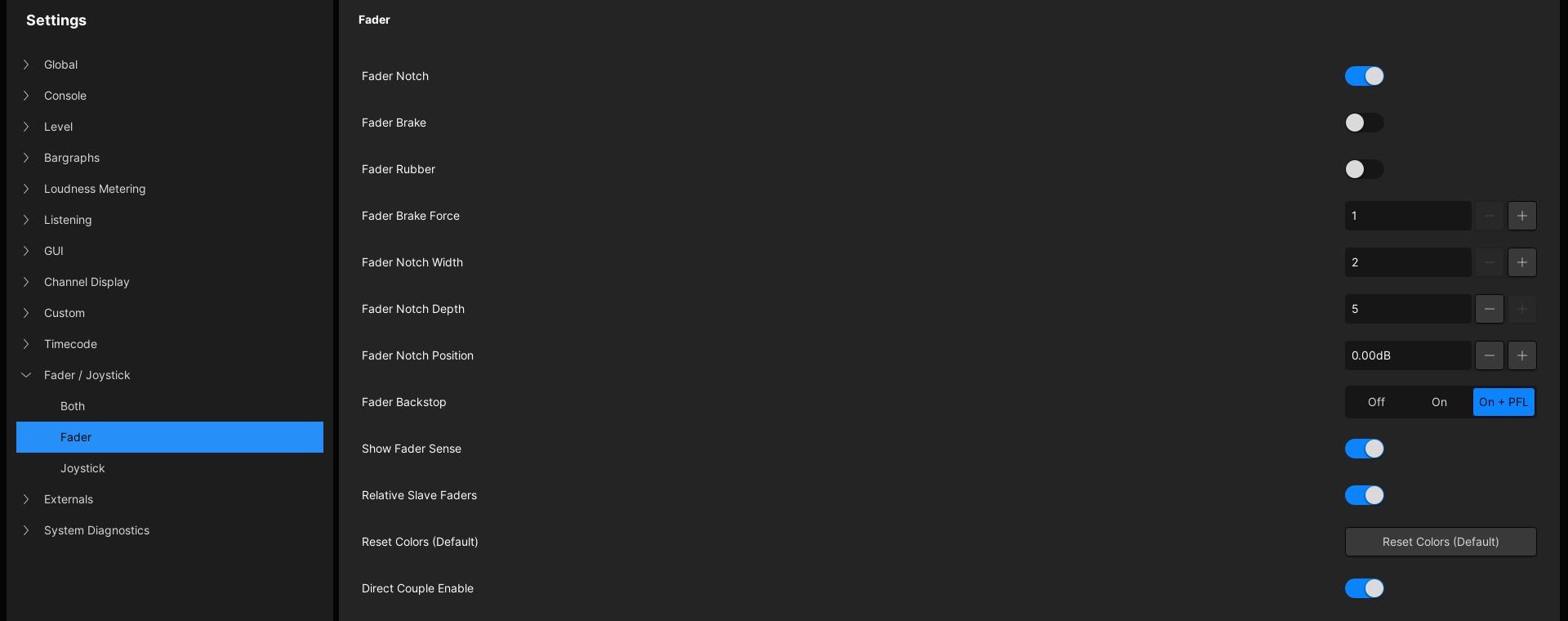
Fader Notch & Brake Resistance
The following options can be used to define a fader notch and brake resistance..
- Fader Notch – activates a notch for all faders at the Fader Notch Position (e.g. 0dB).
- Fader Brake – activates brake resistance for all faders.
- Fader Rubber – activates a brake force if the fader moves away from the notch position.
- Fader Brake Force – sets the amount of resistance which will be applied when Fader Brake is active. 1 = smooth; 3 = stiff.
- Fader Notch Width – sets the width of the notch when Fader Notch is active. 1 = narrow; 20 = wide.
- Fader Notch Depth – sets the depth of the notch when Fader Notch is active. 1 = flat; 5 = deep.
- Fader Notch Position – sets the position of the notch when Fader Notch is active. The position can be set from -128dB (fader closed) to +15dB (fader open).
Fader Backstop
This option defines the overpress function that is triggered when you pull back on the fader (e.g. for a fader start or backstop PFL).
There are three possible values:
- Off - disables the backstop switch.
- On - enables the backstop switch for an external event such as a fader start.
- On + PFL - enables PFL monitoring via the backstop switch, otherwise known as backstop PFL.
Show Fadersense
This option can be used to highlight a channel on the Channel Display whenever you touch a fader (or Free Control). The color used matches the channel color defined in the Channel Config display.
Relative Slave Faders
This option can be used to change between moving and non-moving VCA slave faders. It affects VCA grouping only. Surround VCAs, Links and the Couple group always use moving faders.
- Relative Slave Faders (off) = moving slave faders; move a VCA master and the slave faders follow. i.e. what you see is what you get!
- Relative Slave Faders (on) = non-moving slave faders; the slave faders remain static at all times. This mode allows you to see and update the slave fader positions even when the VCA master is closed.
Reset Colors (Default)
This button can be used to reset the color-coding of all channels to the defaults listed below. This can be useful if you have edited the individual channel colors from the Channel Config display.
Direct Couple Enable
This option enables (or disables) the direct activation of the Couple group from the fader SEL buttons (known as the Quick Couple method).
It can be used to prevent accidental coupling during live operation.
Fader/Joystick → Joystick
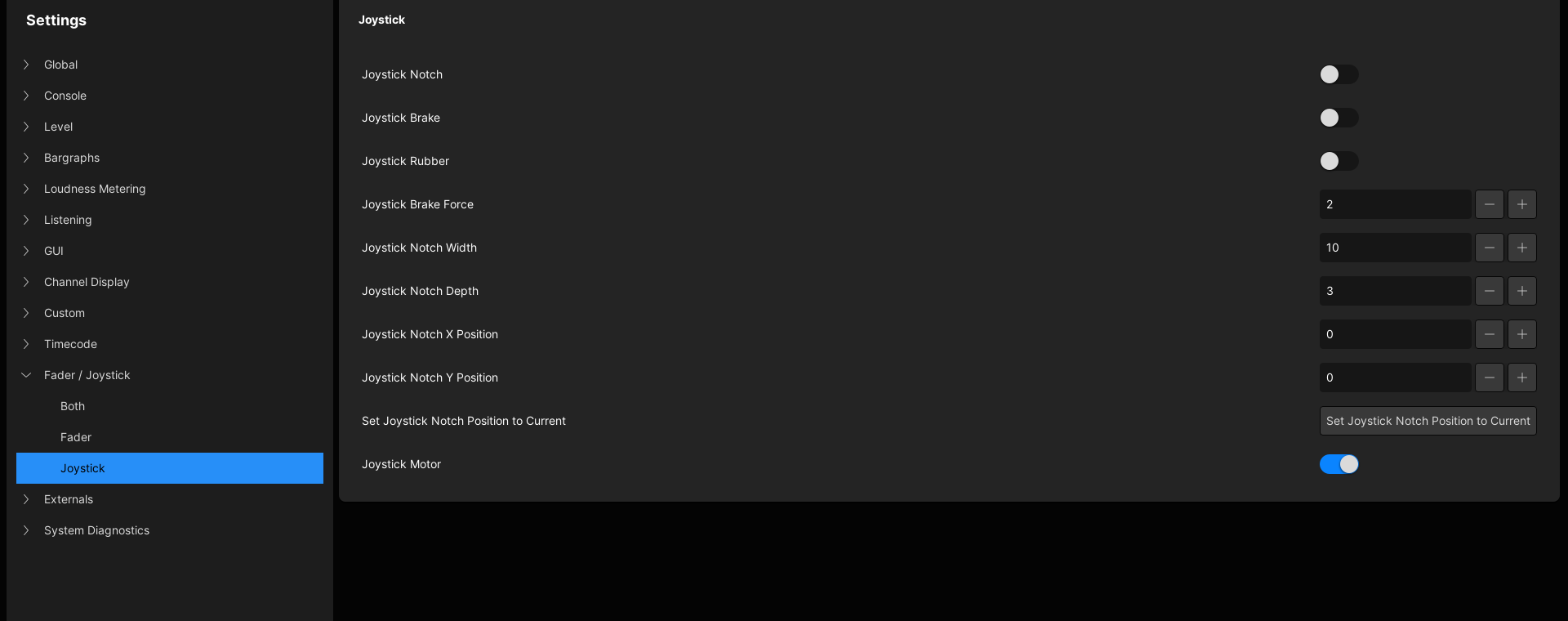
There is no joystick on the mc236 console. These options are included for compatibility with other mc2 consoles only.