mc²36 - Update Fader Moves
So far we have been working in Fill End which means that whenever you stop and finish a pass, any values in write are written to the end of the mix. In order to fine tune the mix, it is best to change the stepout mode to either Step Out or Glide. This allows you to update moves at an earlier timecode without overwriting moves that occur later in the mix.
In both modes any parameters in write revert to the values stored in the Play pass once you step out of write.
- Choose Step Out if you want the step out to be instant - the faders will jump back to the Play pass.
- Choose Glide if you want the step out to occur gradually - the faders will glide back to the Play pass.
When using Glide, the glide time is set by the Glide-Out time at the top of the Pass Tree.
Both modes can be combined with Touch so that the faders will step out of write on release.
To step in and out of write while in play, you can use the fader R/W buttons (with Write R/W), or the 'Command' functions Start Write and Stop Write.
To offset an existing fader move, you can switch from Abs to Trim (explained later).
Using Step Out
In Step Out mode, any parameter in write reverts to the play pass once you step out of write. This allows you to update a move, step out of write and keep all the moves which follow from the previous Play pass.
1. Select Step Out mode to change from 'fill end' to 'step out' automation: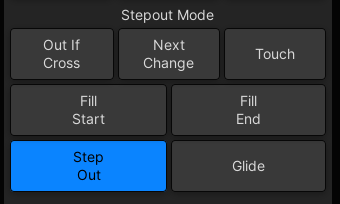
2. Press Play and touch the faders you want to update.
The R/W buttons on the updated faders turn red to show that they are in write, and either the ABV or BLW indicator light (in white):
- ABV = the level stored in the play pass is above the current fader level.
- BLW = the level stored in the play pass is below the current fader level.
3. Finish the pass, either by pressing Finish Pass or locating backwards.
Now play back the automation. You should see your new fader moves up to the step out point, followed by any existing moves from the previous Play pass.
Using the Fader R/W Buttons
To make mixing more efficient you can use the fader R/W buttons to step in and out of write while in play. This allows you to step in and out of write several times during a single pass.
1. First select Write R/W: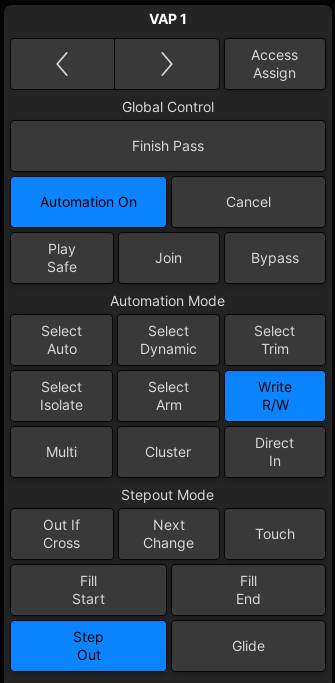
2. To step in to write, you can now either touch the fader or press its R/W button.
The R/W button turns red to show that the fader is in write.
Note that when Write R/W is not enabled, the R/W button disarms the fader. |
3. To step out of write, press the fader R/W button again.
The fader jumps back to the Play pass position, and its R/W button turns green to indicate that the fader is now reading the Play pass.
If you wish the fader to glide back to the Play pass position, then change the stepout mode to Glide.
If you wish the fader to step out of write automatically, as soon as the Play pass crosses the current level, then turn on Out If Cross.
4. Continue stepping in and out of write on as many faders as you wish, and throughout the pass.
5. Finish the pass, either by pressing Finish Pass or locating backwards.
All the updates you have made are recorded in the new Play pass.
To step in and out of write globally (for all automated parameters), use the 'Command' functions Start Write and Stop Write. |
Using Touch
If you would like the faders to step out of write when you release them, then turn on Touch. In the example below, this is combined with Glide.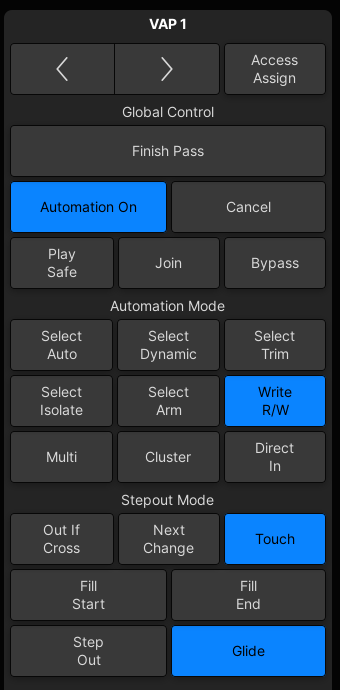
1. Step into write in the usual manner: either by touching the fader or pressing its R/W button.
You can use the fader R/W button to overwrite an existing move without chasing the fader! |
The fader R/W button turns red to show that the fader is in write.
2. Keep touching the fader and when you wish to step out of write, release the fader.
The fader glides back to the Play pass position, and its R/W button turns green to indicate that the fader is now reading the Play pass.
If you wish the fader to jump back to the Play pass position, then change the stepout mode to Step Out.
Touch applies to any variable control so you can use it on touch sensitive rotary controls such as panning, aux sends, etc. |