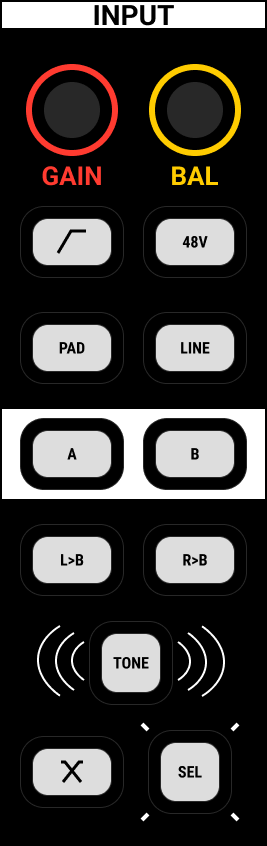mc²36 - Input Gain and Metering
This topic describes how to check the signal level of an input channel and adjust its source gain.
- For a mic/line input, there are two sets of parameters: source parameters (in the remote preamp) and InMix parameters (in the channel DSP).
- For other types of input, there are no separate source parameters and so input gain is always adjusted in the channel's InMix DSP.
- If an input channel is stereo, then a number of additional parameters become available: Balance, Mono, Left/Right reverse, etc.
In each case, the source gain can be adjusted from the fader strip, Central Control Section or Main Display.
Source Gain (from the fader strip)
The upper rotary control on the fader strip always adjusts source gain (either mic/line or InMix gain depending on the source type). The amount of GAIN is shown at the bottom of the Channel Display.
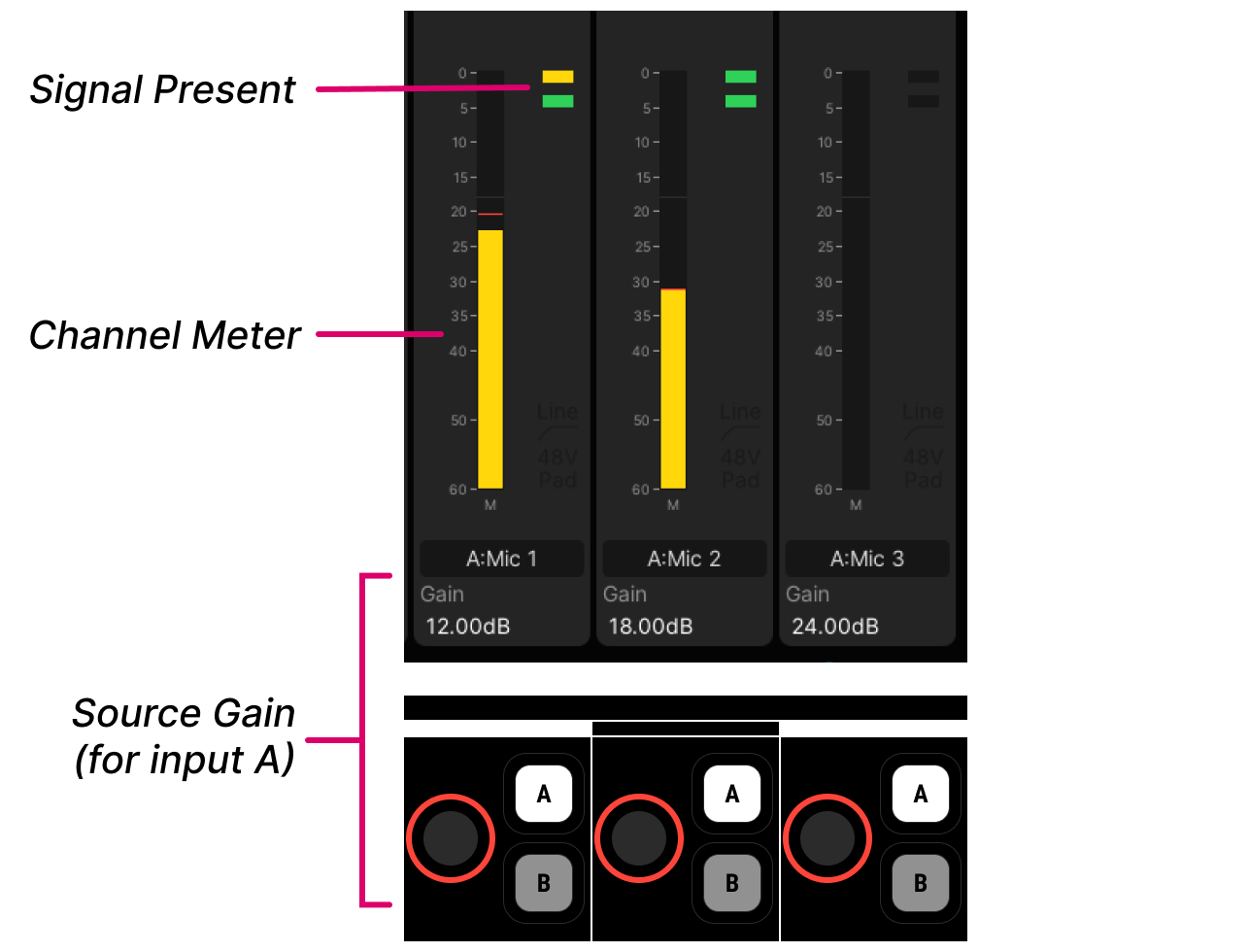
Signal Present
The input level is shown by the two signal present indicators (to the right of the channel meter). They monitor the signal level immediately after the source gain and before all signal processing, and are unaffected by the channel meter pickup point.
The indicators can be hidden by turning off the Input Metering option (under "Channel Display → Strip Layout" in the System Settings display). When visible, they show the signal level using five possible states.

The input level is also shown in the fader strip label display by the signal present meter. This provides reassurance that, when you open a fader, there will be signal present!
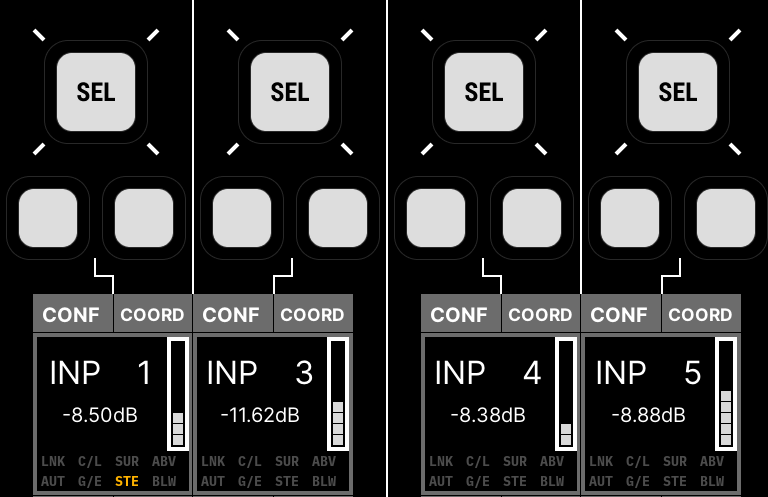
Source Settings
If the connected source is a mic/line input, then parameters such as phantom power can be adjusted from the Channel Display touch-screen (as shown below).
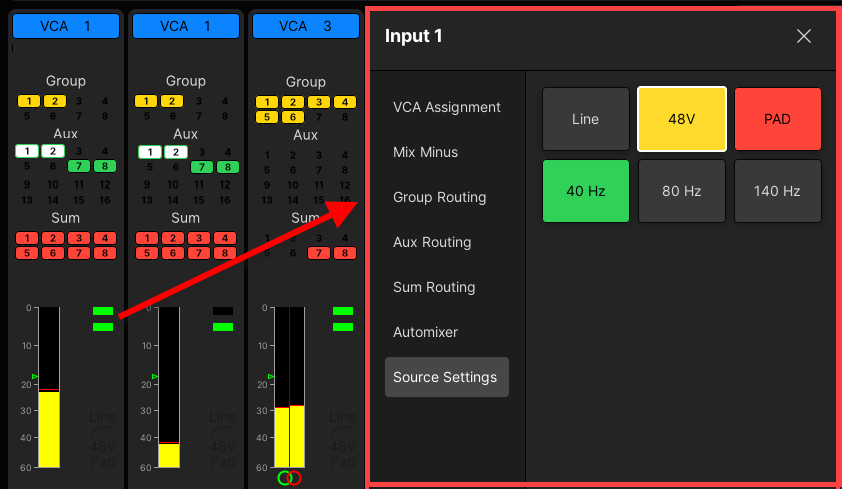
Channel Meter Pickup Point
The peak (and/or loudness) metering bargraphs on the Channel Display can be configured to show one of the following pick-up points: input, pre-fader, post-fader or direct out.
- Touch the meter to open a drop-down menu (with all possible options).
- If you select Input, then you will see the level immediately after the source gain and before all signal processing.
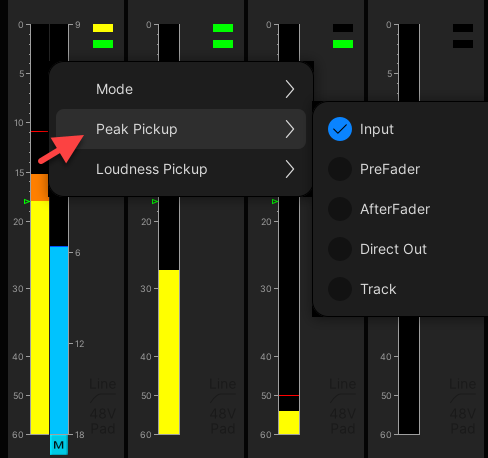
Input Control (from the centre section)
Alternatively, put the channel into access, either by pressing its fader SEL button or using the Access/Assign panel. Then use the INPUT controls (in the Central Control Section) or Main Display (on the Central GUI) to adjust source gain and other input parameters.
|  |
- GAIN - source gain.
- For mic/line inputs, the source gain range depends on the I/O device.
- The InMix gain can be adjusted from -128dB to +80dB.
- BAL - left/right balance (for stereo channels only).
- PAD, 48V, Low Cut - analog source settings for a mic/line input: -20dB PAD, 48V phantom power, low cut filter.
- Keep pressing the Low Cut button to cycle through the cut-off frequency options: Off, 40Hz, 80Hz and 140Hz.
- The LINE button can be used to switch to line level (for a different gain range and no PAD or 48V).
- Ø1 phase reverse (left) and Ø2 phase reverse (right).
- M/S - Middle and Side decoding (for stereo channels only).
- M, L→B, R→B, L/R - mono, left to both, right to both, left/right reverse (for stereo channels only).
- A, B, C - alternate input switching (if alternate sources are configured).
- TONE - tone to channel.
For more information, see mc²36 - Input Control.