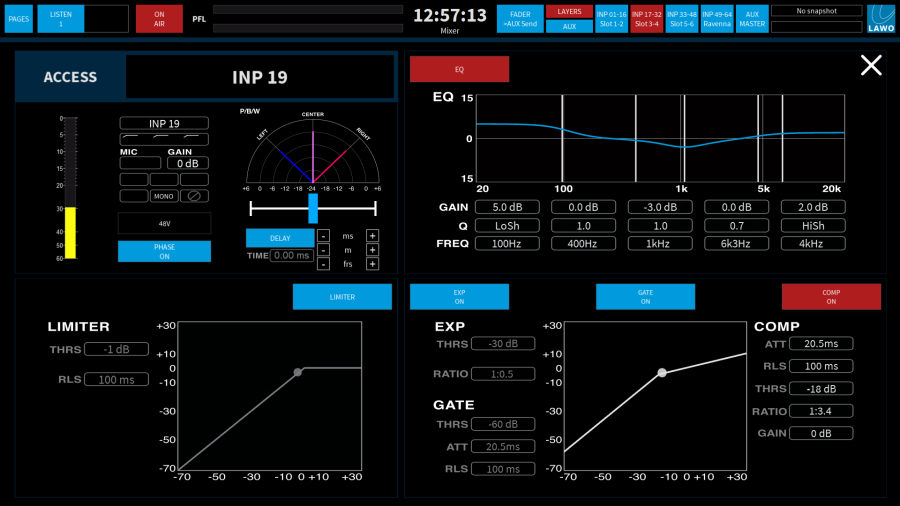mc²36 - Remote Production Channels (RPx)
RPx (Remote Production channels) are control channels which can be assigned to any fader strip. They can be used to remotely control the DSP within a Power CoreRP.
System Overview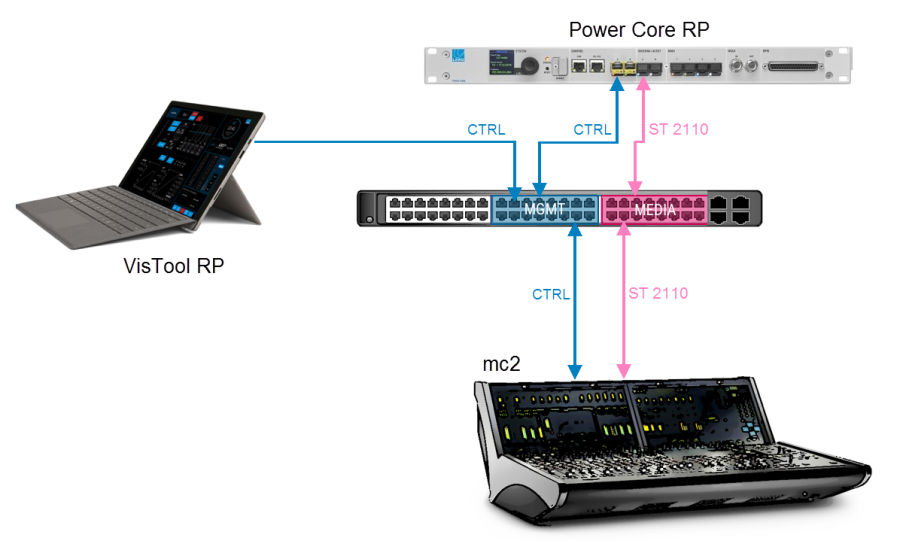
Power CoreRP is a remote production solution for mc2 audio consoles with integrated modular IO, DSP and IP streaming capabilities. Typically, it is used to create low-latency mixes locally at the production venue (e.g. for monitors or IFBs). Up to four Power CoreRP devices can be controlled from one mc2.
Each Power CoreRP connects to the Media Network to transfer audio over IP, and to the Management Network to transfer control data. The MEDIA connection streams audio to and from the mc2 system (for matrix assignment and console monitoring). The MGMT connection allows the console to remotely control DSP within Power Core via RPx (Remote Production) channels.
In addition to mc2 console integration, Power CoreRP can be controlled from VisTool RP, a screen-based graphical user interface running on a networked PC.
Power CoreRP Local Resources
Each 1RU, 19-inch unit comes with a fixed DSP configuration of 64 mono input channels and 16 stereo auxes, plus stereo PFL and Listen buses for monitoring. The local IO is flexible, via plug-in expansion IO cards on the rear panel. Options include Mic/Line In, Line In (only), Line Out (only) or AES3 In/Out. Signals from the local IO cards and 16 mono tie-lines (from the mc2) are assigned to the 64 input channels in a fixed manner.
Remote Control from VisTool RP
From the GUI's "Mixer" page, you can adjust the fader levels and DSP parameters for the 64 input channels and 16 auxes. Other pages include the Start page (for metering and setup options), RX and TX Matrix pages (for audio assignments to and from the IO cards) and Monitoring page (for local listen/PFL and talk to aux functions).
Remote Control from the Console
By assigning RPx input and aux channels to mc2 fader strips, you can remotely adjust the Power CoreRP DSP resources from the console's fader strips or Central Control Section.
The next few pages describe the operations available from the console. For more information on VisTool RP, please see the "Power CoreRP User Guide".
Fader Strip Assignment
Once the correct configuration is in place, RPx channels can be assigned to any channel or main fader strip.
1. Select the channel you wish to assign from the Access/Assign panel.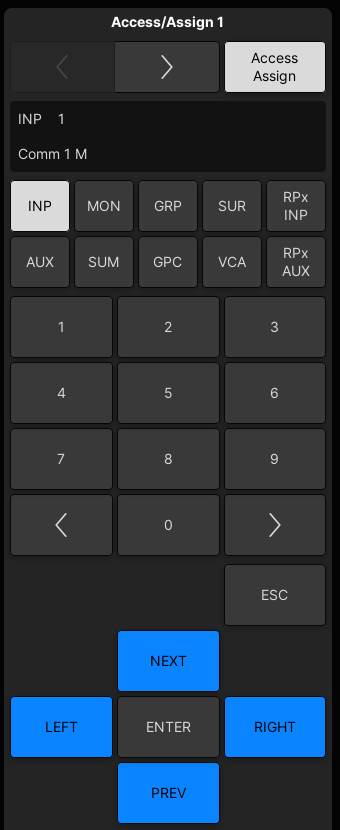
Select RPx INP to assign a remote production input channel, or RPx AUX to assign a remote production aux master.
Each Power CoreRP provides 64 mono input channels and 16 stereo auxes. Therefore, if more than one device is configured, the channels are numbered as follows:
- RPx INP 1-64 + RPx AUX 1-16 = Power CoreRP 1
- RPx INP 65-128 + RPx AUX 17-32 = Power CoreRP 2
- RPx INP 129-192 + RPx AUX 33-48 = Power CoreRP 3
- RPx INP 193-256 + RPx AUX 49-64 = Power CoreRP 4
2. Use the STRIP ASSIGN or FIRST LAST buttons (under STRIP ASSIGNMENT in the centre section) to assign the RPx channel(s) in the usual manner.
Source Assignment
Sources are connected to the 64 input processing channels in a fixed manner. Input channels 1-48 from the rear panel IO cards (as shown below). Input channels 49 to 64 from the mc2 (via the 16 mono tie-lines available in the Signal List display).
Rear Panel Expansion Slots
Adjusting Parameters
Once assigned, you can use the mc2 fader strips or Central Control Section to adjust fader levels and signal processing parameters: EQ, Dynamics, Delay, etc.
| |
For convenient operation, RPx channels support features such as LINK, COUPLE, VCA grouping and AFV. |
Metering
To enable the correct control, all RPx channels are mono (even though aux masters in Power CoreRP are stereo). Thus, on RPx AUX channels, the "mono" meter shows the RMS value for the Power CoreRP stereo aux DSP channel: L+R.
Audio Monitoring
To monitor the local mixes on the mc2 console:
1. Press PFL on an RPx INP channel to listen to a Power CoreRP input channel pre-fader.
2. Press the LISTEN fader strip user button on an RPx AUX channel to listen to the Power CoreRP aux master after fader.
Note that AFL of input channels and PFL of aux masters is not supported (by the Power CoreRP DSP).
Instant Fader Start
Optionally, a special fader start mode can be enabled for specific RPx INP channels. To use this option, the custom .tcl files must be edited by a Lawo engineer.
If enabled, the input channel in Power CoreRP will open immediately to 0dB once the RPX INP fader on the console exceeds -70dB. The application is for remote IFB mixing where the channel level needs to open instantly without delay (in case the talent starts speaking while the fader is rising).
Storing Settings
The settings for RPx channels are stored in snapshots and productions in exactly the same way as normal DSP channels. Therefore, use SNAP ISO to isolate an individual RPx from snapshot recall, or protect all RPx channels using the Global Snapshot ISO DSP option.
Note that mc2 snapshots and productions will always reset RPx channels (that are not in ISO), independent of the VisTool "DSP Sync at Start up" option (described later).